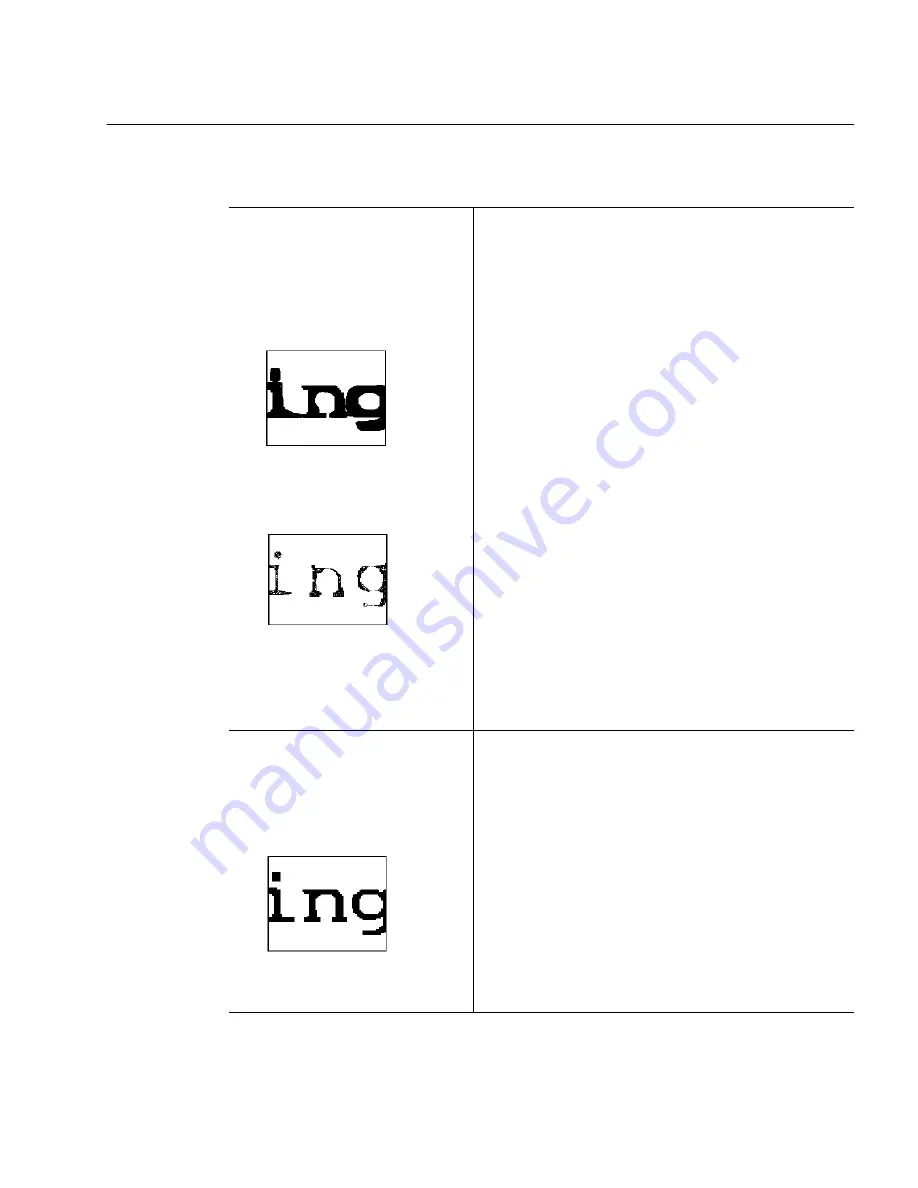
What Is the Quality of the Original Document?
Settings Guide 4-3
What Is the Quality of the Original Document?
Poor or Not Sure
Degraded copies, colored or
shaded backgrounds, run-
together or broken text
characters
Recommendations for Scanning
• Select
3D OCR in the Accuracy settings if you
have a grayscale scanner.
• Experiment with the
Manual Brightness setting to
get a good scan if you have a black-and-white
scanner. Lighten the setting for thick, run-together
text characters and/or dark backgrounds. Darken
the setting for thin, broken text characters.
• Try to scan original documents rather than copies.
Other Recommendations
• Select
Use Language Analyst in the Accuracy
settings. OmniPage Pro will evaluate words and
make logical replacements for hard-to-recognize
characters.
• Draw zones manually to omit any smudges or
scribbles on the page.
• Choose
Check Recognition... in the Tools menu to
locate possible errors after OCR.
• Ask senders to select
Fine or Best mode when they
send faxes that you plan to recognize.
Good
Clear, well-formed text
characters on a clean, white
background
Recommendations
• Select
Manual Brightness in the Accuracy settings
for the fastest processing if you are scanning. Use
a setting near the middle of the slider box.
• Deselect
Use Language Analyst in the Accuracy
settings for faster processing.
thick, run-together text
characters
thin, broken text
characters
well-formed text
characters
Содержание OMNIPAGE PRO
Страница 58: ...Index 6...















































