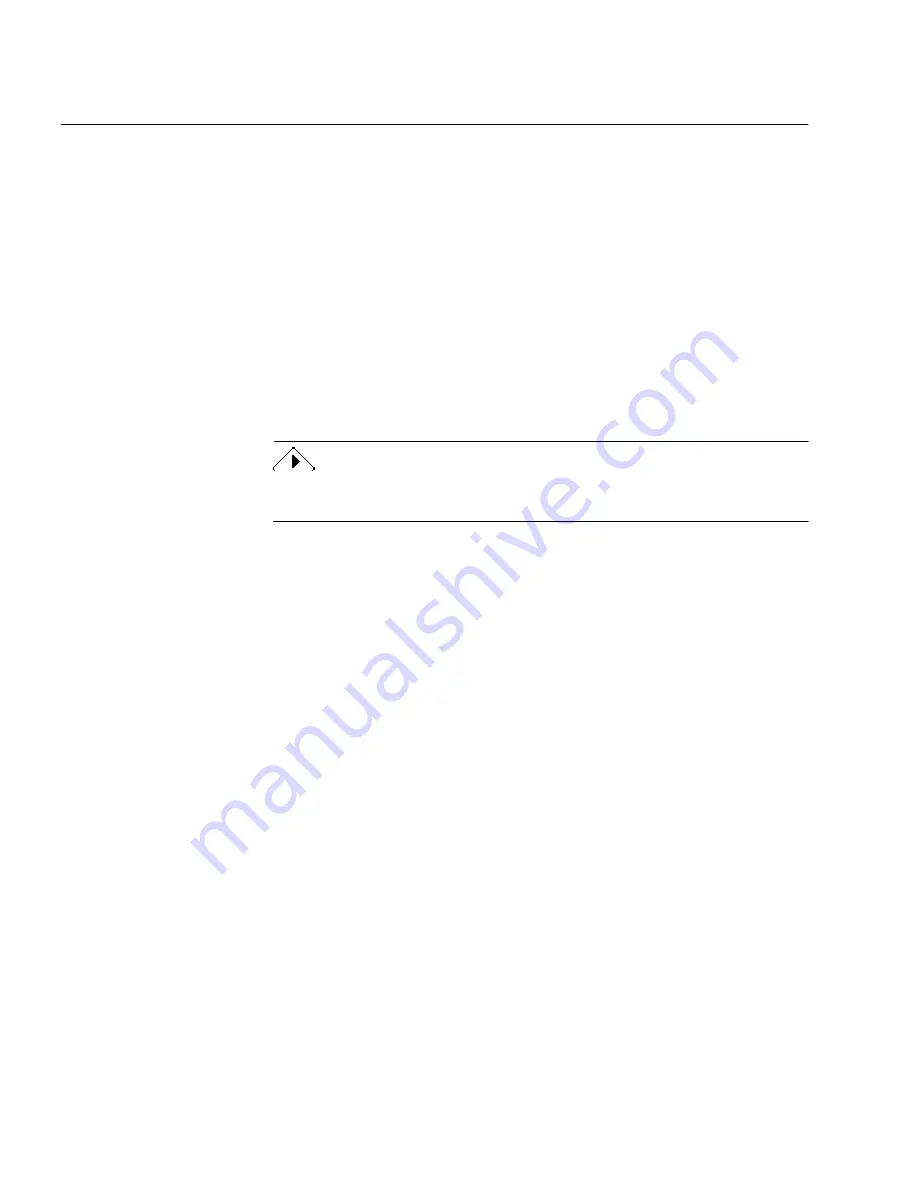
Troubleshooting Solutions
5-2 Technical Information
Troubleshooting Solutions
Topics in this section include:
• General Troubleshooting Solutions
• Setup Program Requests the Same Disk
• Uninstalling the Software
• Testing OmniPage Pro in Safe Mode
• Low Memory Problems
• Low Disk Space Problems
• Scanning Problems
• OCR Problems
Please see your Windows documentation for information on optimizing
your system and application performance.
General Troubleshooting Solutions
Try these possible solutions first if you experience problems with
OmniPage Pro:
• Make sure that your system meets all requirements as listed in
“System Requirements” on page 2-2.
• Restart your computer and make sure other applications are
functioning properly.
• Use the software that came with your scanner to verify that the
scanner works properly before using it with OmniPage Pro.
• Turn off your scanner, turn it back on, and then restart your
computer. Make sure that your scanner is plugged in and that all
cable connections are secure.
• Make sure you have the latest drivers for your scanner, printer,
and video card by contacting their manufacturers.
• Run ScanDisk to check your hard disk for errors. See Windows 95
online help for more information.
• Defragment your hard disk. See Windows 95 online help for
more information.
• Uninstall and reinstall OmniPage Pro and the Scan Manager.
Содержание OMNIPAGE PRO
Страница 58: ...Index 6...















































