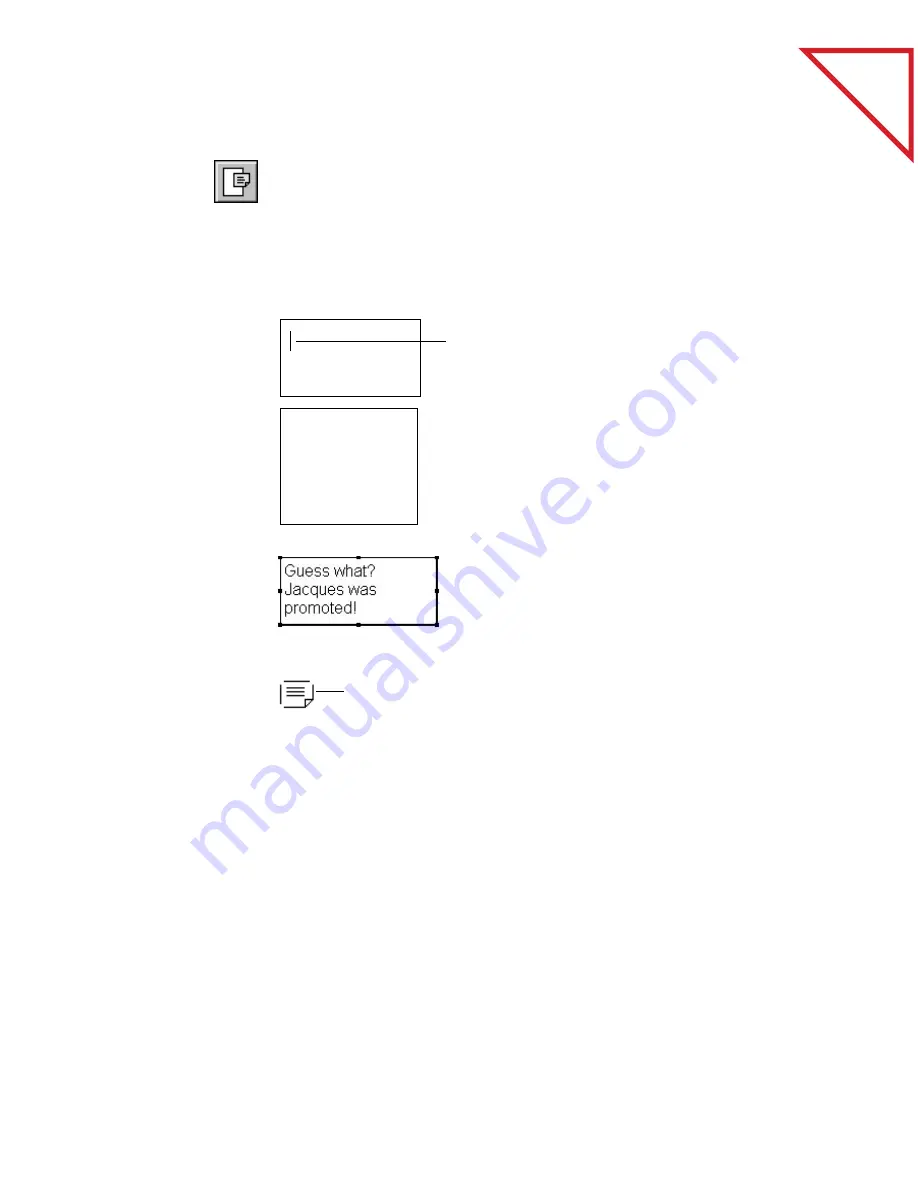
Table
of Contents
70
C
HAPTER
9: A
NNOTATING
A
P
AGE
S
TICKY
N
OTE
Use the Sticky Note tool to write a resizable note at any place on the
page. You can also “collapse” the note so it doesn’t cover any information
on the page.
To write a note with the Sticky Note tool:
1.
Click the page.
2.
Type the note in
the text box that
appears.
As you type the
note, the box
expa
nds to fit the
amount of text...
The insertion point is ready
for you to begin typing.
1.
To collapse all the
sticky notes on a
page, select any one
of the notes first.
2.
From the
Annotations
menu, choose
Collapse Sticky
Notes.
The Collapsed Note icon
indicates a Sticky Note is at
that position on the page.
3.
To see the notes
again, select any
note, then choose
Expand Sticky
Notes from the
Annotations
menu.
Содержание DRAGON NATURALLYSPEAKING PROFESSIONAL 4-
Страница 4: ...vi TABLE OF CONTENTS...
Страница 30: ...T a b l e o f C o n t e n t s 26 CHAPTER 3 VIEWING ITEMS...
Страница 38: ...T a b l e o f C o n t e n t s 34 CHAPTER 4 STACKING ITEMS...
Страница 44: ...T a b l e o f C o n t e n t s 40 CHAPTER 5 SENDING A FAX OR E MAIL MESSAGE...
Страница 50: ...T a b l e o f C o n t e n t s 46 CHAPTER 6 USING SCANDIRECT...
Страница 60: ...T a b l e o f C o n t e n t s 56 CHAPTER 7 CONVERTING A SCANNED ITEM TO TEXT...
Страница 66: ...T a b l e o f C o n t e n t s 62 CHAPTER 8 FILLING IN PREPRINTED FORMS WITH FORMTYPER...
Страница 88: ...T a b l e o f C o n t e n t s 84 CHAPTER 10 FILING ITEMS IN FOLDERS...
Страница 90: ...T a b l e o f C o n t e n t s 86 APPENDIX A PAPERPORT VIEWER...






























