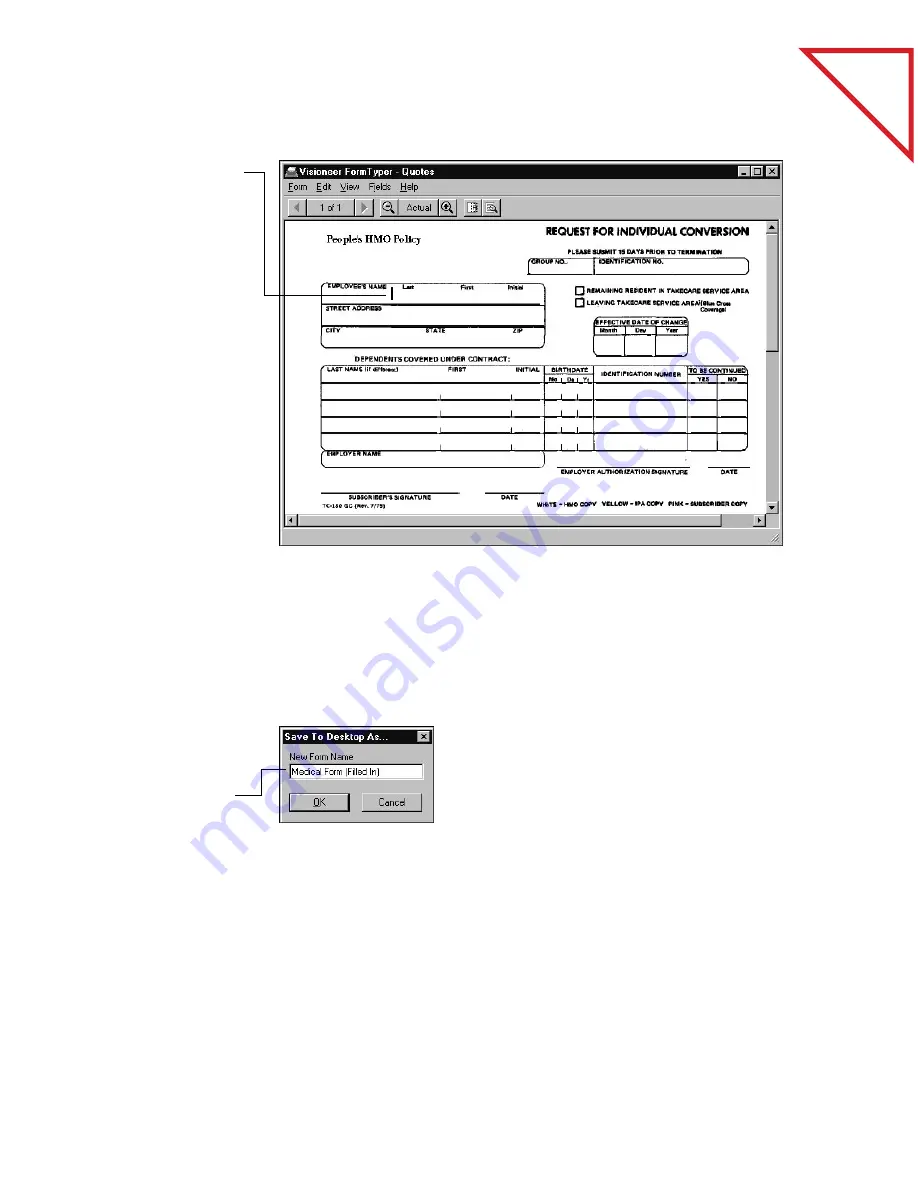
Table
of Contents
F
ILLING
I
N
A
F
ORM
59
If you make a mistake or need to edit the data, double-click the field
again. The cursor will be in the text and you can edit it.
After filling in all the fields, you must save the form.
▼
NOTE: It is a good idea to use the Save to PaperPort As command to
save the filled-in form as a separate item. If you modify the original
form in FormTyper and save it using the Save to PaperPort Desktop
command, another PaperPort application, such as PaperPort for
Macintosh, cannot read the form. Use the Save to PaperPort Desktop
command only if you don’t want to keep an original copy of the
form.
4.
Begin typing data
if the cursor is at
the first field that
you want to fill in.
To type in any
other field, click
the field.
To add another
line to a field,
press Enter.
5.
When you’re
finished typing
data in a field,
press the Tab key
or the left or right
arrow keys to
move to the next
field.
6.
From the Form
menu, choose
Save to
PaperPort
Desktop As.
7.
Type a name for
the filled-in form
and click OK.
Содержание DRAGON NATURALLYSPEAKING PROFESSIONAL 4-
Страница 4: ...vi TABLE OF CONTENTS...
Страница 30: ...T a b l e o f C o n t e n t s 26 CHAPTER 3 VIEWING ITEMS...
Страница 38: ...T a b l e o f C o n t e n t s 34 CHAPTER 4 STACKING ITEMS...
Страница 44: ...T a b l e o f C o n t e n t s 40 CHAPTER 5 SENDING A FAX OR E MAIL MESSAGE...
Страница 50: ...T a b l e o f C o n t e n t s 46 CHAPTER 6 USING SCANDIRECT...
Страница 60: ...T a b l e o f C o n t e n t s 56 CHAPTER 7 CONVERTING A SCANNED ITEM TO TEXT...
Страница 66: ...T a b l e o f C o n t e n t s 62 CHAPTER 8 FILLING IN PREPRINTED FORMS WITH FORMTYPER...
Страница 88: ...T a b l e o f C o n t e n t s 84 CHAPTER 10 FILING ITEMS IN FOLDERS...
Страница 90: ...T a b l e o f C o n t e n t s 86 APPENDIX A PAPERPORT VIEWER...






























