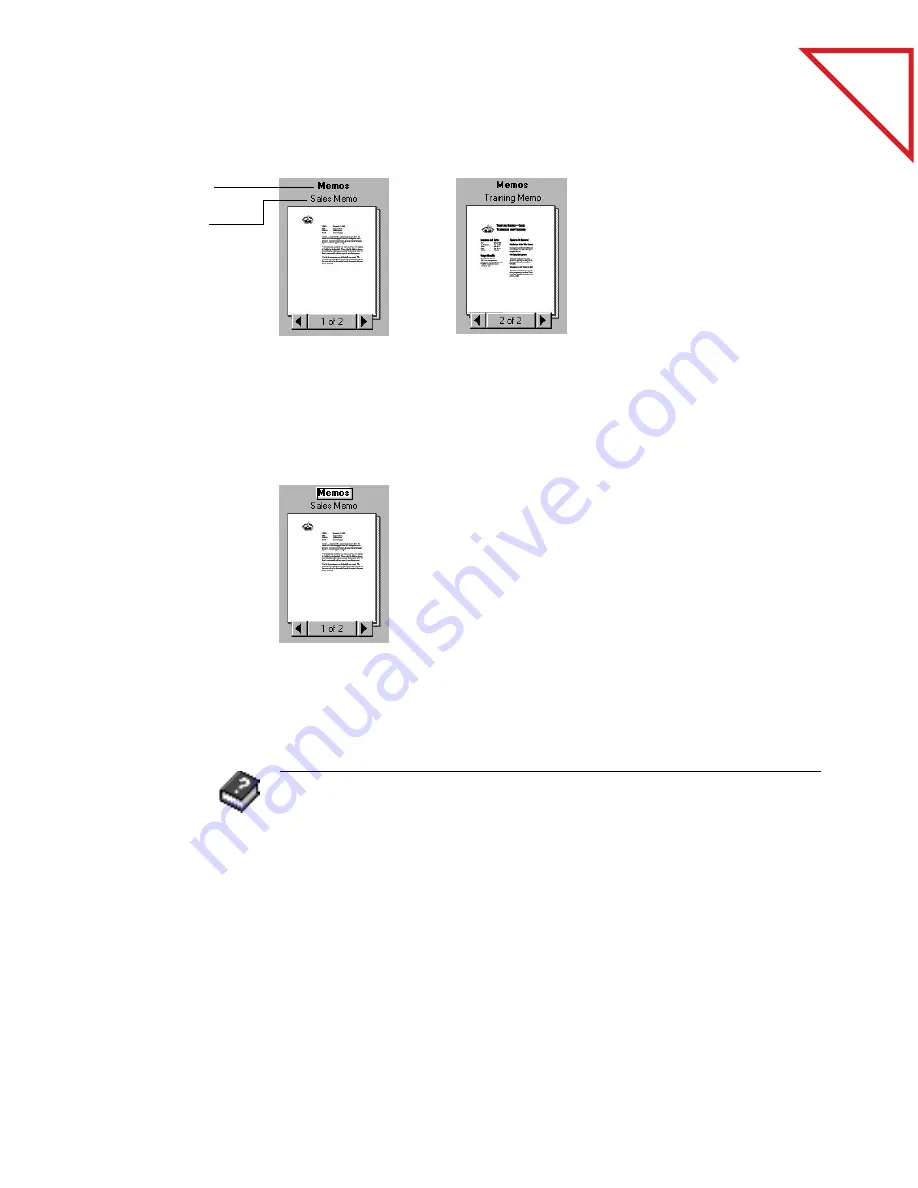
Table
of Contents
G
IVING
T
ITLES
TO
I
TEMS
AND
S
TACKS
33
If you don’t want to see page titles with the stack titles, choose Per-Page
Titles from the View menu to remove the checkmark from in front of
the command.
To give an item or stack a title in Desktop View:
To change a title in Page View, choose Change Title from the File menu.
The stack title is
in boldface type.
The page title is
in normal type.
As you flip through
the pages, each
page’s title appears.
1.
Select the item or
stack.
2.
Click its title, or
choose Change
Title from the File
menu.
3.
Type the new title
and press Enter.
R
ELATED
T
OPICS
IN
H
ELP
Create and Work with Stacks
PaperPort Basics, Desktop View
Selecting and Arranging Items
Working with Item Titles
Содержание DRAGON NATURALLYSPEAKING PROFESSIONAL 4-
Страница 4: ...vi TABLE OF CONTENTS...
Страница 30: ...T a b l e o f C o n t e n t s 26 CHAPTER 3 VIEWING ITEMS...
Страница 38: ...T a b l e o f C o n t e n t s 34 CHAPTER 4 STACKING ITEMS...
Страница 44: ...T a b l e o f C o n t e n t s 40 CHAPTER 5 SENDING A FAX OR E MAIL MESSAGE...
Страница 50: ...T a b l e o f C o n t e n t s 46 CHAPTER 6 USING SCANDIRECT...
Страница 60: ...T a b l e o f C o n t e n t s 56 CHAPTER 7 CONVERTING A SCANNED ITEM TO TEXT...
Страница 66: ...T a b l e o f C o n t e n t s 62 CHAPTER 8 FILLING IN PREPRINTED FORMS WITH FORMTYPER...
Страница 88: ...T a b l e o f C o n t e n t s 84 CHAPTER 10 FILING ITEMS IN FOLDERS...
Страница 90: ...T a b l e o f C o n t e n t s 86 APPENDIX A PAPERPORT VIEWER...






























