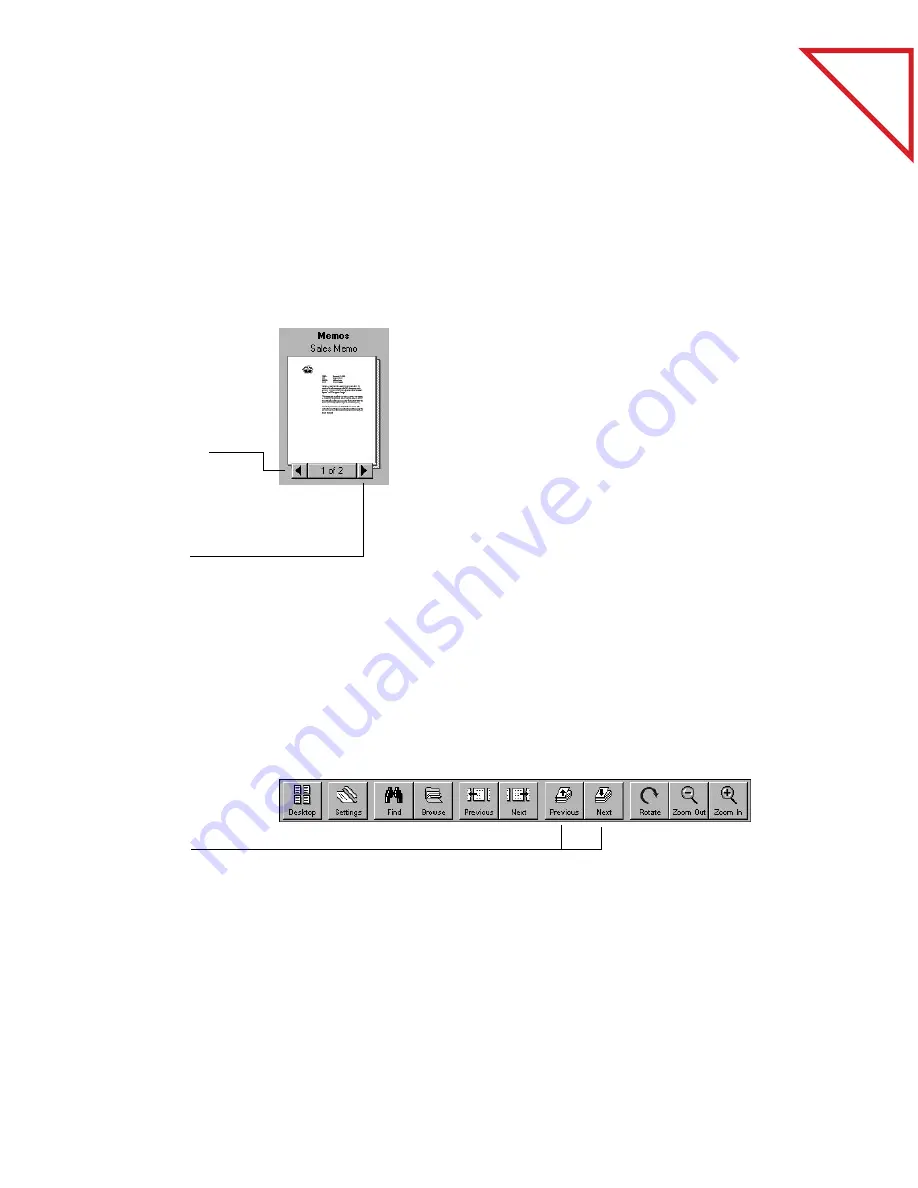
Table
of Contents
30
C
HAPTER
4: S
TACKING
I
TEMS
M
OVING
B
ETWEEN
S
TACKED
P
AGES
The Page Navigators are the buttons for “flipping” through the pages of
a stack. You can also use the commands on the Page menu to move from
page to page in a stack.
To move between pages in a stack in Desktop View:
You can also move between pages by choosing the Page menu
commands: First Page, Last Page, Previous Page, and Next Page. Or use
the Go To Page command from the Page menu to move directly to any
page in the stack. Clicking the middle of the Page Navigator (it says 1 of
2 in the sample above) is a shortcut for choosing the Go To Page
command.
To move between pages in a stack in Page View:
You can also use the commands in the Page menu to move between
pages in Page View.
1.
Select the stack.
2.
Click the left
arrow of the Page
Navigator to see
the previous page
in the stack.
3.
Click the right
arrow of the Page
Navigator to see
the next page in
the stack.
1.
Display the stack
in Page View.
2.
Click the
Previous or
Next buttons.
Содержание DRAGON NATURALLYSPEAKING PROFESSIONAL 4-
Страница 4: ...vi TABLE OF CONTENTS...
Страница 30: ...T a b l e o f C o n t e n t s 26 CHAPTER 3 VIEWING ITEMS...
Страница 38: ...T a b l e o f C o n t e n t s 34 CHAPTER 4 STACKING ITEMS...
Страница 44: ...T a b l e o f C o n t e n t s 40 CHAPTER 5 SENDING A FAX OR E MAIL MESSAGE...
Страница 50: ...T a b l e o f C o n t e n t s 46 CHAPTER 6 USING SCANDIRECT...
Страница 60: ...T a b l e o f C o n t e n t s 56 CHAPTER 7 CONVERTING A SCANNED ITEM TO TEXT...
Страница 66: ...T a b l e o f C o n t e n t s 62 CHAPTER 8 FILLING IN PREPRINTED FORMS WITH FORMTYPER...
Страница 88: ...T a b l e o f C o n t e n t s 84 CHAPTER 10 FILING ITEMS IN FOLDERS...
Страница 90: ...T a b l e o f C o n t e n t s 86 APPENDIX A PAPERPORT VIEWER...






























