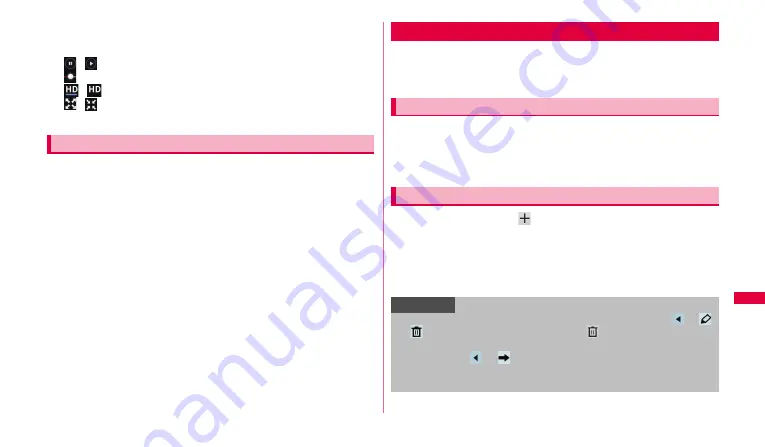
93
Applications
2
Tap a video you want to play.
The video is played.
Tap the screen to display the following icons.
/
: Tap to switch pause/start playback.
: Drag left and right to rewind/ fast forward.
/
: Tap to turn on/off high quality playback (HD).
/
: Tap to zoom in/out playback screen. Alternatively, double
tapping the screen zooms in/out the playback screen.
You can post video you shot from the terminal.
•
To post videos to YouTube, you need to log in YouTube via Google
account or YouTube account.
1
On the YouTube home screen, "Your Channel"
→
"Upload".
2
In Gallery, tap a video to post.
An uploading detail screen appears.
3
Enter/Set required items
→
"Upload".
The video is uploaded.
By using Calendar, you can manage your schedule. You can also
synchronize the terminal calendar with online service calendars such as
Google Calendar.
1
From the Home screen, "Apps"
→
"Calendar".
2
Select a display method by a tab at the top of the screen
➝
Tap schedule.
1
On each tab screen,
.
2
Enter a schedule title and details such as date, place, etc.
To notify the start time of schedule with alarm, set "Reminders".
If you have multiple calendar accounts, tap "Calendar" and select one.
3
"Done".
Posting video
Calendar
Displaying a calendar schedule
Creating a calendar schedule
Information
•
To edit/delete schedule on the "Month" tab while displaying, tap
→
/
. On the other tab screens, tap "Edit"/
.
•
To send schedule in vCalendar format from the "Month" tab while
displaying, tap
→
. On the other tab screens, tap "Send".
•
Touch and hold time or date on the "Day"/"Week"/"Month" tab screen to
easily enter a schedule for 1 hour or all day.






























