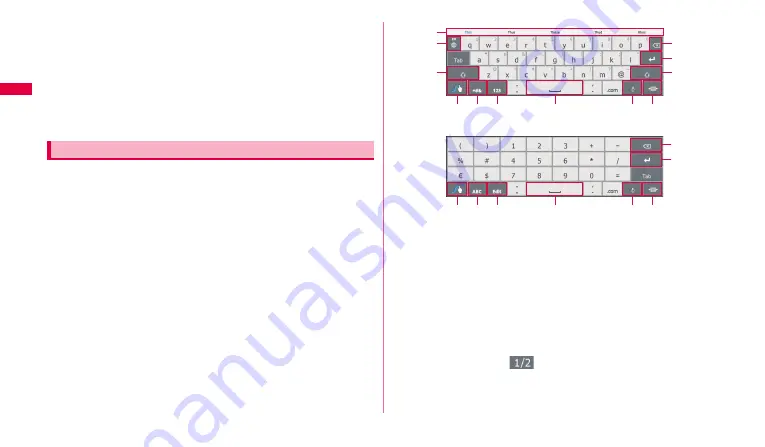
42
G
e
tt
ing st
ar
te
d
f
Delete characters or symbols to the left of the cursor.
g
Insert a line feed when no characters are entered.
•
While entering characters, you can fix tapped word suggestion to enter the
word in the entry field.
•
When "Next" appears, move the cursor to the next entry field.
•
You can move to the web page whose URL is entered when "Go" is
displayed.
h
Switch to keyboard.
i
Display clipboard to paste text or image (P.43).
j
Handwrite characters or numbers here.
You can enter characters by sliding your finger on target keys in the order
you want to enter consecutively without releasing the finger from the
keyboard. For example, to enter "fun", slide your finger on the keys in the
order of "f"
→
"u"
→
"n" (at beginning of the sentence, the top character may
be capitalized automatically).
•
Entering Japanese is not available.
•
You can also enter characters and symbols by tapping the keys.
•
For information on how to use Swype, see "Swype help" (P.47), or
"Tutorial" (P.47).
a
Words suggestions appear. Tap an option to enter text.
•
If word suggestion is disabled, they are not displayed.
•
If entered characters can be registered in the user dictionary, "Add "XXX" to
dictionary" ("XXX" indicates entered character string) appears after tapping
a word suggestion to enter characters. Tap to save the characters in user
dictionary.
b
Switch language.
•
Tap and hold to select language to be used.
c
Delete characters, symbols, etc. to the left of the cursor.
d
Insert line feeds.
•
Depending on entry field, tapping moves the cursor to the next entry field.
e
Switch uppercase/lowercase character.
•
In symbol input mode,
appears to enable to switch keyboard display.
f
Tap the key with the entry field empty to display "Welcome to Swype!" screen
and check how to use the Swype key. Tap "Tutorial" on the "Welcome to
Swype!" screen to display Tutorial.
Entering in Swype
a
c
d
e
g
f
k
j
h
i
b
e
Alpha
b
et inp
u
t mode
c
d
l
f
k
j
m
i
Nu
m
b
er inp
u
t mode






























