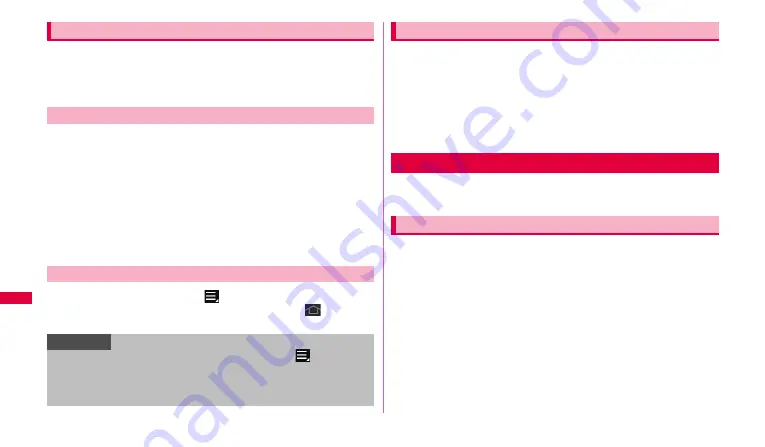
92
Applications
You can check driving route to the destination and use navigation.
•
Note that the accuracy and currency of map, route information, etc. are not
guaranteed.
•
While driving, the person other than the driver must operate it.
1
From the Home screen, "Apps"
→
"Navigation".
•
For the first activation, a usage precaution screen appears. Tap
"Accept" and a destination selection screen appears.
2
"Type Destination"
→
Enter name of place in the
"Destination" field
→
Tap the destination from the
candidate place list.
Navigation starts.
•
By tapping "Speak destination", "Contacts", etc., you can input a
destination by voice or use an address saved in a contact.
1
On the navigation screen,
→
"Exit Navigation".
•
Even when you return to the Home screen by tapping
on the
navigation screen, the navigation does not end.
You can search restaurants, attraction, etc. in the current location area using
Google Map.
1
From the Home screen, "Apps"
→
"Places"
→
Select a
category you want to search
→
Tap information to check.
If there is no category you want to search, enter a category or shop
name in the keyword entry field at the top of the screen.
To add a category, "Add"
→
Enter a category etc.
YouTube is a free online video streaming service. You can view or post
video.
1
From the Home screen, "YouTube".
For the first activation, a terms of service appears. Check the terms of
services and tap "Accept" to display YouTube Home screen.
Using Google Map Navi
Starting navigation
Exiting navigation
Information
•
For detail of Google Map Navi, on the navigation screen,
→
"Help" to
refer to Mobile Help.
•
For voice input, connection by Mobile network is required. Wi-Fi connection
may not be available.
Using Places
YouTube
Playing video






























