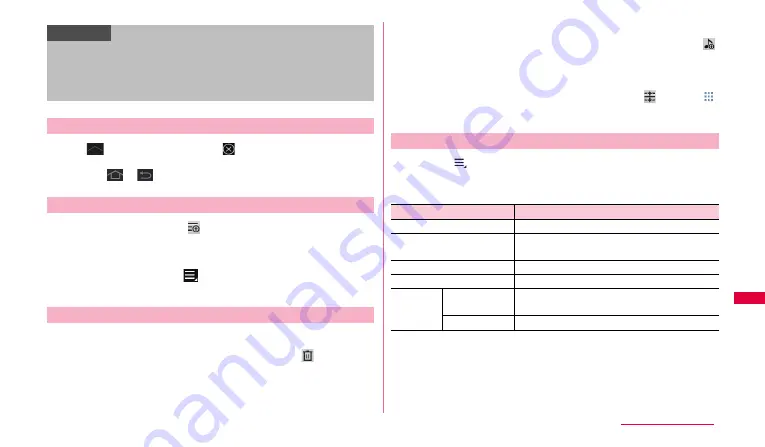
87
Applications
1
Tap
→
"Task manager"
→
of "Music player".
•
When you play music, even if you return to the Home screen by
tapping
or
, the music playback does not end.
1
On any of tab screens,
→
"New playlist".
2
Enter a playlist name
→
"Done"
→
Tap data you want to
add
→
"Done".
Alternatively, while playing,
→
Tap "Add to playlist" to add to the
playlist.
■
To delete playlist or data in a playlist
1
On the "Playlist" tab, tap a playlist to edit
→
→
Mark a
playlist/data to delete
→
"Remove"
→
"Done".
■
Adding songs to a playlist
1
On the "Playlists" tab, tap a playlist you want to edit
→
→
Tap data you want to add
→
"Done".
■
To sort songs in a playlist
1
On the "Playlist" tab, tap a playlist to edit
→
→
Drag
to the point you want to move
→
"Done".
When you tap
on each tab screen or play screen, the following operation
menu appears.
■
Each tab screen
*1: Displayed on screens other than "Playlist" tab.
*2: Displayed on the created playlist screen.
Information
•
When Stereo Headset with Microphone (sample) is connected (P.88),
press the switch for 1 second or longer to activate the application. While
playing with the application, you can switch play/pause each time you
press the switch.
•
Even when the screen lock is set during music play, the play continues.
Ending Music playback
Creating playlist
Editing playlist
Menu of Music player
Item
Description
Delete*
1
Delete data.
Share via
Share data by AllShare or send via Bluetooth
or Gmail.
Set as alarm tone
Set as alarm sound.
Rename playlist*
2
Change playlist name.
Settings
Advanced
Make sound settings or set time to end
playing.
Music menu
Set items to display on a tab.
Continued to next page






























