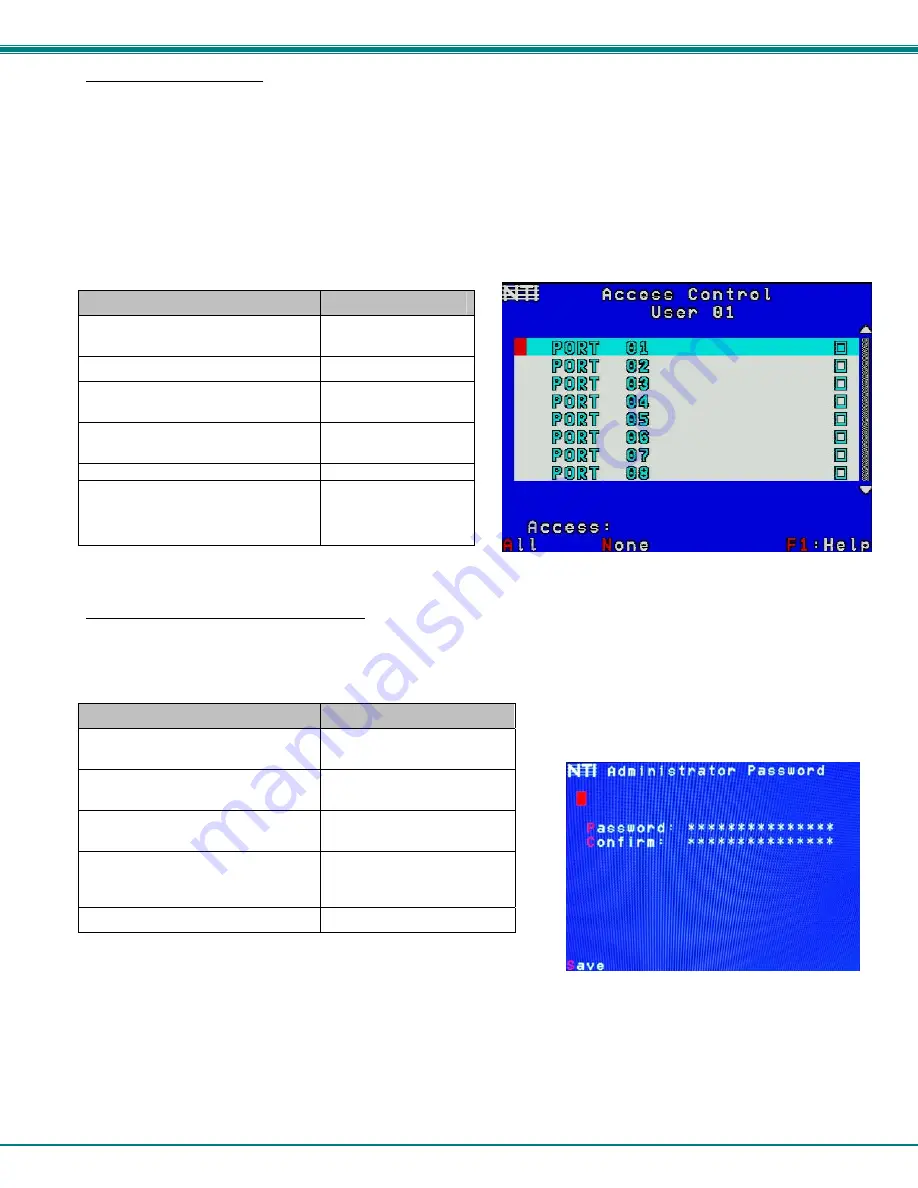
NTI RACKMUX-V17-N-8USBHD-IP RACKMOUNT DRAWER WITH USB KVM SWITCH AND KVM ON IP
31
User Access Control
To enter the Access Control list for a user, press A from the User Account screen for that user. From the Access Control list the
administrator can:
select all ports to have access to
deselect all ports so that none can be connected to
select only a limited number of ports to be accessed
The Access Control list is a check list with all the port numbers displayed
unchecked box = the corresponding port is
not
in the access list
checked box = the corresponding port
is
in the access list
Function
Keystroke
Toggle the state of the selected
check box
Spacebar
Select the next or previous port
up or down arrow
Quickly place check marks in all
boxes
A
Quickly remove check marks from all
boxes
N
Open Help window for this topic
F1
Exit and return to previous menu
Changes made will be saved
automatically
Esc
Figure 37- Access Control list
Change Administrator Password
To change the Administrator Password, press <
C
> from the Administration menu.
The Admin Password menu (see Figure 38) enables the administrator to change his password. Two edit fields are available, one
for password, the other for verify password. The password can be up to 15 characters in length.
Note: The default password for the administrator is “nti”.
Function
Keystroke
Switch between Password and
Confirm (password) fields
Tab
Add character to password string
or confirm string
A-Z, 0-9
(upper or lower case)
Delete previous character in
edited string
Backspace
Save new password. (The
administrator will be prompted
for a Yes or No confirmation)
S
Exit and return to previous menu
Esc
Figure 38- Administrator password menu
Note: If the confirmation password does not match the first password entered, the message “INVALID PASSWORD” will
be displayed when you try to save it.










































