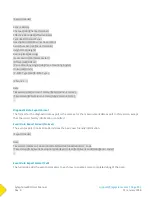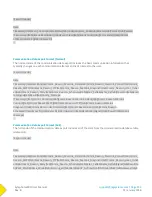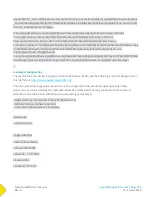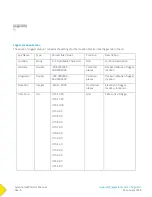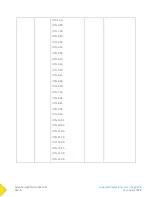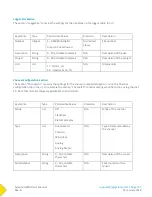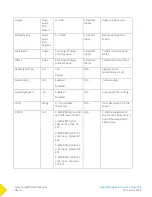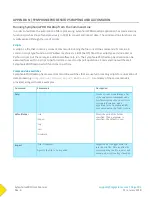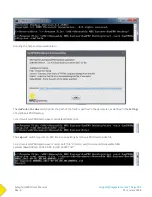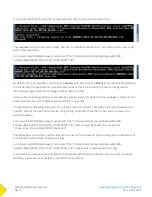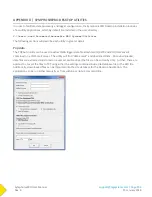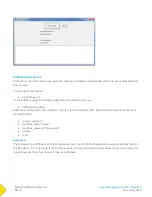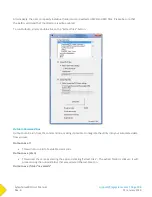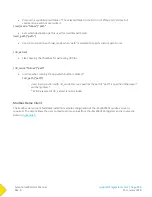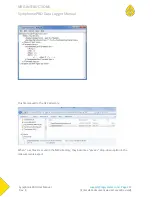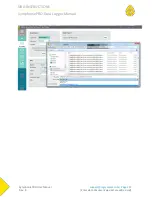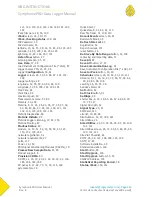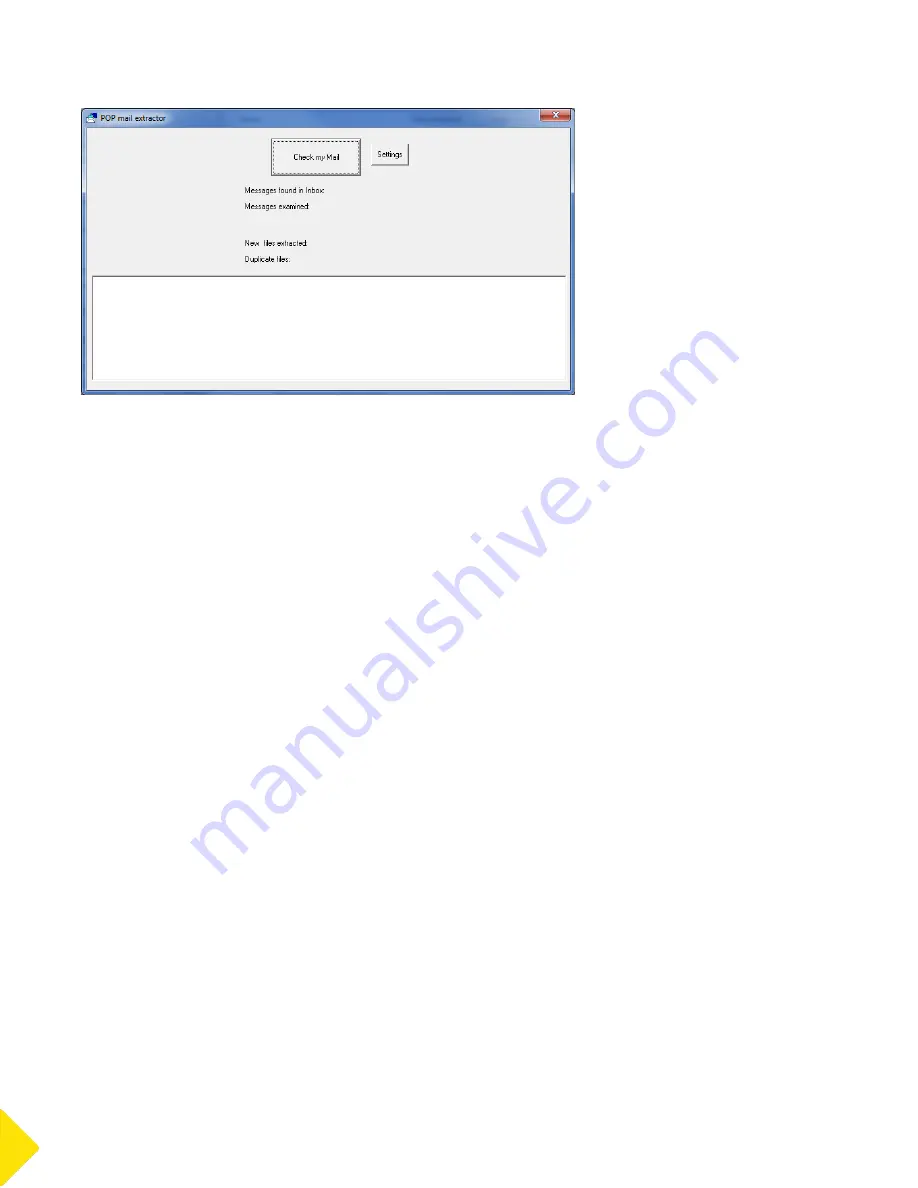
SymphoniePRO User Manual
Rev. 8
[email protected] | Page 206
11 January 2018
POPAuto Command Line
POPAuto can be run from the command line, making it possible to integrate the utility into your automated data
flow process.
To see a list of commands:
POPAuto.exe /?
To run POPAuto using the settings configured in the POPAuto GUI, use:
POPAuto.exe /silent
Additional commands can be used as an “overlay” to the GUI commands. Note that all command modes must
start with /silent.
/server “{fserver}”
/mailbox_name “{name}”
/mailbox_password “{password}”
/delete
/sort
Example 1:
The command line POPAuto.exe /silent /delete /sort will run the POPAuto application using the settings found in
the GUI panel. In this example, if the GUI panel does not have the delete and sort boxes checked, the command
line will execute those functions as if they were checked.
Содержание SymphoniePRO
Страница 1: ......
Страница 74: ...SymphoniePRO User Manual Rev 8 support nrgsystems com Page 74 11 January 2018 ...
Страница 75: ...SymphoniePRO User Manual Rev 8 support nrgsystems com Page 75 11 January 2018 4 5 2 Connection Diagram ...
Страница 76: ...SymphoniePRO User Manual Rev 8 support nrgsystems com Page 76 11 January 2018 ...
Страница 77: ...SymphoniePRO User Manual Rev 8 support nrgsystems com Page 77 11 January 2018 ...
Страница 78: ...SymphoniePRO User Manual Rev 8 support nrgsystems com Page 78 11 January 2018 ...
Страница 134: ...SymphoniePRO User Manual Rev 8 support nrgsystems com Page 134 11 January 2018 ...
Страница 137: ...SymphoniePRO User Manual Rev 8 support nrgsystems com Page 137 11 January 2018 ...
Страница 139: ...SymphoniePRO User Manual Rev 8 support nrgsystems com Page 139 11 January 2018 ...
Страница 142: ...SymphoniePRO User Manual Rev 8 support nrgsystems com Page 142 11 January 2018 ...
Страница 183: ...SymphoniePRO User Manual Rev 8 support nrgsystems com Page 183 11 January 2018 APPENDIX L DECLARATION OF CONFORMITY ...