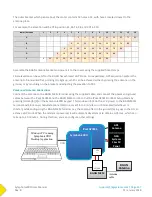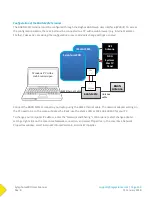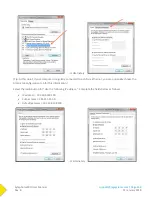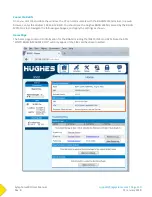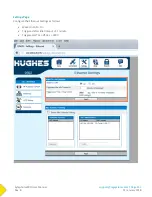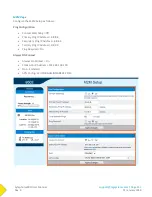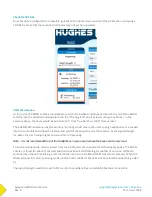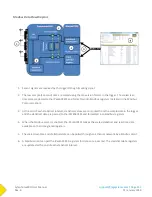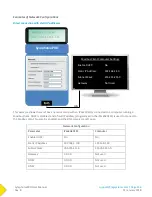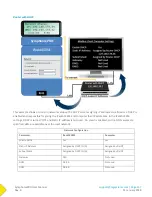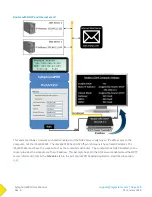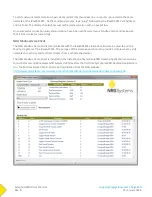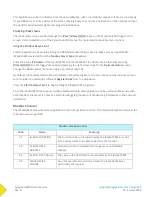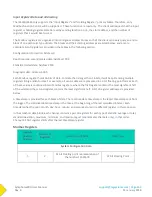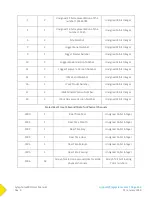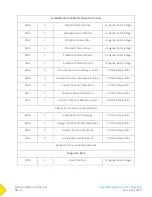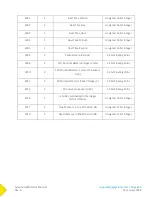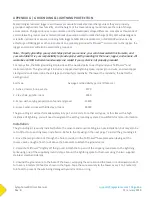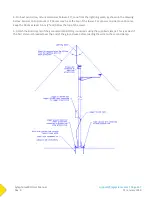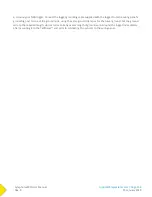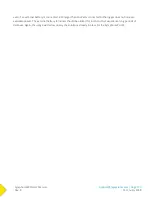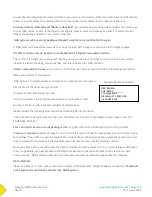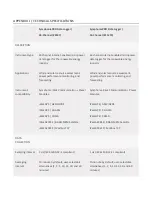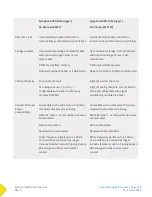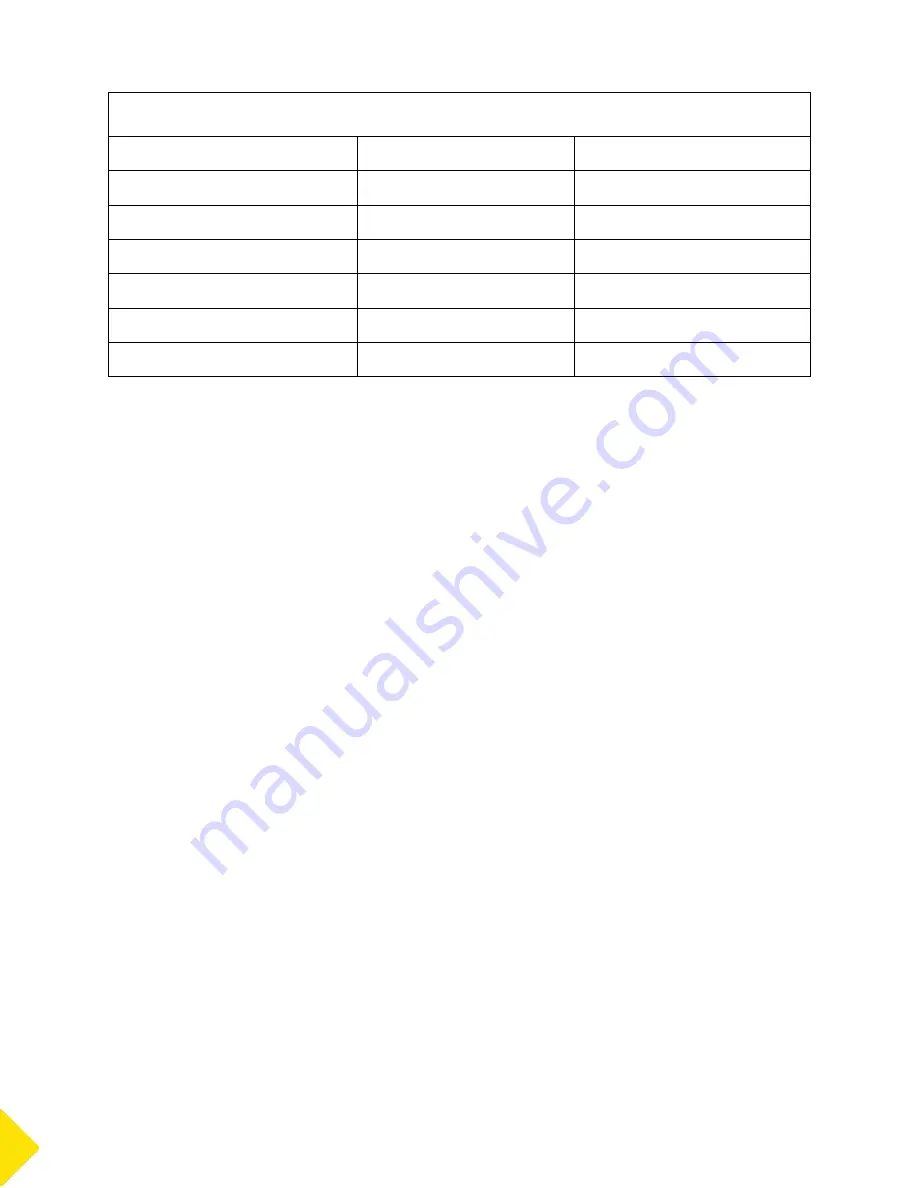
SymphoniePRO User Manual
Rev. 8
[email protected] | Page 159
11 January 2018
Network Configuration
Parameter
iPackACCESS
Computer
Enable DHCP:
No
Yes
Static IP Address
192.168.3.100
Assigned by DHCP
Subnet Mask
255.255.255.0
Assigned by DHCP
Gateway
192.168.3.1
Not used
DNS1
203.64.21.245
Not used
DNS2
203.64.22.123
Not used
Networking Considerations
Modbus default port is 502 but iPackACCESS can be configured to use any port number.
iPackACCESS supports DHCP for automatic configuration of network address.
If DHCP is disabled on either the iPackACCESS or the PC, you will need to manually edit the Static IP Address,
Subnet Mask, and Gateway IP Address on that device. Your IT administrator may be able to assist you with
assigning the appropriate adderesses.
As a security feature, the iPackACCESS can be configured to limit the allowed connections.
iPackACCESS implements a standard 10baseT Ethernet interface that can auto-negotiate full or half duplex
and adjust for crossover.
iPackACCESS allows up to 4 simultaneous client connections.
iPackACCESS allows configuration of SMTP port to accommodate different firewall settings.
Connect to Network
Connect and secure the cable assembly to the iPackACCESS’s Ethernet port, and connect the other end to your
network or to a computer running the NRG Modbus Demo Client utility.
Verifying Network Connection
SymphoniePRO’s Connection Status screen [Home][2][2][2] provides Ethernet status, Network status, email
status, and MetLink status. Use the right arrow to toggle between the different status screens.
The Ethernet status screen will tell you if the iPack is connected via Ethernet, as well as the type of connection
(Half Duplex or Full Duplex). If no network connection is detected, the screen will display “No Link Detected”.
The Network status screen shows the IP address assigned to the iPackACCESS (either through direct assignment
or DHCP) and the DNS server being used.
The Modbus status screen [Home][2][2][7] shows the Modbus server state and the number of clients
connected.
Содержание SymphoniePRO
Страница 1: ......
Страница 74: ...SymphoniePRO User Manual Rev 8 support nrgsystems com Page 74 11 January 2018 ...
Страница 75: ...SymphoniePRO User Manual Rev 8 support nrgsystems com Page 75 11 January 2018 4 5 2 Connection Diagram ...
Страница 76: ...SymphoniePRO User Manual Rev 8 support nrgsystems com Page 76 11 January 2018 ...
Страница 77: ...SymphoniePRO User Manual Rev 8 support nrgsystems com Page 77 11 January 2018 ...
Страница 78: ...SymphoniePRO User Manual Rev 8 support nrgsystems com Page 78 11 January 2018 ...
Страница 134: ...SymphoniePRO User Manual Rev 8 support nrgsystems com Page 134 11 January 2018 ...
Страница 137: ...SymphoniePRO User Manual Rev 8 support nrgsystems com Page 137 11 January 2018 ...
Страница 139: ...SymphoniePRO User Manual Rev 8 support nrgsystems com Page 139 11 January 2018 ...
Страница 142: ...SymphoniePRO User Manual Rev 8 support nrgsystems com Page 142 11 January 2018 ...
Страница 183: ...SymphoniePRO User Manual Rev 8 support nrgsystems com Page 183 11 January 2018 APPENDIX L DECLARATION OF CONFORMITY ...