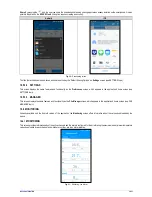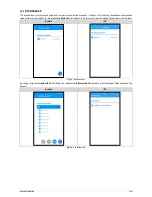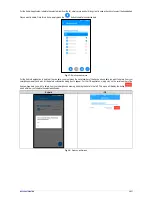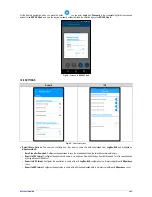NOVUS AUTOMATION
53/57
12.
TROUBLESHOOTING
Start/Stop Modes:
Depending on the start/stop rule that the device is configured with, it may lose information if it has to continue or not registering
when there is a power failure.
•
Start/Stop by keyboard, Modbus command or Digital input may be lost when the device is powered up.
•
Start/Stop Immediately, Date Hour or Daily will be resumed as soon as the device is powered up again and can resume the clock.
Clock:
LogBox-BLE
, when de-energized, cannot reconfigure the clock on its own. Thus, if the clock information is lost, it will remain not registering
until someone sets the clock again.
Alarm Information:
Alarm information, maximum and minimum values reached in each channel, as well as Date/Time of the last event are data
that can be lost if the device is de-energized for more than 30 min. Unless a new configuration is applied or the user requests to clear the memory,
only the data recorded in the logs interval or the digital input events (if it is configured for event log) are guaranteed not to be lost.
NXperience
and
NXperience-BLE
have the functionality of reporting the maximum and minimum values logged, as well as informing all logs that are in an alarm
situation.
Bluetooth:
Most smartphones have a Bluetooth module integrated with the Wi-Fi module. Thus, their Bluetooth interface shares the time of use
with the Wi-Fi interface, making the Bluetooth interface unavailable for a few milliseconds while using Wi-Fi. For most device this is no problem,
since they do not need to save energy, working with a very low availability frequency (100 ms). Since
LogBox-BLE
works at a high frequency
(configurable with a minimum of 500 ms) to save energy, it is possible that your
smartphone
may experience difficulties when pairing. In case
problems are identified when connecting your
smartphone
to
LogBox-BLE
, two options may resolve the problem: 1 - click on any device key so
that
LogBox-BLE
stays at a low frequency for 30 seconds; 2 - Turn off the Wi-Fi interface of your
smartphone
.
Analog Inputs:
When using any device on the analog inputs that are connected to the mains (e.g., thermocouple or voltage simulator), and it is not
isolated, it is recommended to use a different reading interface than USB. In some cases, noise and read offsets have already been detected due to
the influence of the USB cable connection, probably by ground loops.
Analog Inputs:
The
LogBox-BLE
, when operated by batteries, keeps the entire analog circuit switched off while no acquisition is being made. This
strategy is necessary so that it can operate for more than 2 years without needing to change the batteries. However, some analog signal simulators
(e.g., thermocouple simulator, Pt100) may not be able to operate correctly with this characteristic, causing false offsets and oscillations in the
readings. If such a problem is identified, it is recommended to power the
LogBox-BLE
via
external power supply or via USB while using the
simulator.
Analog Inputs:
It is important to set the local power line frequency (50 Hz or 60 Hz) to improve the reading performance of the analog channels,
even if the device is running on batteries. The power grid typically causes interference in the signal read from the sensors, which can be more
easily mitigated if we know the frequency.
Unregistered Alarms:
The alarm status information, as well as the maximum and minimum values reached in each channel, is updated by any
events that trigger an acquisition, which may be a read in the log interval or in the display update interval. If a channel reaches a minimum or
maximum value or an alarm condition during an acquisition other than the log interval, it may not be logged in the memory. Thus, statuses may
indicate that the channel has already reached one of these situations and the information is not available in a data download. The log interval must
be configured according to the maximum period allowed by the process being monitored, so that no important information is lost (no longer being
logged).
Firmware Recovery:
If you need to recover the firmware after problems in updating the firmware, follow the steps below:
•
Try to perform the firmware update process again.
•
If the device is not being recognized in the
NXperience
list of devices, use the shortcut
Ctrl + F12
on the software home screen to start the
update.
•
If the previous procedure did not work, turn the device off and on again, holding down both keys – which will initialize the Bootloader mode. Use
the shortcut described above to access the
NXperience
firmware update screen.