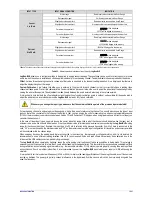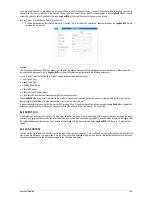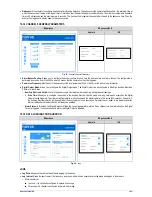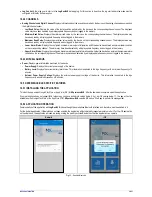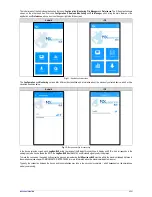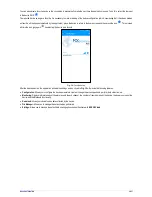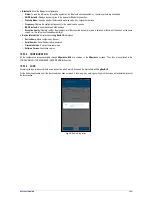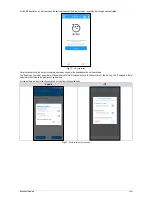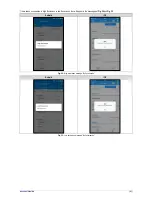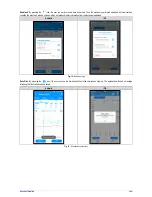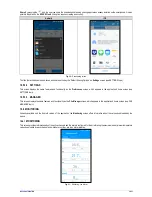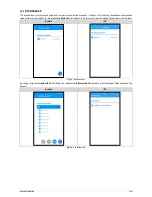NOVUS AUTOMATION
27/57
The initial screen of the Android application has four icons:
Configuration
,
Monitoring
,
File Manager
and
Preferences
. The iOS application home
screen, on the other hand, has five icons:
Configuration
,
Download
,
Monitoring
and
File Manager
, which bring the main features of the
application, and
Preferences
, whose icon is on the upper right side of the screen.
Android
iOS
Fig. 11
– Application home screen
The
Configuration
and
Monitoring
options offer different functionalities and information about the previously selected device, which will be
visualized as shown below:
Android
iOS
Fig. 12
– Devices selection for connecting
In the device selection screen, each
LogBox-BLE
within the range of the Bluetooth connection will display an SSID, which corresponds to the
name given to the device. Below the SSID, the
LogBox-BLE
Bluetooth MAC and Bluetooth signal quality is displayed.
To make the connection, the search button must be pressed, remembering that
NXperience-BLE
must be within the maximum allowed distance to
the
smartphone (see chapter COMMUNICATION INTERFACES for more information about the maximum allowable distance).
Typically, the connection between the device and the smartphone may take a few seconds to complete – which dependent on the smartphone
model you are using.