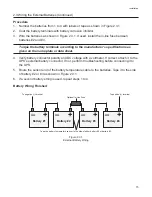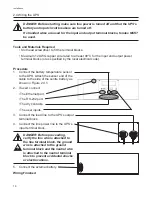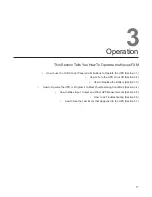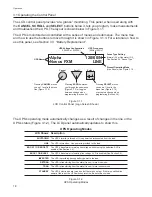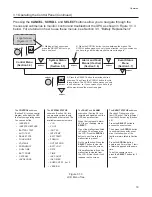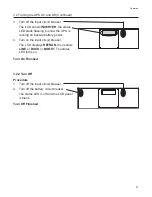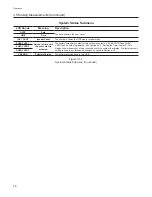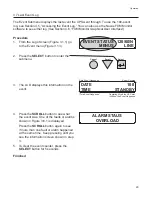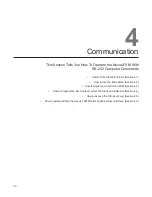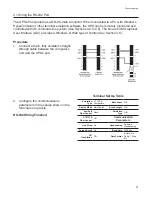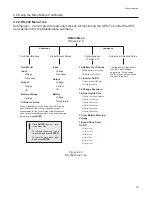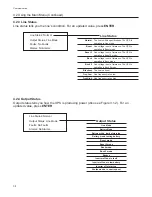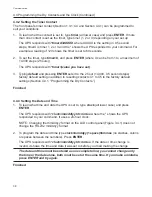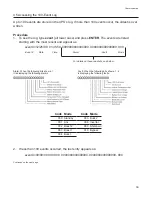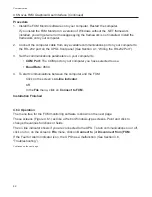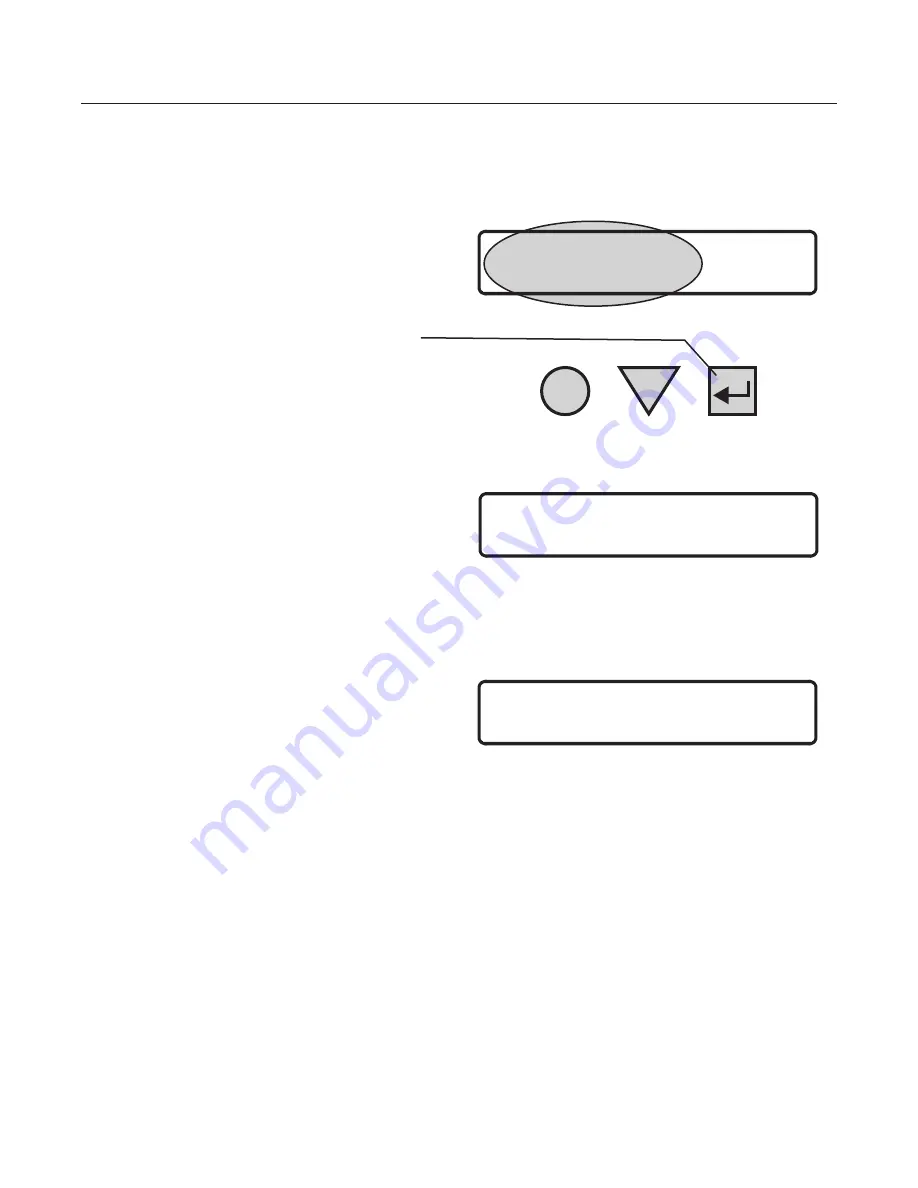
29
Operation
3.7 Last Event Log
The Event Submenu displays the last event the UPS went through. To use the 100-event
log, see Section 4.5, “Accessing the Event Log.” You can also use the Novus FXM Monitor
software to see either log (
See
Section 4.6, “FXM Monitor Graphical User Interface”).
Procedure
1. From the Logo Screen (Figure 3.1.1) go
to the Event menu (Figure 3.1.3).
2. Press the
SELECT
button to enter the
submenu.
3. The LCD displays this information on the
event.
4. Press the
SCROLL
button to see what
the event was. One of the faults or alarms
shown in Figure 3.6.1 is displayed.
Press the
SCROLL
button again to see
if more than one fault or alarm happened
at the same time. Keep pressing until you
see the information screen shown in step
3.
5. To clear the event counter, press the
SELECT
button for 5 seconds.
Finished
Cancel
Scroll
Select
EVENT STATUS
MENUS
120/60/N
LINE
DATE
TIME
100
STANDBY
Date Event Happened
Time Event Happened
Event Counter
Operating Mode the UPS was
in When the Event Happened
ALARM STAUS
OVERLOAD