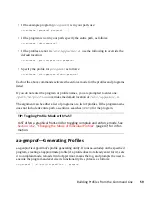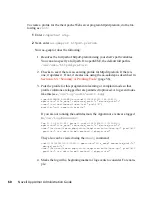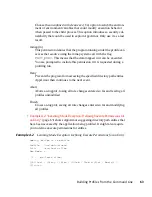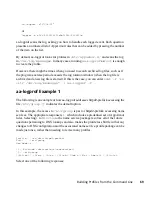• If the example program (
program1
) is in your path, use:
aa-complain [program1 program2 ...]
• If the program is not in your path, specify the entire path as follows:
aa-complain /sbin/program1
• If the profiles are not in
/etc/apparmor.d
, use the following to override the
default location:
aa-complain /path/to/profiles/ program1
• Specify the profile for
program1
as follows:
aa-complain /etc/apparmor.d/sbin.program1
Each of the above commands activates the complain mode for the profiles or programs
listed. If the program name does not include its entire path, aa-complain searches
$PATH
for the program. For instance,
aa-complain /usr/sbin/*
finds profiles associ-
ated with all of the programs in
/usr/sbin
and puts them into complain mode.
aa-complain /etc/apparmor.d/*
puts all of the profiles in
/etc/apparmor
.d
into complain mode.
TIP: Toggling Profile Mode with YaST
YaST offers a graphical front-end for toggling complain and enforce mode. See
Section 3.6.2, “Changing the Mode of Individual Profiles”
(page 47) for infor-
mation.
aa-enforce—Entering Enforce Mode
The enforce mode detects violations of AppArmor profile rules, such as the profiled
program accessing files not permitted by the profile. The violations are logged and not
permitted. The default is for enforce mode to be enabled. To log the violations only,
but still permit them, use complain mode. Enforce toggles with complain mode.
Manually activating enforce mode (using the command line) adds a flag to the top of
the profile so that
/bin/foo
becomes
/bin/foo flags=(enforce)
. To use
enforce mode, open a terminal window and enter one of the following lines as
root
.
58
Novell AppArmor Administration Guide