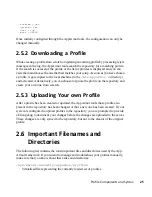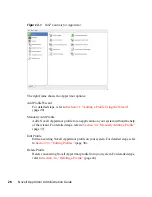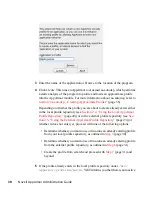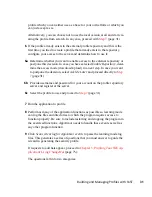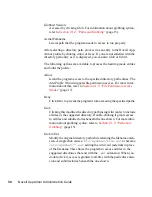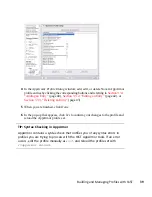Update Profile Wizard
For detailed steps, refer to
Section 3.5, “Updating Profiles from Log Entries”
(page 44).
AppArmor Reports
For detailed steps, refer to
Section 6.3, “Configuring Reports”
(page 91).
AppArmor Control Panel
For detailed steps, refer to
Section 3.6, “Managing Novell AppArmor and Security
Event Status”
(page 45).
3.1 Adding a Profile Using the Wizard
Add Profile Wizard is designed to set up Novell AppArmor profiles using the AppArmor
profiling tools, aa-genprof (generate profile) and aa-logprof (update profiles from
learning mode log file). For more information about these tools, refer to
Section 4.6.3,
“Summary of Profiling Tools”
(page 56).
1
Stop the application before profiling it to ensure that application start-up is
included in the profile. To do this, make sure that the application or daemon
is not running.
For example, enter
rc
PROGRAM
stop
(or
/etc/init.d/
PROGRAM
stop
) in a terminal window while logged in as
root
, replacing
PROGRAM
with the name of the program to profile.
2
Start YaST and select Novell AppArmor > Add Profile Wizard.
Building and Managing Profiles with YaST
29