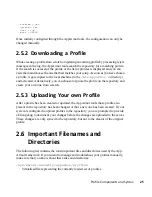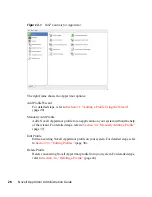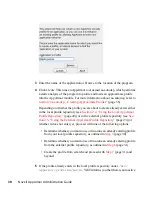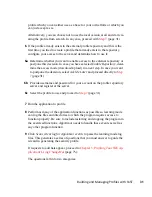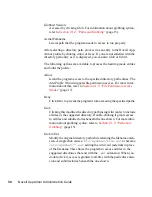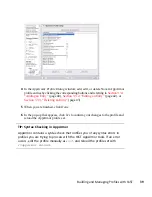profile which you can either use as a base for your own efforts or which you
can just accept as is.
Alternatively, you can choose not to use the local version at all and start cre-
ating the profile from scratch. In any case, proceed with
Step 7
(page 31).
6
If the profile already exists in the external profile repository and this is the
first time you tried to create a profile that already exists in the repository,
configure your access to the server and determine how to use it:
6a
Determine whether you want to enable access to the external repository or
postpone this decision. In case you have selected Enable Repository, deter-
mine the access mode (download/upload) in a next step. In case you want
to postpone the decision, select Ask Me Later and proceed directly to
Step
7
(page 31).
6b
Provide username and password for your account on the profile repository
server and register at the server.
6c
Select the profile to use and proceed to
Step 7
(page 31).
7
Run the application to profile.
8
Perform as many of the application functions as possible so learning mode
can log the files and directories to which the program requires access to
function properly. Be sure to include restarting and stopping the program in
the exercised functions. AppArmor needs to handle these events as well as
any other program function.
9
Click Scan system log for AppArmor events to parse the learning mode log
files. This generates a series of questions that you must answer to guide the
wizard in generating the security profile.
If requests to add hats appear, proceed to
Chapter 5, Profiling Your Web Ap-
plications Using ChangeHat
(page 75).
The questions fall into two categories:
Building and Managing Profiles with YaST
31