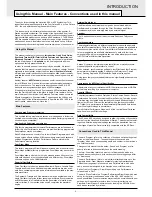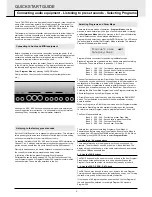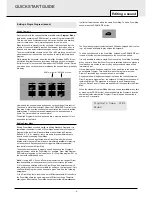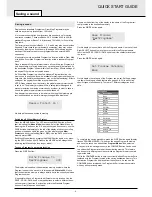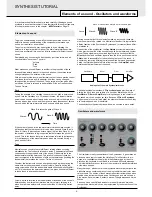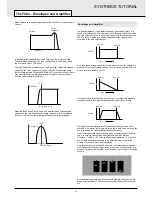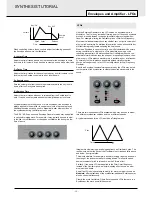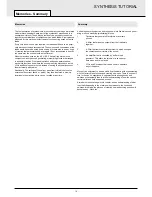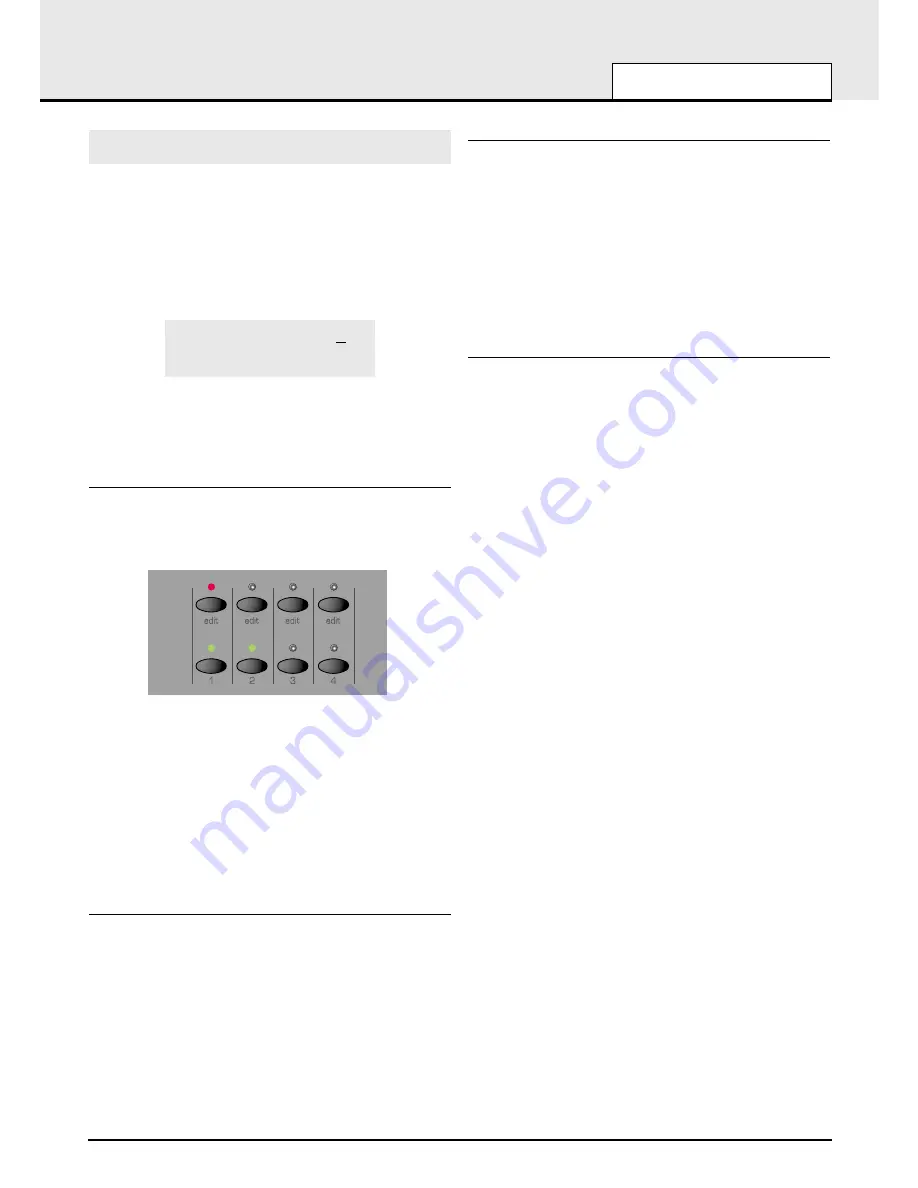
Editing a Performance
Performance Mode is equivalent to using four KS 4 / KS 5 machines,
each playing in Program Mode. Performance Mode enables the machine
to be used multi-timbrally. Up to four different Parts (slots that contain pro-
grams) can be used and played simultaneously. Performances can be
configured in a number of different, interesting ways.
Performance Mode
is selected by pressing the PERF button. The LED
above the PERF button lights to confirm selection. The standard
Performance Mode screen is displayed.
Performance name 101
123 234 345 456
The cursor is positioned at the Performance number adjacent to the
Performance’s name. (Performances are numbered 100 to 199). At this
position, selection of Performances is achieved in a similar manner to
selecting Programs by means of the Keypad buttons, the PAGE buttons,
or the DATA knob.
Editing Parts
To edit a single part in the performance, press the Part EDIT button corre-
sponding to the Part (that contains the Program) to be edited or press the
SELECT left and right buttons until the cursor is beneath Program number
to be edited. The LED above the Part’s EDIT button lights.
At all times, one of these EDIT buttons will be selected. When the MIDI
channel is different on each Part (In multi-timbral configuration), the EDIT
buttons determine which Part(s) will be heard when the keyboard is
played.
The bottom row of buttons indicate which of the four Parts is used by the
Performance. Any combination of the four available Parts is possible. A
green LED above the button indicates whether the Part is ‘active’ (used by
the Performance).
When a Performance is written to a memory location, the status of these
eight buttons are stored.
Part Layering
Two or more Parts may be played simultaneously on the keyboard.
Layering Parts enables even richer sound textures to be easily created.
To create a layer, Press the MENU button under the Part Level knob. Use
the PERF/PROG/PAGE up or down keys to select the MIDI channel page
in the Menu. Use the PERF/PROG/DATA to set the MIDI channel to the
same number for each part used for the layer.
While Parts are layered together, it is possible to dynamically switch
between them while playing, determining which Part(s) are heard by using
the keyboard’s note velocity (ie how hard the keyboard note was played).
Velocity cross fades are possible. See page 55 for more details on this.
Keyboard Splits
Each Part may have its own area of the keyboard assigned to it. It is pos-
sible to assign the whole keyboard range to a part, just a single note or
any range in between. The keyboard ranges of different Parts are allowed
to overlap by any amount, so many interesting arrangements are possi-
ble.
To create a split, Press the MENU button under the PART LEVEL knob.
Use the PERF/PROG/PAGE up or down keys to select the PART Low
Note or PART High Note page.in the Menu. Use the PERF/PROG/DATA
to set the high or low note. While in each part Menu ensure the MIDI
channel is set to the same number.
When Keyboard-split Parts share the same MIDI channel, they can all be
accessed at once by playing the keyboard.
Multi-timbral
The term multi-timbral means ‘more than one sound type’. It is possible to
configure the machine such that ‘more than one sound type’ can be
played at the same time.
In this configuration, each Part has its own unique MIDI channel setting.
This is the ideal arrangement for use with an external sequencer, where
each Part can be controlled and played individually.
To create a multi-timbral configuration, it is only necessary to have a dif-
ferent Program (sound) allocated to each of the parts and for it to have a
different MIDI channel number.
Combinations of the above arrangements are also possible. For example,
it is possible to have two Parts layered together, while another Part is
assigned to different area of the keyboard and a fourth Part is set to use a
different MIDI channel altogether.
The Part Edit section on the front panel is used to determine which Part(s)
are used by the Performance and which Part(s) can be edited using the
front panel controls.
QUICK START GUIDE
Editing a Performance
•
7
•