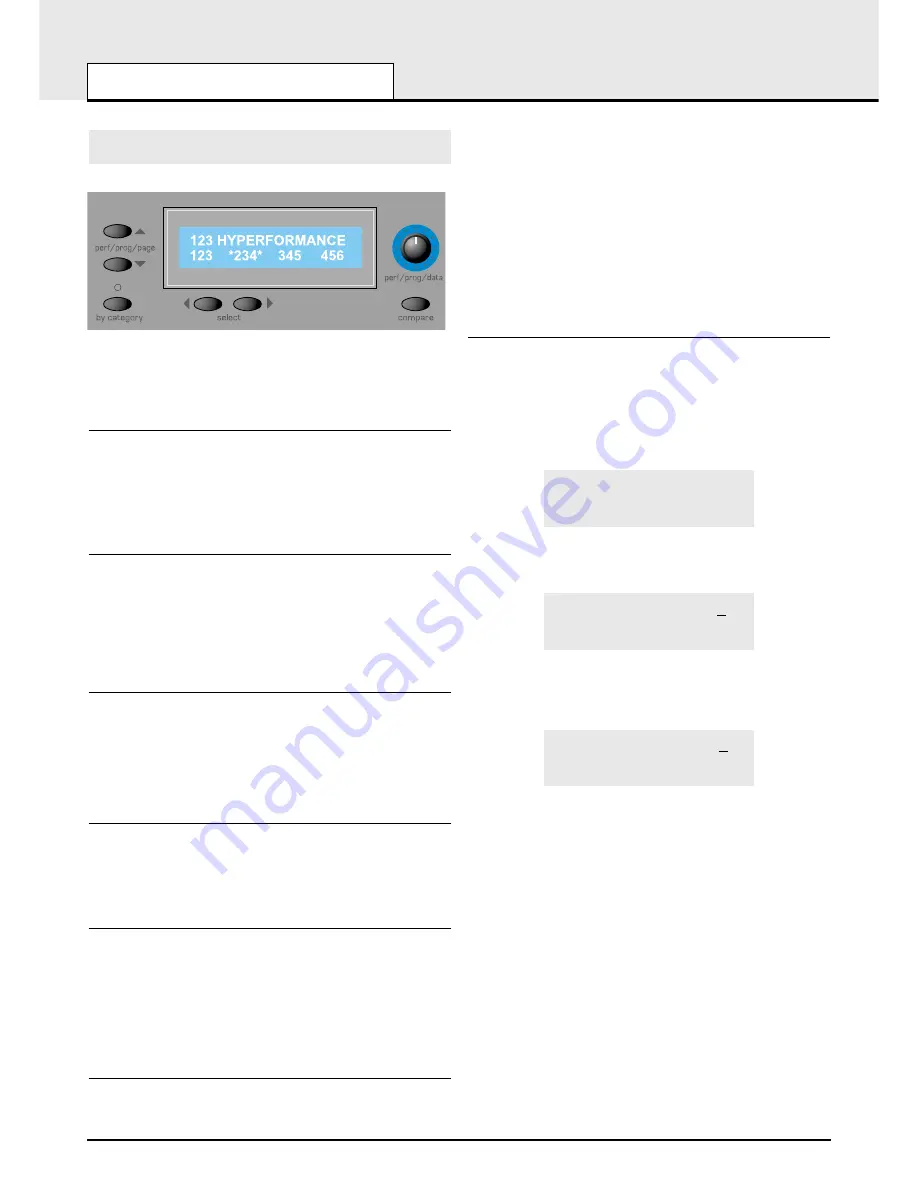
MAIN FEATURES AND OPERATION
Display and Data Entry Section
•
32
•
Display and Data Entry Section
As well as containing the display, this section also contains controls,
whose function varies according to which
mode
the KS 4 / KS 5 is cur-
rently in. For more information on modes, refer to the section
Modes and
Menus
on Page 19.
PERF / PROG / PAGE Buttons
While in
Program Mode
or
Performance Mode
, these buttons may be
used to advance / decrease the currently selected Program /
Performance. If pressed and held down, the Programs or Performances
will start advancing / decreasing in steps of ten Programs at a time.
While in a
Menu
, these buttons are used to move up and down through
the various linked pages within the currently selected menu.
PERF / PROG / DATA Knob
In
Program Mode
or
Performance Mode
, this knob may be used to step
forwards or backwards through the available Programs or Performances.
The interval used in stepping through the Programs or Performances is
determined by how quickly the knob is turned.
In a
Menu
, this knob is used to adjust the value of the function relevant to
the currently selected Menu Page.
BY CATEGORY Button
Pressing this button enables the category search feature. When category
searching is enabled, the LED above this button is lit and the PERF /
PROG / DATA knob will only search for Programs within the currently
selected category. See page 4 for details on how to select categories and
how category searching operates.
Category searching cannot be used to select Performances.
Left and Right SELECT Buttons
Sometimes within menus and on the
Performance Mode
display, several
parameters are available for editing on the same display screen. These
buttons are used to move the cursor to a different parameter on-screen.
The PERF / PROG / DATA Knob can now be used to adjust the newly-
selected parameter.
DRUM EDIT Button
This button is selects a Drum Map at any time. Once in a Drum Map,
holding this button down and pressing a key on the keyboard will selected
the Drum sound for editing on the front panel.
Using this button is equivalent to selecting the Program in a Drum Map by
the conventional means of using the PERF / PROG / PAGE buttons,
PERF / PROG / DATA knob or numeric keypad buttons, but provides a
convenient, direct shortcut to the appropriate Drum Program in
Program
Mode
or
Performance Mode
.
COMPARE Button
While this button is held down, the currently selected Program (if in
Program Mode) or Part (if in Performance Mode) will be recalled from its
original memory location, temporarily losing any edits that have bee made
to the Program since it was originally selected.
Releasing the button restores the edit-buffer, bringing back any changes
made to the Program since it was originally selected. In Performance
Mode, any part selected for editing with the EDIT buttons is compared.
During the process of saving a Program or Performance to a memory
location, the COMPARE button compares the current Program /
Performance against the
destination
memory as specified in the saving
procedure (see pages 6 and 8).
When saving a Performance, it is the
whole Performance
at the destina-
tion which is compared, not just the currently selected Part(s).
Displaying a Program / Performance Edit
When playing is useful to know whether the current selected sound or
Performance has been modified in any way from the originally saved set-
tings.
If any changes have been made to a Program, (a knob has been tweaked
or a button has selected a different function) an asterisk will appear in the
display soon after the tweak or button press has been made. It will appear
immediately to the left of the Program number when in
Program Mode
.
Edited program *123
If the change is reversed (the control returned to its position as defined by
the original Program), the asterisk will disappear.
Edited program 123
If a change has been made to a Performance or Part Program, the same
applies. This is how the
Performance Mode
screen would appear if
edits had been made to the Programs in Parts 2 and 4.
Edited perf *123
123 *234 345 *456











































