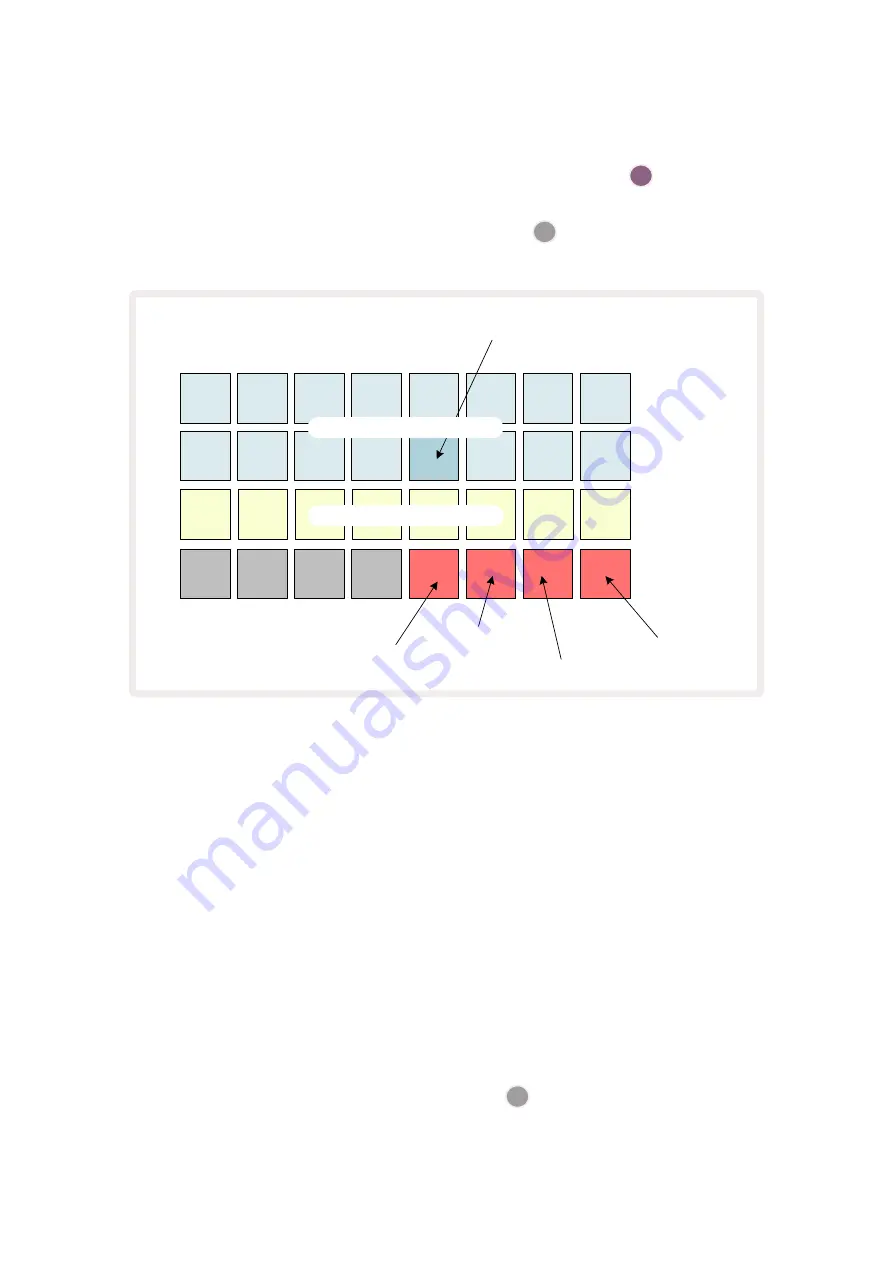
76
Recording Samples (Sample Rec View)
Circuit Rhythm has the capability to record samples via the external inputs
5
.
You do this in
Sample Rec View
: press the
Sample Rec
button
9
to open this:
Currently selected sample
16 sample slots (one page of eight)
Threshold on/off
Resample on/off
Sample /start point length display
Attenuator on/off
Input monitoring on/off
The top two rows in
Sample Rec View
represent one of eight pages of 16 samples; they correspond
to the eight pages of samples displayed in
Sample View
. You can scroll through the pages using the
J
and
K
buttons. Note that when you scroll through the sample pages, the page you are currently
viewing will be indicated by one of the
1
to
8
buttons momentarily illuminating bright white; i.e., if
you scroll to page 5, the
5
button will briefly light. The intensity of the
J
and
K
buttons’ illumination
also indicate the page currently in use.
A dim grey pad indicates an occupied memory slot – one which already has a sample; an empty slot is
indicated by a dim red pad. The pad for the currently selected sample will be lit in a brighter shade of
white or red.
Pressing the pad for an occupied slot will play back the sample. If you want to clear an occupied slot
so that you can use it for a new sample, hold down
Clear
17
and press the slot pad to delete it from
flash memory.
Note that the sample selection will reset if a new Pack is loaded.
Содержание Circuit Rhythm
Страница 1: ...1...
Страница 21: ...21 After boot up the grid display will change to something like that shown below...
Страница 95: ......






























