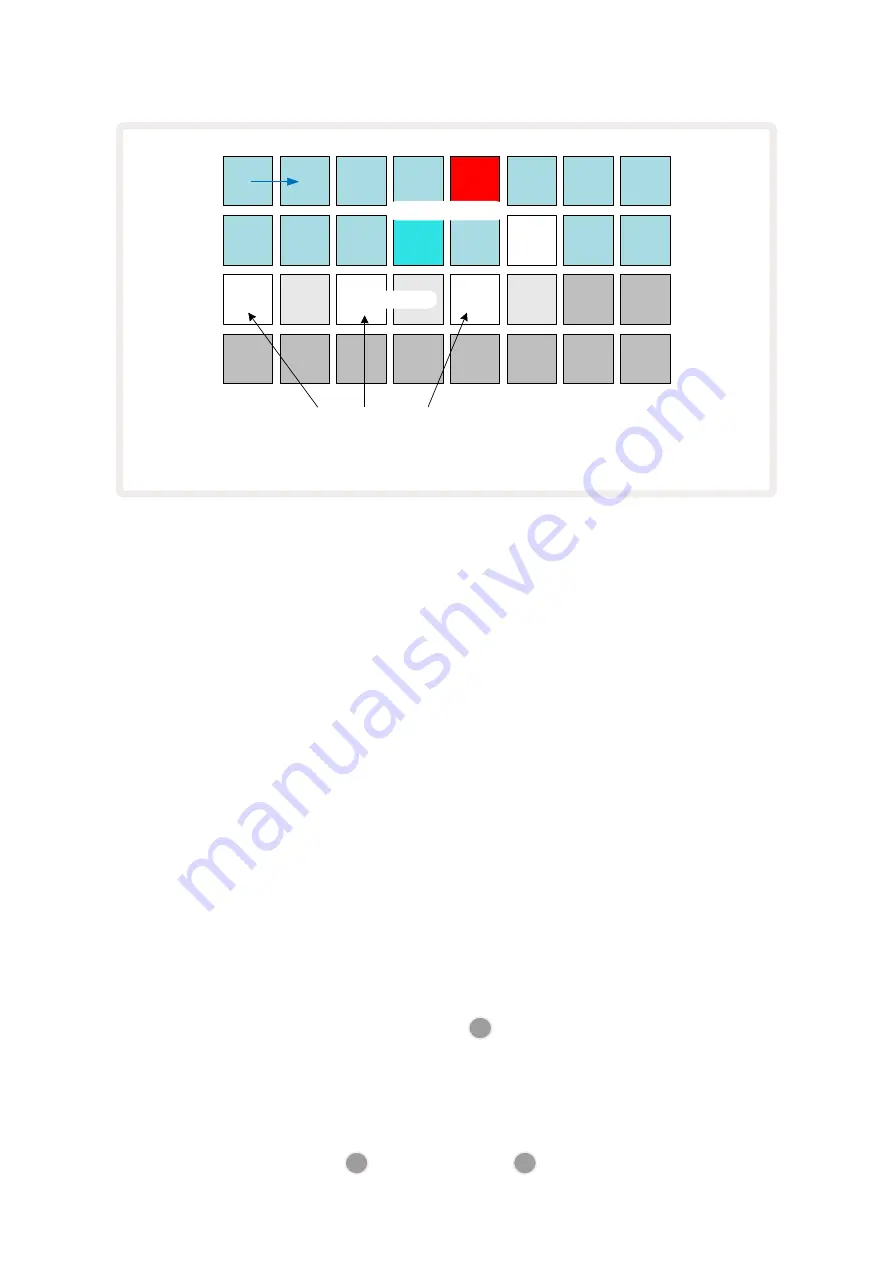
39
1
2
3
4
5
6
(PRESS)
PLAY
Pattern step display
Micro steps
The selected step now
triggers the assigned
sample three times, two
ticks apart
If you are entering samples in Record Mode (with Rec Quantise disabled) and can play fast enough,
you can (depending on the BPM!) generate multiple hits within a single step. Inspect the micro step
display to see this.
Using micro steps can add a whole new range of rhythmic possibilities to any pattern, and can create
subtle rhythmic effects, or dramatically wonky grooves. As with many other aspects of Circuit Rhythm,
we urge you to experiment!
Note that you can modify elements of a pattern from within
Micro Step View
, and also add additional
hits by adding micro step values to empty steps: these will be populated with the current default
sample for the drum track in use.
Note also that all micro step hits adopt the velocity value and sample assigned to the step they are
contained within (see below).
Velocity
Samples entered in
Note View
may use Fixed or Variable Velocity. Variable Velocity is the default
setting; if you press
Shift
, you will see that
Velocity
6
illuminates red confirming this. With Variable
Velocity selected, samples recorded live will have Velocity values determined by how hard the sample
pads are struck. This applies to
Note View
(both
Slice
and
Keyboard
),
Expanded Keyboard Note View
,
Sample View
and
Drum Pads View
.
To select Fixed Velocity, hold
Shift
20
and press
Velocity
6
: the
Velocity
button changes colour to
green. Now all samples entered using the sample pads will always have a fixed velocity of 96 (12 pads
Содержание Circuit Rhythm
Страница 1: ...1...
Страница 21: ...21 After boot up the grid display will change to something like that shown below...
Страница 95: ......






























