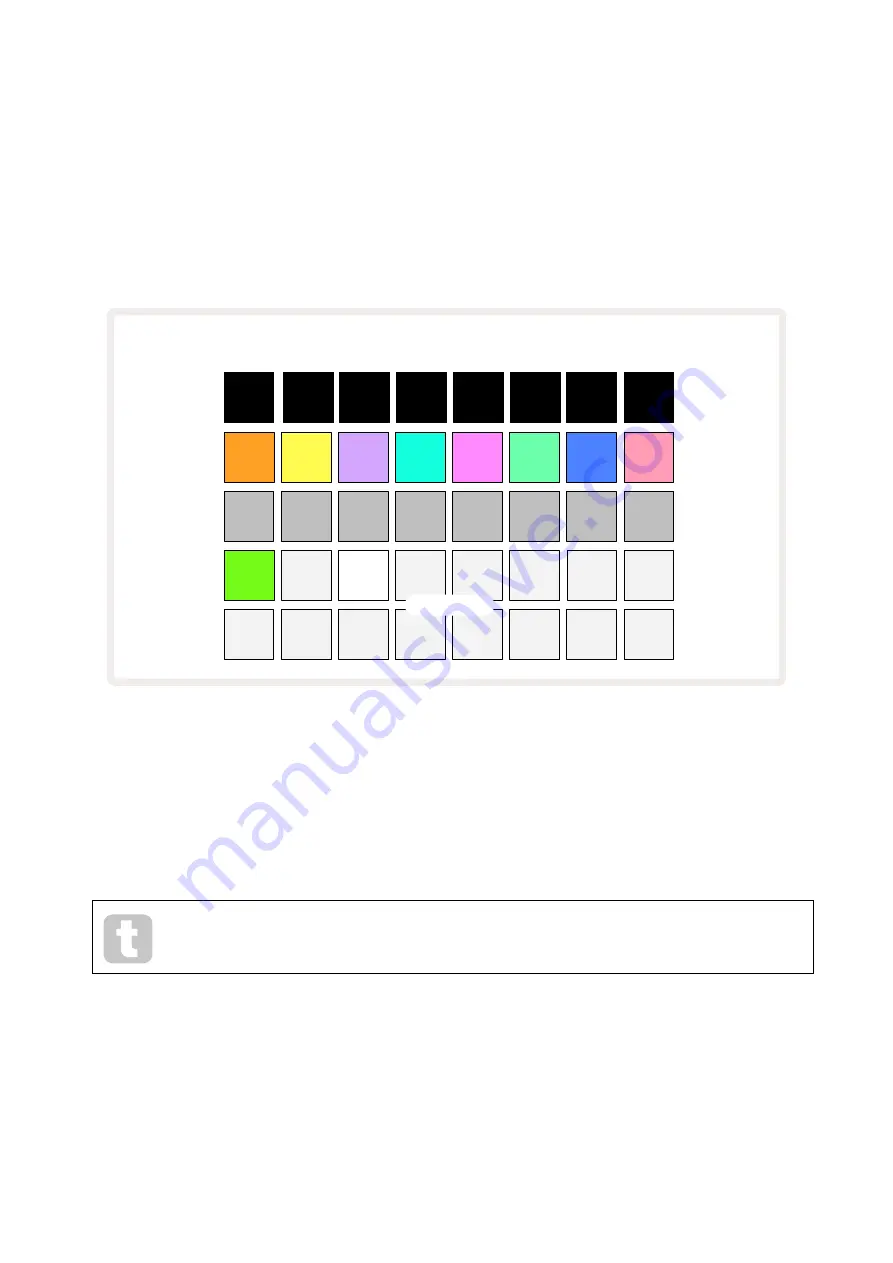
59
Scenes
Scenes let you assign multiple Patterns and Pattern Chains within a project to a single pad, allowing
you to trigger different parts of a song easily. Scenes themselves can also be chained to arrange much
longer sequences and thus build up complete song structures.
Scenes are accessed in
Mixer View
: press
Mixer
to open this:
1
8
7
6
5
2
3
4
(Pulsing
bright/dim)
Scene pads
Mixer View when
Shift
is released:
The two lower rows of pads in
Mixer View
represent the 16 Scenes that are available in the current
Project. In a new Project, all the pads will trigger Pattern 1 of all eight tracks as no Pattern Chains
have been defined or assigned yet. The first (Pad 17) will be pulsing bright green. which indicates that
the currently playing Patterns correspond with the last selected Scene (Scene 1 by default).
The pre-loaded factory Patterns make extensive use of Scenes functionality – be sure to
check these out to see how they’re used in action.
Assigning Patterns to Scenes
Open
Patterns View
and define all the Pattern Chains for each track that are to constitute a Scene.
Change to
Mixer View
, press and hold
Shift
: the Scene pads change colour to dim gold. Press a Scene
pad (while still holding
Shift
) – it will light bright gold while pressed, indicating that Patterns are now
assigned to it.
Содержание Circuit Rhythm
Страница 1: ...1...
Страница 21: ...21 After boot up the grid display will change to something like that shown below...
Страница 95: ......































