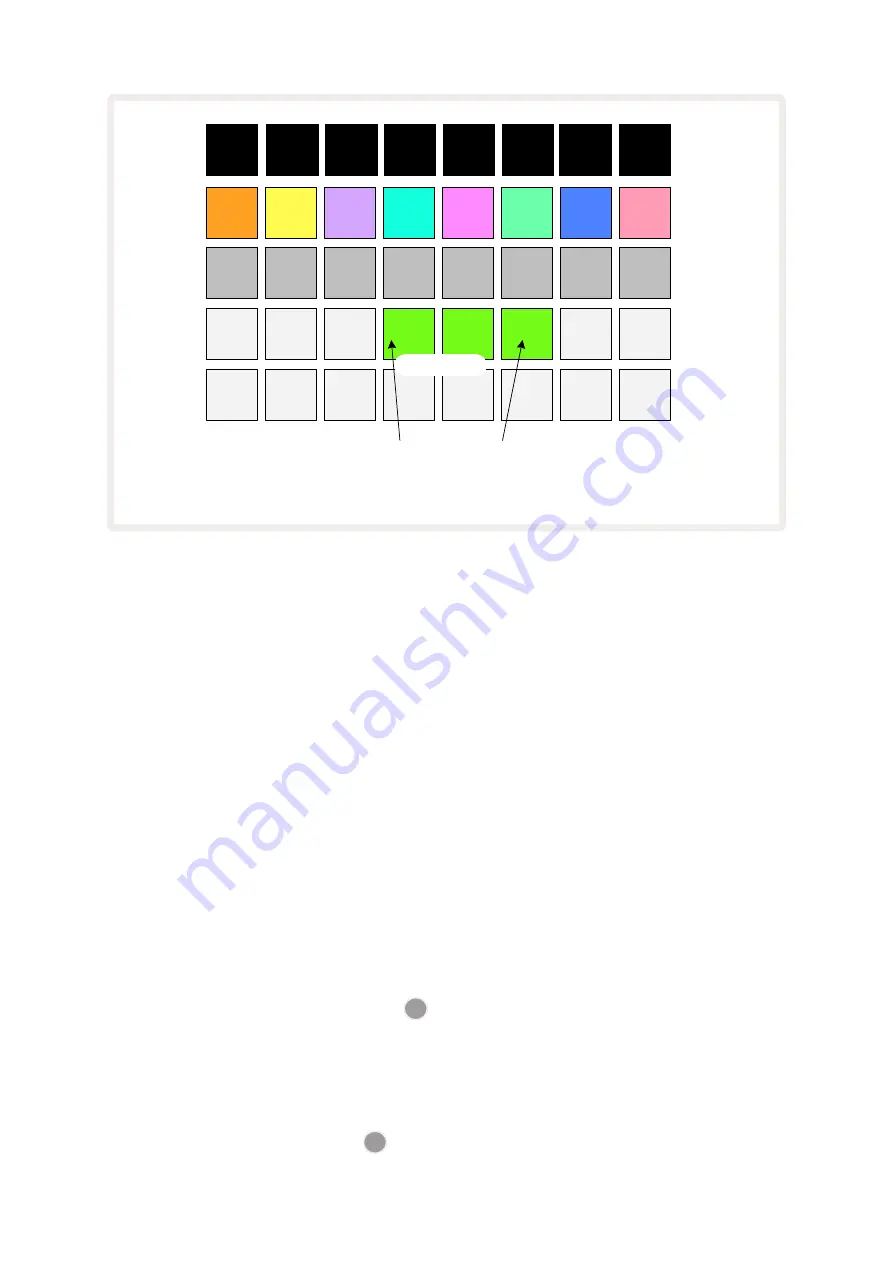
62
(Pulsing
bright/dim)
1
8
7
6
5
2
3
4
A Scene Chain is defined here by pressing pads 4 and 6.
Scene pads
Scenes 4, 5 and 6 will now play in sequence;
the pulsing of Scene 4's pad confirms that it
will be the first to play.
Note that you can use Scenes to overcome the restriction in
Patterns View
of not being able to define
a Pattern Chain of non-sequential Patterns. You can assign the sequential groups of Patterns to
consecutive Scene memories and then play them out as a Scene Chain. For example, if you wanted
to play Patterns 1, 2, 5 and 6 in order, you can make a Pattern Chain of Patterns 1 and 2 and assign
it to a Scene memory, and then another Pattern Chain of Patterns 5 and 6 and assign it to the next
Scene memory. Then you can define a Scene Chain of those two Scenes, and will get the four required
Patterns in sequence.
Queuing Scenes
Scenes may be “pre-selected” in the same way as Patterns, so if a Scene is already playing, the next
one is queued. The pad for a queued Scene flashes green and at the end of the Track 1 Pattern
currently playing, the new Scene will begin playing from the start without losing sync.
Clearing Scenes
To clear a Scene memory, hold down
Clear
17
and press the pad for the Scene you wish to clear. This
will return the Scene memory to its default state - Pattern 1 for all tracks.
Duplicating Scenes
To copy a Scene, hold down
Duplicate
18
, press the pad for the Scene to be copied, then press the pad
for the Scene memory where you want the copy to be stored. Release
Duplicate
. However, you can paste
the copied Scene multiple times (into different memory locations) if you keep
Duplicate
held.
Содержание Circuit Rhythm
Страница 1: ...1...
Страница 21: ...21 After boot up the grid display will change to something like that shown below...
Страница 95: ......






























