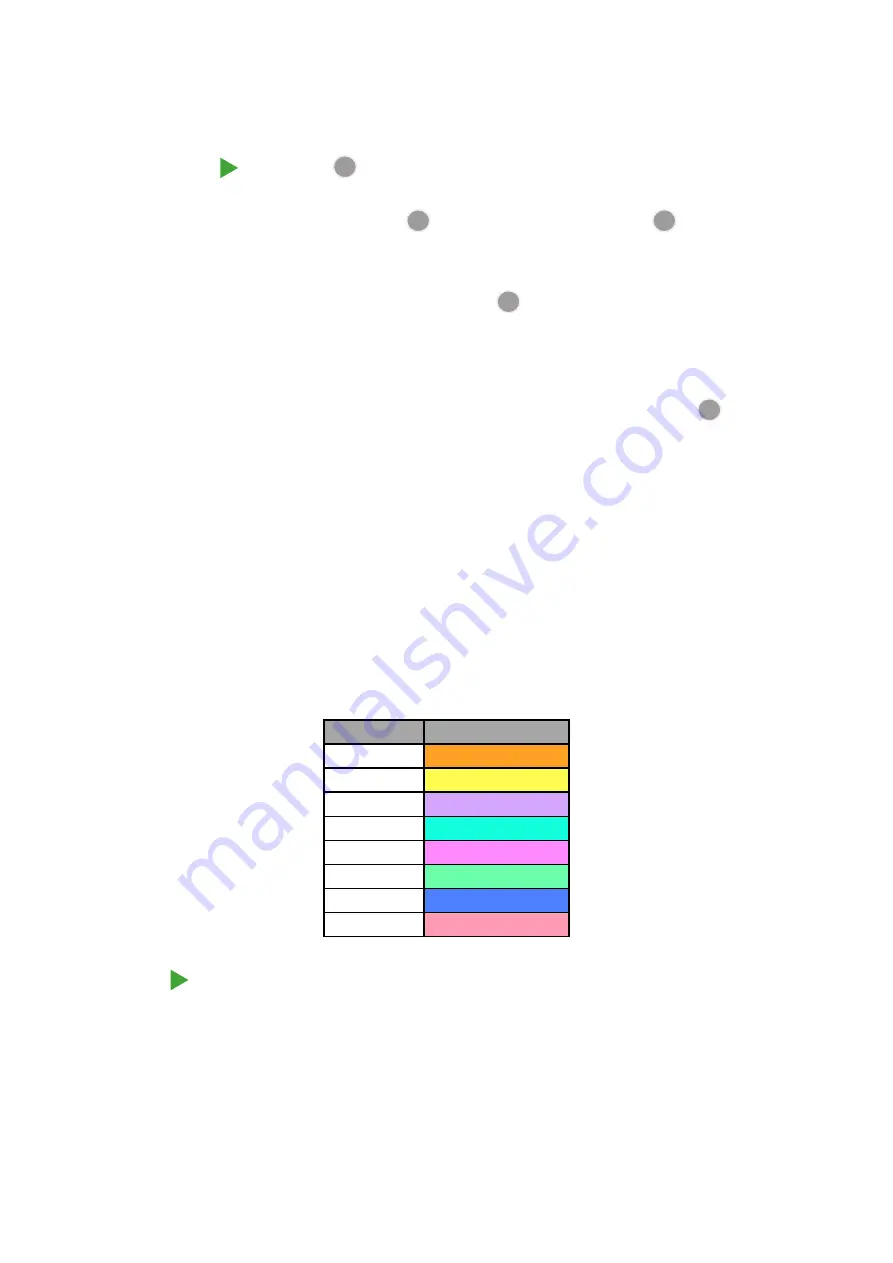
22
Getting started
We’ve pre-loaded 16 demo Projects into the memories to give you an idea of how Circuit Rhythm
works. Press the
Play button
13
; you should hear the first demo Project.
If they’re not already lit, press the
1
button
5
, to select Track 1 and
Sample
14
; Circuit Rhythm
is now displaying
Sample View
for Track 1. In this View, the two lower rows represent a bank of
samples that may be triggered with a tap, while the two upper rows – the Pattern steps - show
the progression through the Pattern. Press the
2
button
5
to trigger samples and enter steps on
Track 2. Note that the sample pads of Track 1 are coded orange and those of Track 2 are yellow.
The Pattern pads are pale blue, but turn white as the “play cursor” moves through the Pattern.
In
Sample View
, you can scroll through banks of samples using the
J
and
K
buttons
15
: you’ll
find that each of the first six pages represents a genre kit made up of 16 samples. Each kit has
twelve percussive sounds and four melodic sounds. Bank 7 comprises additional melodic and
harmonic sounds, while Bank 8 comprises 12 melodic loops plus four drum breaks.
Sample triggers may be entered at steps by tapping the dim blue pads that occupy the top half of
the grid. A step that contains a trigger will be lit bright blue (or pink, if the step contains a flipped
sample). To remove a trigger from a step, tap the corresponding pad again.
On Circuit Rhythm, various tracks use different colours for rapid identification: this principle
applies throughout most of the grid Views. The colours are (approximately):
Track
Pad colour
1
Orange
2
Yellow
3
Purple
4
Aqua
5
Violet
6
Pale Green
7
Blue
8
Pink
Press the
Play
button to stop.
Later in the manual, we explain how you can choose the sound you want in your pattern, and also
how you can manipulate the sounds in real-time.
Содержание Circuit Rhythm
Страница 1: ...1...
Страница 21: ...21 After boot up the grid display will change to something like that shown below...
Страница 95: ......






























