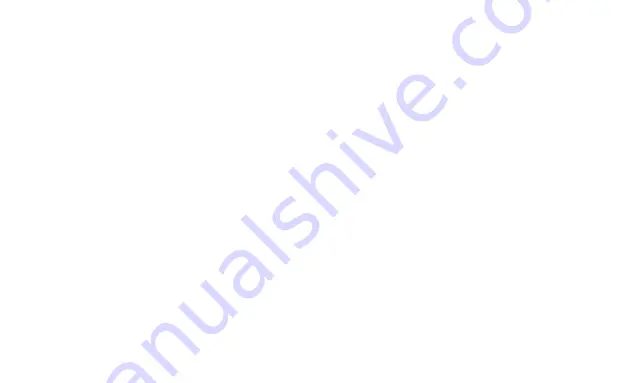
~ 29 ~
NOVATEK-ELECTRO
ET-485
For Windows 7:
1)
Log in as administrator.
2)
Select Start-Control Panel.
3)
If control panel items are divided into categories, select "Network and Internet".
4)
Go to "Control Center Network and Sharing Center".
5)
In the task bar (on the left), select "Change adapter settings".
Next, perform the following steps:
1)
In the Connections window, select the desired connection via an adapter with the addressing that you want to change. Many
computers have only one adapter and one connection, which will be displayed in this window. If the window shows several
connections, select the connection you want , using the adapter name in the information on connection or contact your system
administrator.
2)
Click the icon of the connection with the right button, and select "Properties" in the drop-down menu. The Properties window opens
(see Fig. A.3).
3)
Select "Internet Protocol (TCP/IP)" from the list of connection components in the next window. Make sure that the component is
enabled (flagged in the list) . Click "Properties". The TCP/IP properties window opens (see Fig. A.4).
4)
Select "Use the following IP- address".
5)
Specify the address in the "IP- address" field within the range from 192.168.0.1 to 192.168.0.255 (except for 192.168.0.111, which
is used by ET-485).
6)
Specify "255.255.255.0" in the “Subnet Mask” field.
7)
The fields "Default Gateway", "Preferred DNS-server", and "Alternative DNS- server" should be left blank.
8)
Press "OK" to close the Protocol Settings window.
9)
Press "OK" to close the Connections Settings window.
10)
If prompted by the OS to restart the PC after closing the windows, answer yes.



















