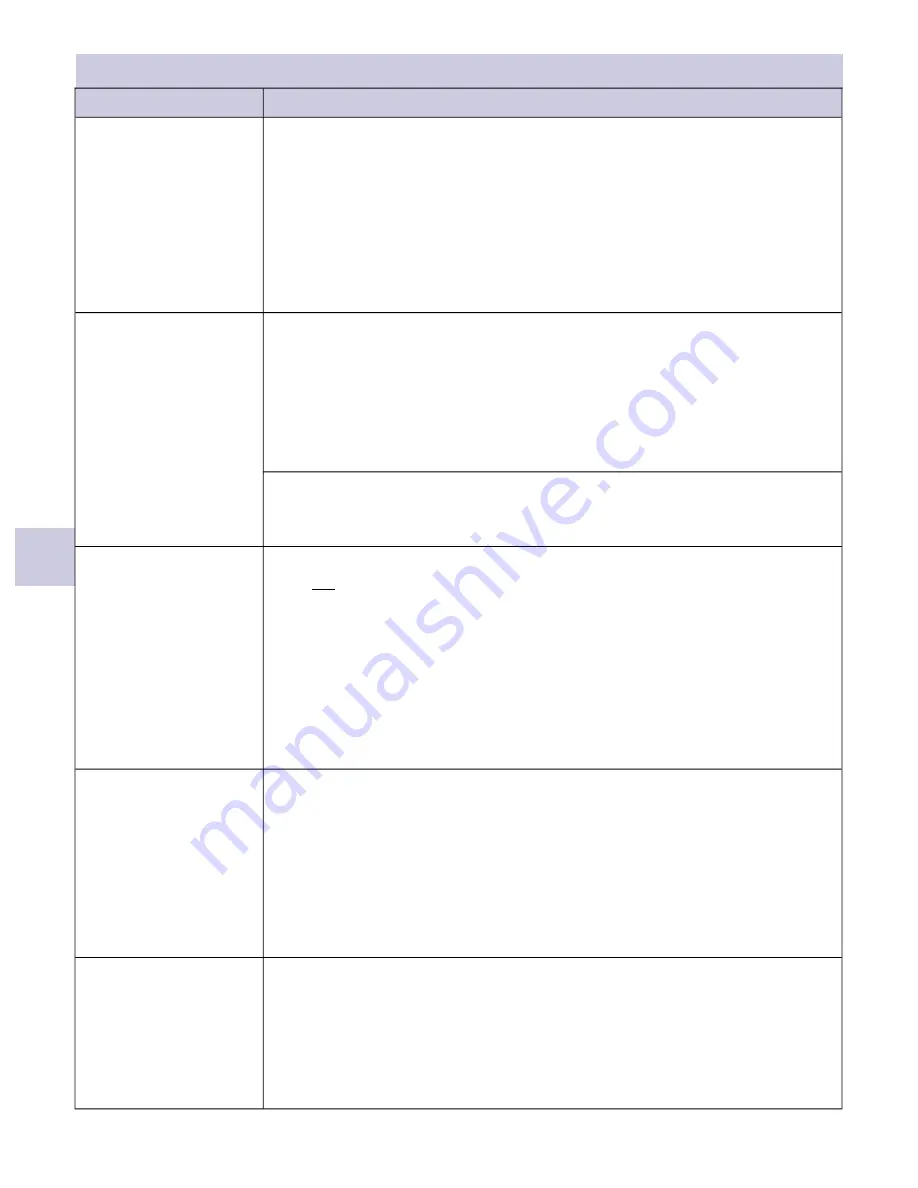
Troubleshooting and Test Section
8
Problem
Possible Causes and Remedies
Power switch does not
illuminate in the
ON
state
Loose power cable: Verify that the power cable is fully inserted into the power
connector and that the power supply connector collar is properly threaded onto the
ScaleOR
power connector.
Defec ve power supply: Replace the power supply.
Wall socket: Some wall sockets have on / off switches built in. If the socket you are
using has a built in switch, verify that is in the on posi on.
Mi ga on:
Connec ng the video source directly to a monitor, to bypass the
ScaleOR
.
If POE is used then connect with an alterna ve power supply.
Unit with DVI and SDI
(op onal: Fiber Op c)
Turn the
ScaleOR
off, then connect the
DVI
output port to a powered up monitor.
Turn the
ScaleOR
on, the NDS logo should appear on the monitor approximately 10
seconds a er the
ScaleOR
is turned on. Turn the
ScaleOR
off, then connect the S
DI
output port to the monitor and repeat the test.
If your
ScaleOR
has a Fiber Op c output, turn the
ScaleOR
off, then connect a fiber
Op c cable to the monitor and repeat the test.
Unit with DVI and HDBaseT
Perform the DVI test above. Turn the
ScaleOR
off, then connect the
HDBaseT
output
port to the monitor and repeat the test.
Video is not displayed
A flashing blue ring (once per second) on the
ScaleOR
power bu on indicates the
unit is not detec ng a video signal.
Verify the input cable is connected. Replace the video cable to determine a defec ve
cable. Connect the unit
to a different video source to determine if the video source
is defec ve. If video is s ll not displayed, then the
ScaleOR
input module may be
defec ve, or not properly seated. Reseat the input module. If video is not
displayed, the input module is defec ve. Please contact customer service for
assistance.
Mi ga on:
If possible, connect the video source directly to the video display.
Video is not displayed
from a given output port
Verify that video is displayed from one of the output ports.
If the DVI port displays video, but not the SDI (or HDBaseT), the output mode may
set to a
DVI
only mode (see
Output Modes Table
on page 15). Replace output cables
to determine defec ve cable.
If video from the
SDI (or HDBaseT)
port is displayed, and not from the
DVI
port then
the cable from the
DVI
port may be bad, or the
DVI
port is defec ve.
If you determine that one of the output ports is defec ve, please contact customer
service for assistance.
External control failure
USB cable is loose or defec ve: Verify that the USB cable is fully inserted into the
ScaleOR
USB port and the USB port on the PC.
Control program has failed: Restart the program.
Controlling PC has failed: Restart the PC
Mi ga on:
Control the
ScaleOR
from its front panel Keypad
Confidence test
20
Содержание NDS ScaleOR
Страница 1: ...ScaleOR Video Scaling System USER MANUAL ENGLISH...
Страница 2: ......
Страница 4: ......
Страница 8: ...iv...
Страница 29: ...Drawing and Dimensions 9 21...
Страница 39: ......













































