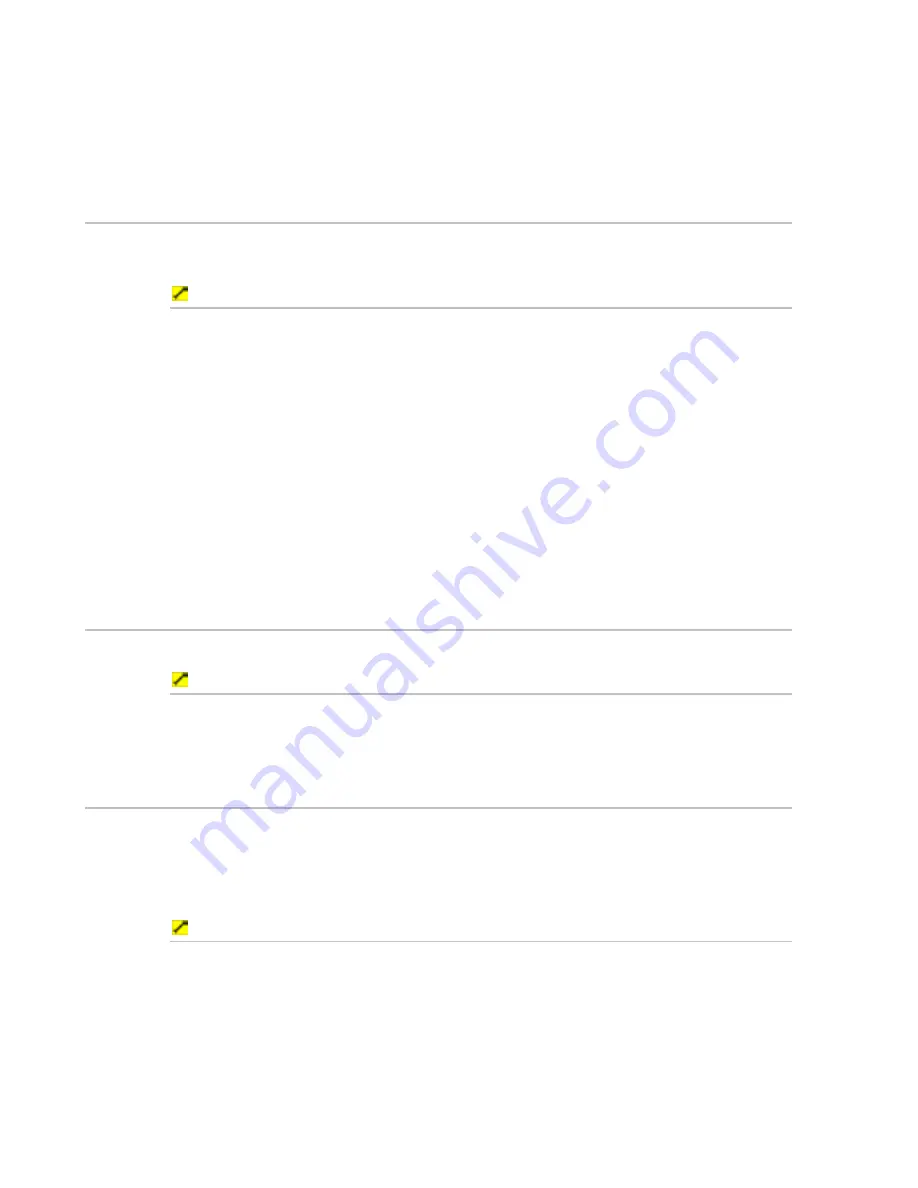
70
Northstar 8000i Operation Manual
3. To display details about the event mark, (such as the latitude and
longitude) select the event mark then select
Waypoint Details
.
The 8000i displays the Waypoint Details box with some details already
entered for the event mark.
4. The new waypoint is stored in the Waypoint Library.
10.3
Select and show a waypoint on the chart
You can select a waypoint from the Waypoints Library and show it on your
Chart
screen.
To select and show a waypoint:
1. Display
the
Chart
screen and the control panel. If you can't see the
Waypoints Routes & Tracks
button, select
Return
.
2. Select
Waypoints Routes & Tracks
.
3. Select
Waypoints Library
. The Waypoints Library box is displayed
only on your
Chart
screen. It lists all the stored waypoints.
4. Select the waypoint that you want to show on the
Chart
screen.
5. The
Display On Chart
button in the control panel shows the
current setting. If it's Off, toggle it On.
6. Select
Find on Chart
from the control panel. The 8000i
immediately shows the
Chart
screen with the selected waypoint
displayed in the center.
10.4
Hide a waypoint
This works only for a waypoint that is not part of a route.
To hide a waypoint:
1. Display
the
Chart
screen and the control panel.
2. Select the waypoint, then select
Hide Waypoint.
10.5
Delete a waypoint
Use this to delete a waypoint that is not part of a route, but is shown on the
Chart
screen.
If you want to delete a waypoint that is part of a route, (see "Remove a waypoint
from a route using the Routes Library" page 79)
To delete a waypoint:
1. Display
the
Chart
screen and the control panel.
2. Select the waypoint you want to remove. The 8000i circles the
waypoint and displays a new control panel.
3. Select
Delete Waypoint
. The waypoint is immediately removed
from the
Chart
screen.
















































