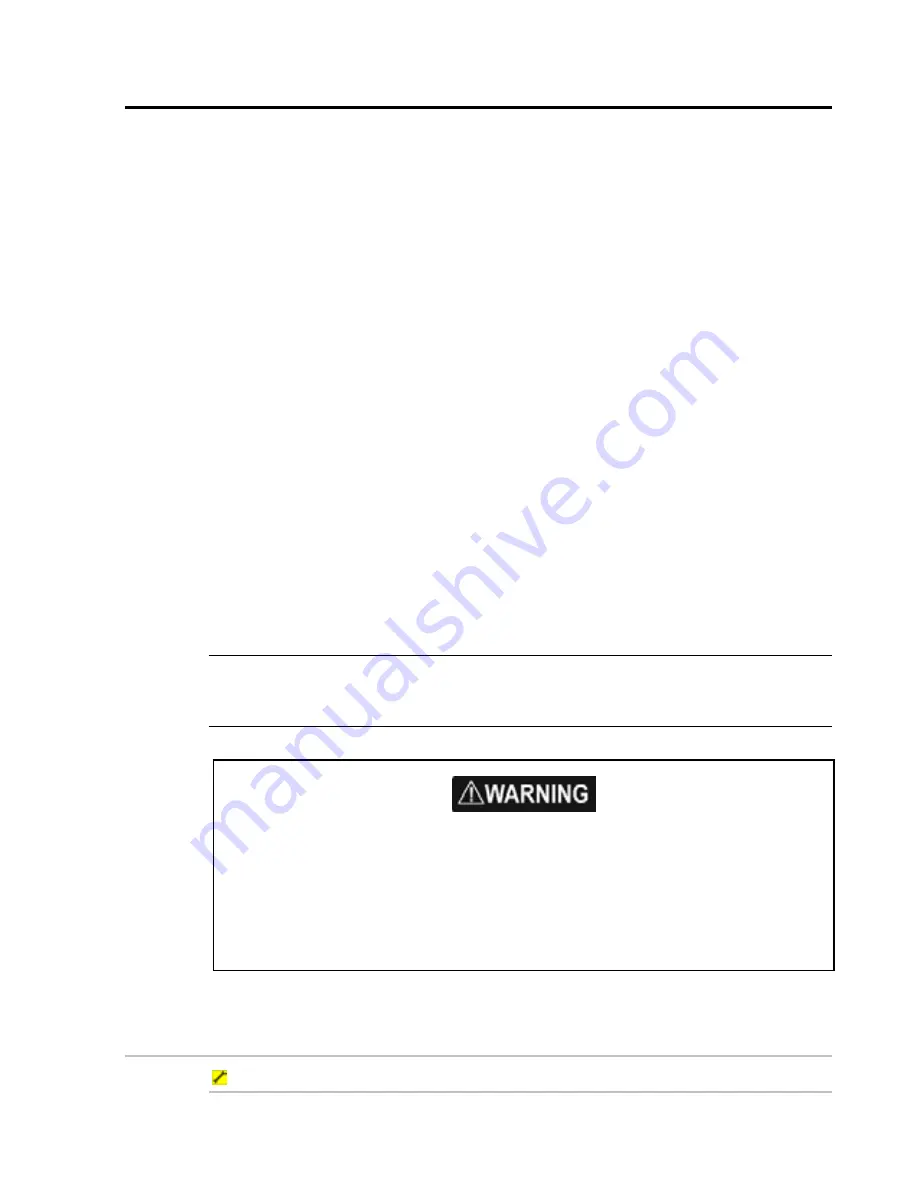
Northstar 8000i Operation Manual
47
6
Chart screen basics
This section explains how to display the
Chart
screen, and what the
Chart
screen
and status bar show.
You must have purchased and installed the licenses for the chart collections that
you want to access, before you can display the charts on your 8000i.
It also explains how you can:
•
display your current position in real time
•
display your current position data
•
pan the chart
•
zoom in or out on a chart screen
•
change the chart view (Planning, Underway, Fishing, Anchored, Local View)
•
change the chart orientation (NorthUp, CourseUp, HeadUp)
•
select the vessel offset mode (Look Ahead, Center)
•
select the level of chart detail (Base, Standard, Full)
•
show details about an object on the chart
•
show range and bearing from your vessel
•
show range and bearing between two points
If you want to show or hide items such as the course predictor line and the chart
guard zone, and change the way your
Chart
screen looks, (see "Customize the
chart screen" page 56)
Any changes that you make to the chart orientation, vessel, vessel offset mode,
and level of chart detail are global, meaning that they'll be applied to any other
display unit that's showing the same
Chart
view as yours.
NOTE: You can save yourself a lot of time by storing your preferred
Chart
screen
settings for the Planning, Underway, Fishing, Anchored, and Local chart views (see
"Use the chart views" page 63)
The electronic chart used by the Northstar 8000i is an aid to navigation designed to
supplement, not replace, official government charts. Only official government charts
supplemented by notices to mariners contain the information required for safe and
prudent navigation. Always supplement the electronic information provided by the
Northstar 8000i with other plotting sources such as observations, depth soundings, radar
and hand compass bearings. Should the information not agree, the discrepancy must be
resolved before proceeding any further.
6.1
Display the chart screen
To display the chart screen:
1. You can either:






























