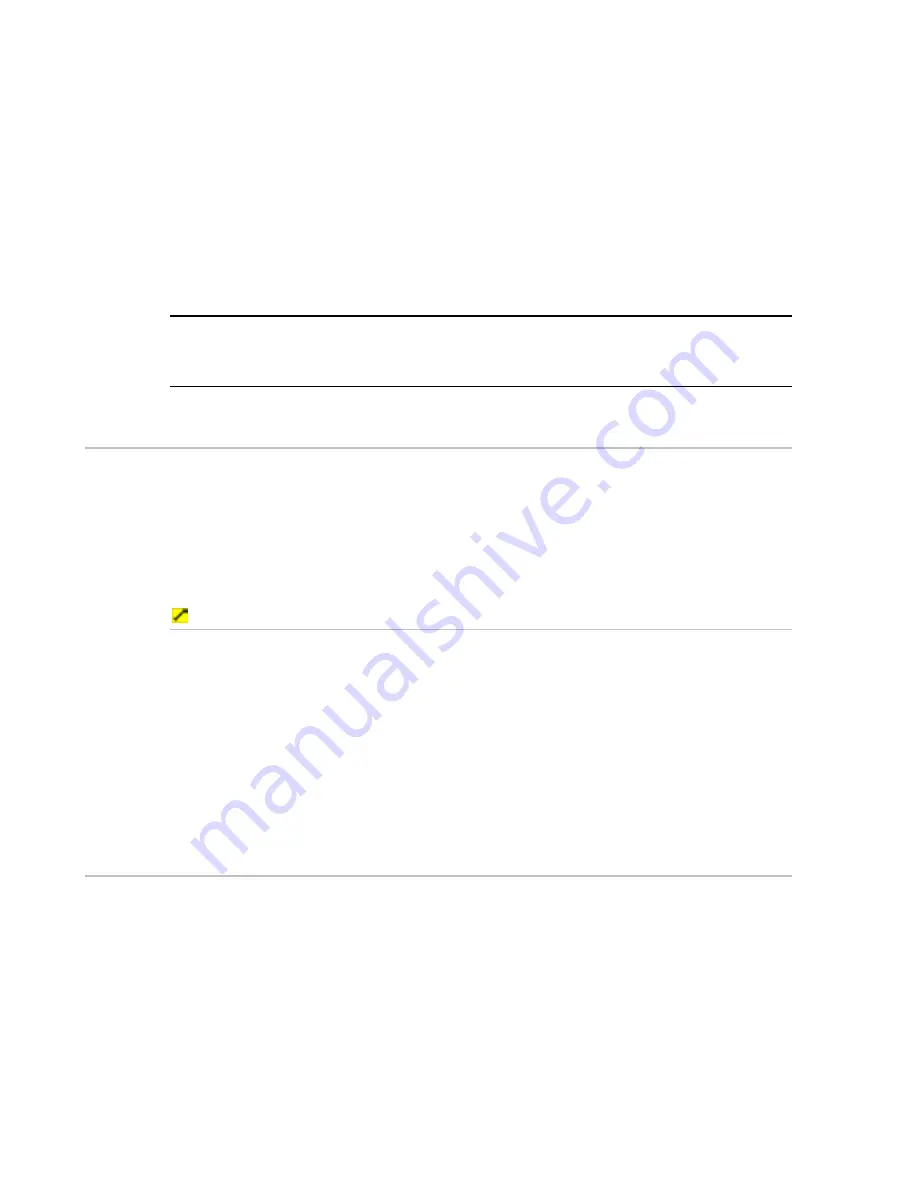
52
Northstar 8000i Operation Manual
HeadUp will operate all the time, even when you're not moving. However, if
you're using the GPS to provide the heading, HeadUp operates only when
you're underway so, when you stop, the
Chart
screen displays the NorthUp
orientation until you get underway again, because there is no heading data
from the GPS when you're stationary.
•
CourseUp
. The chart rotates under your vessel as you travel, so the active leg
of your route is always pointing to the top of the screen. This means that when
you're on course, the boat symbol is also pointing to the top of the screen. If
there's no active route, the
Chart
screen will temporarily display the HeadUp
orientation.
•
NorthUp
. North is always at the top of the screen. The boat symbol rotates on
the chart to show the direction in which your vessel is heading.
NOTE: In HeadUp or CourseUp mode, the chart rotates only when your vessel
changes course by more than the amount specified (see "Set the angle delay to
update the chart" page 91) . This avoids continuous re-adjustments.
6.12
Change the chart orientation
You can set the chart orientation to HeadUp, NorthUp, or CourseUp. For more
information, (see "What is the chart orientation?" page 51)
Whatever the chart orientation, there is always an indicator in the top left corner of
the
Chart
screen that shows True North.
If you change this setting, it's also changed on any other display units that are
showing the same chart view.
To change the chart orientation:
1. Display
the
Chart
screen and the control panel, then select the chart
view that you want to change.
2. If you can't see the
Chart Orientation
button, select
Settings
.
3. The
Chart Orientation
button shows the current setting. Select
the button if you want to change to another setting and a drop down
list of choices appears.
4. Select the new setting. The new setting is shown immediately and
stays until you change it again.
6.13
What is the vessel offset mode?
When Show Vessel is On (see "Keep your vessel in view on the chart screen" page
57), there is a choice of two modes that you can use to show your vessel's position
on the
Chart
screen:
•
Look Ahead.
Your vessel is positioned towards the edge of the
Chart
screen,
to give you a good view of what lies ahead. When your vessel has travelled a
certain distance, the
Chart
screen scrolls automatically to reposition your
vessel and maintain a good view of what lies ahead. To change the distance to
be travelled before the
Chart
screen scrolls automatically, (see "Set the look
ahead distance to update chart" page 89)
•
Center
. Your vessel is shown in central area of the
Chart
screen, travelling
towards the edge. When your vessel moves a certain distance out of the
















































