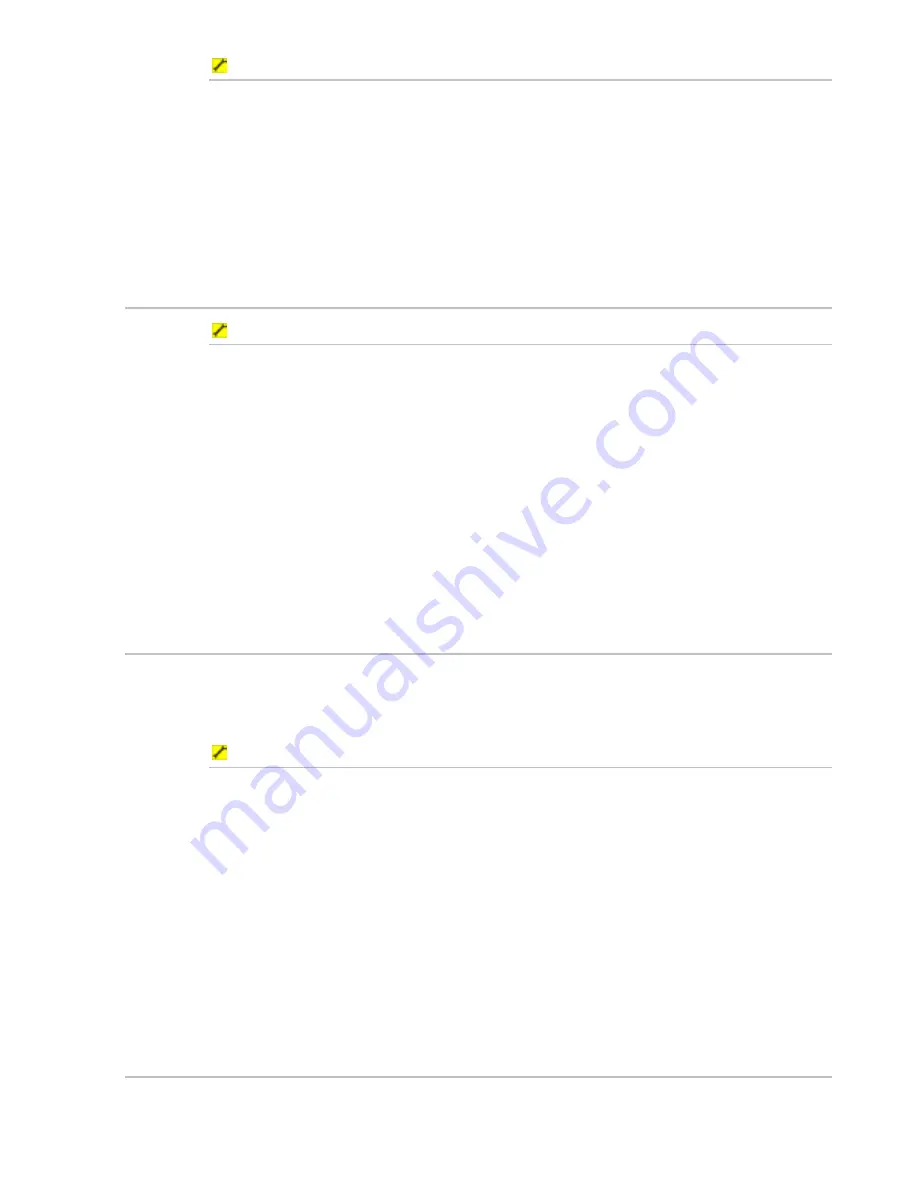
Northstar 8000i Operation Manual
59
To turn the chart guard zone On or Off:
1. Display
the
Chart
screen and the control panel. If you can't see the
Guard Zone
button, select
Settings.
2. The
Guard Zone
button shows the current setting. Select the
button if you want to toggle to the other setting.
3. The new setting is shown immediately and stays until you change it
again.
4. When you are finished, select
Return
.
7.8
Select the default icon for a waypoint
To select the default icon for a waypoint:
1. Select
Display
.
2. Select
Setup
from the control panel.
3. Select
+ Chart
to show a list of charting specification options.
4. The
Default Waypoint icon
button shows the current setting.
Select the button if you want to change the current setting and a drop
down list of icons appears.
5. If you want to change the icon, select the new icon.
6. Select the new color, then select
OK
to confirm the new settings, then
select
Return
.
7. When you are finished, select
– Chart
.
7.9
Select the default icon for an event mark
Use this to select the symbol and the color of the default icon for an event mark.
Create an event mark at any position that you want store for future reference, such
as good fishing spot.
To select the default icon for an event mark:
1. Select
Display
.
2. Select
Setup
from the control panel.
3. Select
+ Chart
to show a list of charting specification options.
4. The
Default event mark icon
button shows the current setting.
Select the button if you want to change the current setting and a drop
down list of icons appears.
5. If you want to change the icon, select the new icon.
6. Select the new color, then select
OK
to confirm the new settings, then
select
Return
.
7. When you are finished, select
– Chart
.
7.10
Set the deep water contour
Use this to set the value of the deep water contour. The deep water contour
should be deeper than the safe depth setting.















































