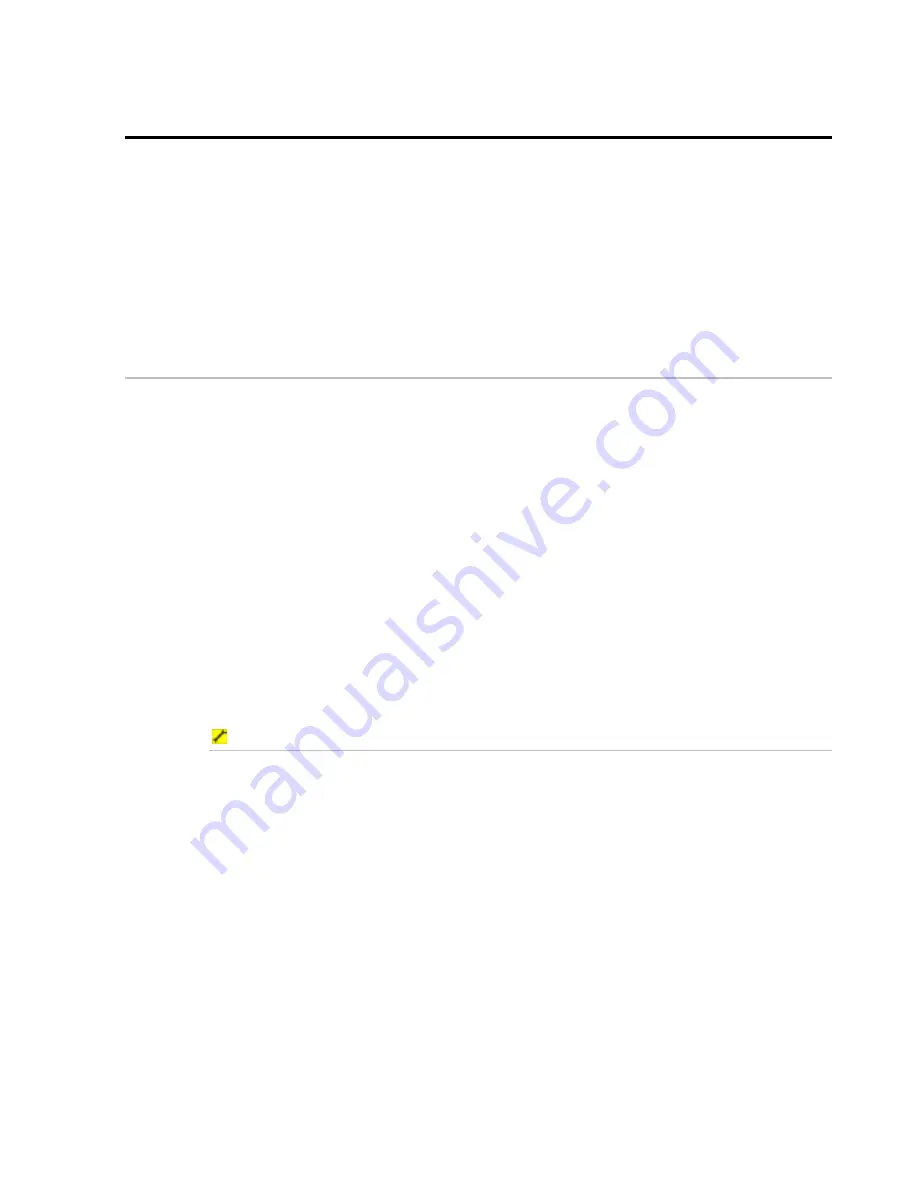
Northstar 8000i Operation Manual
65
9
Use the chart overlays
When you're viewing the
Chart
screen, you can overlay any or all of the following
information:
•
the
Radar
returns
•
satellite and aerial photographs (if these are available for the area) of any land
•
the tide stations, tidal flow and currents
•
the location of ports and marinas
•
the main road network and sites of interest
9.1
Overlay the radar
You can overlay the
Radar
returns on the
Chart
screen. This is extremely useful
because it can help you to easily interpret the radar image by correlating the radar
targets with charted objects.
The
Radar
overlay is also very useful in conditions of reduced visibility, at night, or
in busy or hazardous waters.
You need good heading data to align the
Radar
returns on the
Chart
screen
correctly. The overlay will work with COG, but you'll get a better result with a good
quality, high-speed NMEA heading source such as a gyro compass or the Northstar
Heading Sensor.
The range, orientation, motion mode, and center position of the radar are all
adjusted automatically to match your chart view. When a chart view has Radar
Overlay On, a link is created between Radar Range and the
Chart
screen zoom
level. This means that if you zoom out on the Chart/Radar overlay the Radar Range
will increase, and if you change the radar range in the Chart/Radar overlay, the
chart zoom level adjusts automatically.
To overlay the radar:
1. Display
the
Chart
screen.
2. Select
Chart Overlays
. The
Radar Overlay
button shows the
current setting. Select the button if you want to toggle to the other
setting. If it's:
On
, the
Radar
screen overlay is operational. If no Radar screen is
shown, the radar mode may be set to Off or StandBy. (To check this,
select
Radar Settings
, and the
Radar Mode
button will
show the status. To start the radar, select
Radar Mode
, then
Transmit
.)
Off,
the
Radar
screen overlay is not shown.
3. The new setting is applied immediately and stays until you change it
again.
4. When you are finished, select
Return
.






























