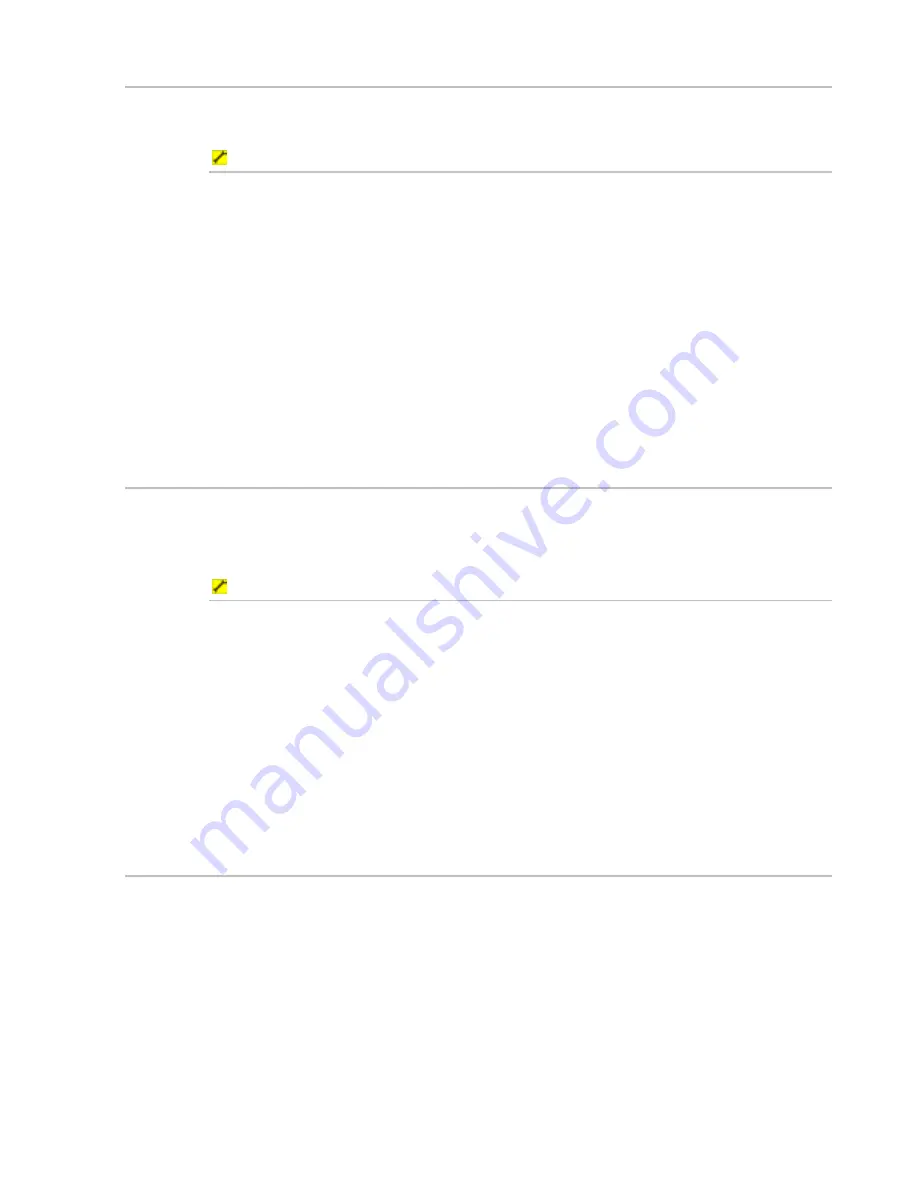
Northstar 8000i Operation Manual
67
9.5
Overlay satellite or aerial photos
If land is shown on your
Chart
screen, you can overlay this with satellite photos or
aerial photos, if these are available from C-Map for that area.
To overlay satellite or aerial photos:
1. Display
the
Chart
screen.
2. Select
Chart Overlays
. The
Sat/Aerial Photos
button shows
the current setting. Select the button if you want to toggle to the other
setting. If it's:
On
, the land will be replaced by satellite photos or aerial photos if
these are available. You may need to zoom in on the land area to
display the photo overlays.
Off
, the land is drawn graphically.
3. The new setting is applied immediately and stays until you change it
again.
4. When you are finished, select
Return
.
9.6
Overlay the ports and marinas
You can overlay the locations of the ports and marinas on your
Chart
screen.
If you overlay the ports and marinas, you can select a port or marina then show the
details about it, such as the number of berths, (See Page 53)
To overlay the ports and marinas:
1. Display
the
Chart
screen.
2. Select
Chart Overlays
. The
Ports & Marinas
button shows
the current setting. Select the button if you want to toggle to the other
setting. If it's:
On
, the ports and marinas symbols are shown.
Off
, the ports and marina symbols are hidden.
3. The new setting is applied immediately and stays until you change it
again.
4. When you are finished, select
Return
.
9.7
Overlay roads, terrain, SAR and/or GMDSS areas
If land is drawn on your
Chart
screen or overlain with satellite photos or aerial
photos, you can overlay any or all of the following:
•
the main road network and other symbols that show sites of interest, such as
tourist spots and public car parks.
•
the terrain
•
SAR (Search and Rescue areas)
•
GMDSS (Global Maritime Distress and Safety System)
If you overlay the roads and other symbols, you can select a symbol and show the
details of that site of interest; (See Page 53)
















































