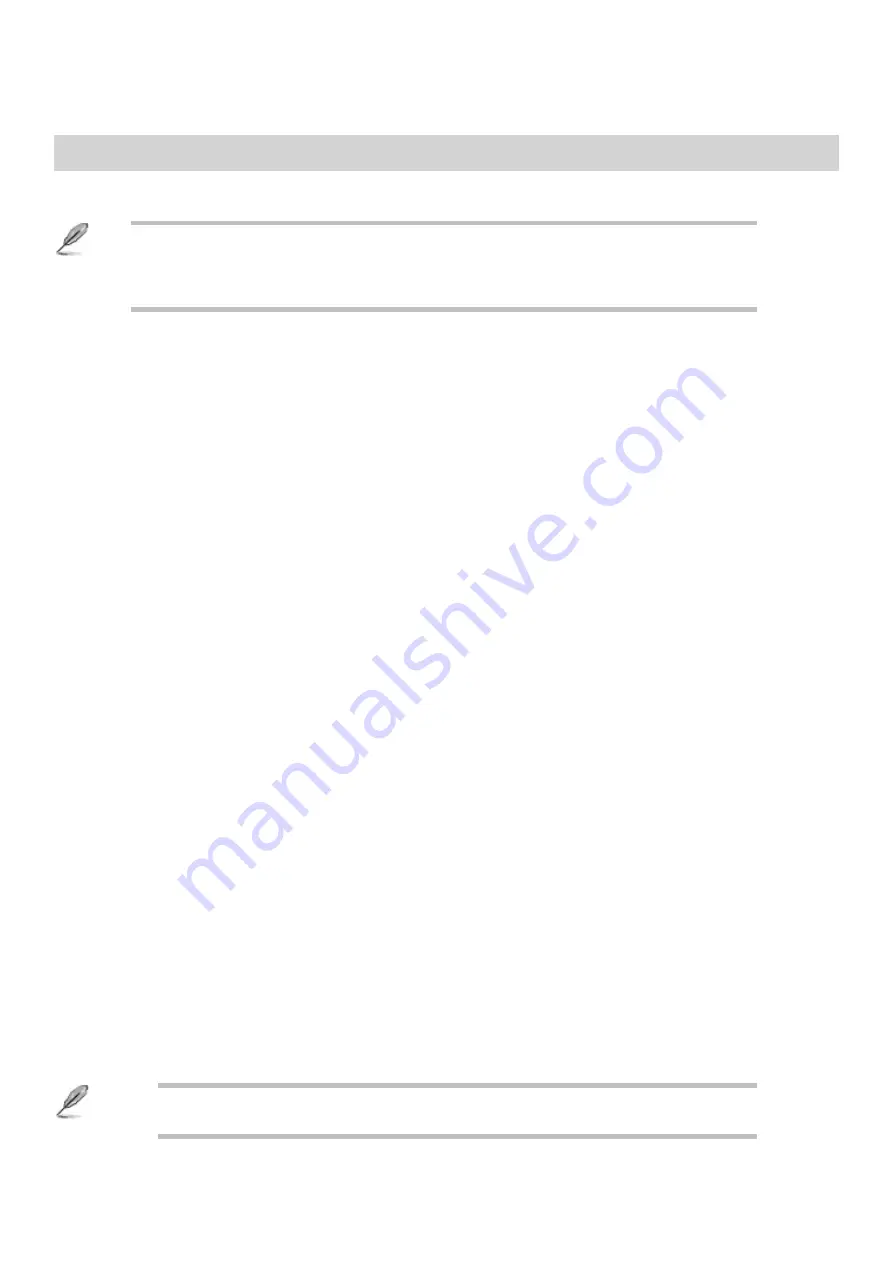
Configuring for RAID
Technology requires a Microsoft Windows 10,
Microsoft Windows 8, Microsoft Windows 7, Microsoft Windows Vista or
Microsoft Windows XP operating system and SATA hard drives and
0,
1,
10, and
5.
▪
RAID Definitions
RAID 0 (Data striping)
0 optimizes two identical hard disk drives to read and write data in parallel,
interleaved stacks. Two hard disk drives perform the same work as a single drive but at a
sustained data transfer rate, double that of a single disk alone, thus improving data
access and
. Use of two new identical drives is required for this setup.
RAID 1 (Data mirroring)
1 copies and maintains an identical image of data from one drive to a second drive.
If one drive fails, the disk array management
directs all applications to the
surviving drive as it contains a complete copy of the data on the other drive. This
configuration provides data protection and increases fault tolerance to the entire system.
Use two new drives or use an existing drive and a new drive for this setup. The new
drive must be of the same size or larger than the existing drive.
RAID 5
5 stripes both data and parity information across three or more disk drives. Among
5 configuration are better hard drive performance, fault
5 configuration is best suited for
transaction processing, relational
applications, enterprise resource planning and
other business systems. Use a minimum of three identical hard drives for this setup.
RAID 10
10 is data striping and data mirroring combined without parity having to be
calculated and written. With the
10 configuration you get all the benefits of both
0 and
1 configurations. Use four new hard disk drives or use an existing
drive and three new drives for this setup.
Intel Rapid Storage Technology in UEFI BIOS
To enter the Intel Rapid Storage Technology in UEFI BIOS:
Enter the BIOS Setup during POST.
1.
Go to the Advanced menu, select PCH Storage Configuration , then press <Enter>
2.
Set the SATA Mode Selection Item to [Intel RST Premium With Intel Optane System
Acceleration (RAID)].
3.
If you are using PCIe storage devices, make sure you enable all the
PCIE
Storage RAID Support
items.
Содержание Spirit X299-AS
Страница 1: ...Spirit X299 AS User Guide Revision 2 0 August 2018...
Страница 10: ...Removing the Case Cover Unlatch the cover and open the case from the back 1 Slide the side cover back 2...
Страница 11: ...Lift the three tabs as illustrated and pull back the front bezel 3 That opens the front of the case 4...
Страница 18: ...Specifications Summary Asus Desktop Board Prime X299 A specifications summary...
Страница 19: ......
Страница 20: ......
Страница 21: ......
Страница 22: ......
Страница 23: ......
Страница 26: ...Asus Motherboard Components...
Страница 50: ...Q Code table...
Страница 51: ......
Страница 52: ......
Страница 56: ......
Страница 59: ...3 Situate mounting ring according to diagram 4 Place special screw extenders into mounting ring...
Страница 61: ...7 Twist reservoir counterclockwise 8 Screw reservoir mounting ring assembly onto motherboard...
Страница 62: ...9 Attach cable connector from reservoir to fan assembly 10 Attach hoses from reservoir...
Страница 65: ......
Страница 76: ...Slide the optical drive out of the assembly 4...






























