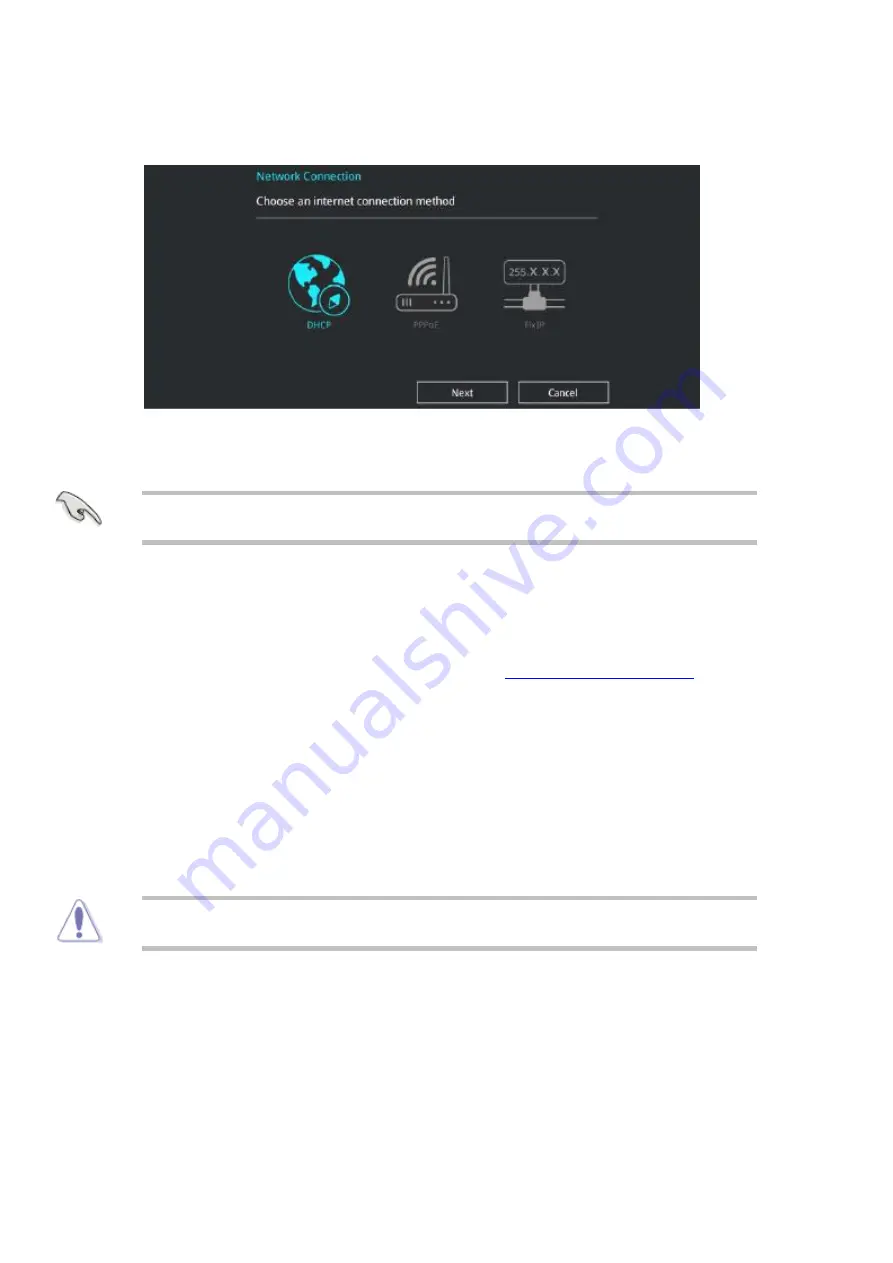
press <Enter>.
Follow the onscreen instructions to complete the update.
4.
Reboot the system when the update process is done.
5.
To ensure system compatibility and stability, load the
default
settings by selecting
Load Optimized Defaults
on the
Exit
menu.
▪
Restoring the BIOS with the ASUS CrashFree BIOS 3 Utility
The ASUS CrashFree
3 utility is an auto recovery tool that allows you to restore the
file when it fails or gets corrupted during the updating process. You can restore a
corrupted
file using the motherboard support
or a
flash drive that contains
the
file. The latest
can be downloaded from
.
:
Turn on the system.
1.
Insert the motherboard support
flash drive containing the
file.
2.
The utility automatically checks the devices for the
file. When found, the utility
file and enters the ASUS EZ Flash 3 utility automatically.
3.
The system requires that you enter the
Setup to recover
settings. To ensure
system compatibility and stability, we recommend that you press <F5> to load the
default
values.
4.
Do NOT shut down or reset the system while updating the
to
failure!
▪
Содержание Spirit X299-AS
Страница 1: ...Spirit X299 AS User Guide Revision 2 0 August 2018...
Страница 10: ...Removing the Case Cover Unlatch the cover and open the case from the back 1 Slide the side cover back 2...
Страница 11: ...Lift the three tabs as illustrated and pull back the front bezel 3 That opens the front of the case 4...
Страница 18: ...Specifications Summary Asus Desktop Board Prime X299 A specifications summary...
Страница 19: ......
Страница 20: ......
Страница 21: ......
Страница 22: ......
Страница 23: ......
Страница 26: ...Asus Motherboard Components...
Страница 50: ...Q Code table...
Страница 51: ......
Страница 52: ......
Страница 56: ......
Страница 59: ...3 Situate mounting ring according to diagram 4 Place special screw extenders into mounting ring...
Страница 61: ...7 Twist reservoir counterclockwise 8 Screw reservoir mounting ring assembly onto motherboard...
Страница 62: ...9 Attach cable connector from reservoir to fan assembly 10 Attach hoses from reservoir...
Страница 65: ......
Страница 76: ...Slide the optical drive out of the assembly 4...






























