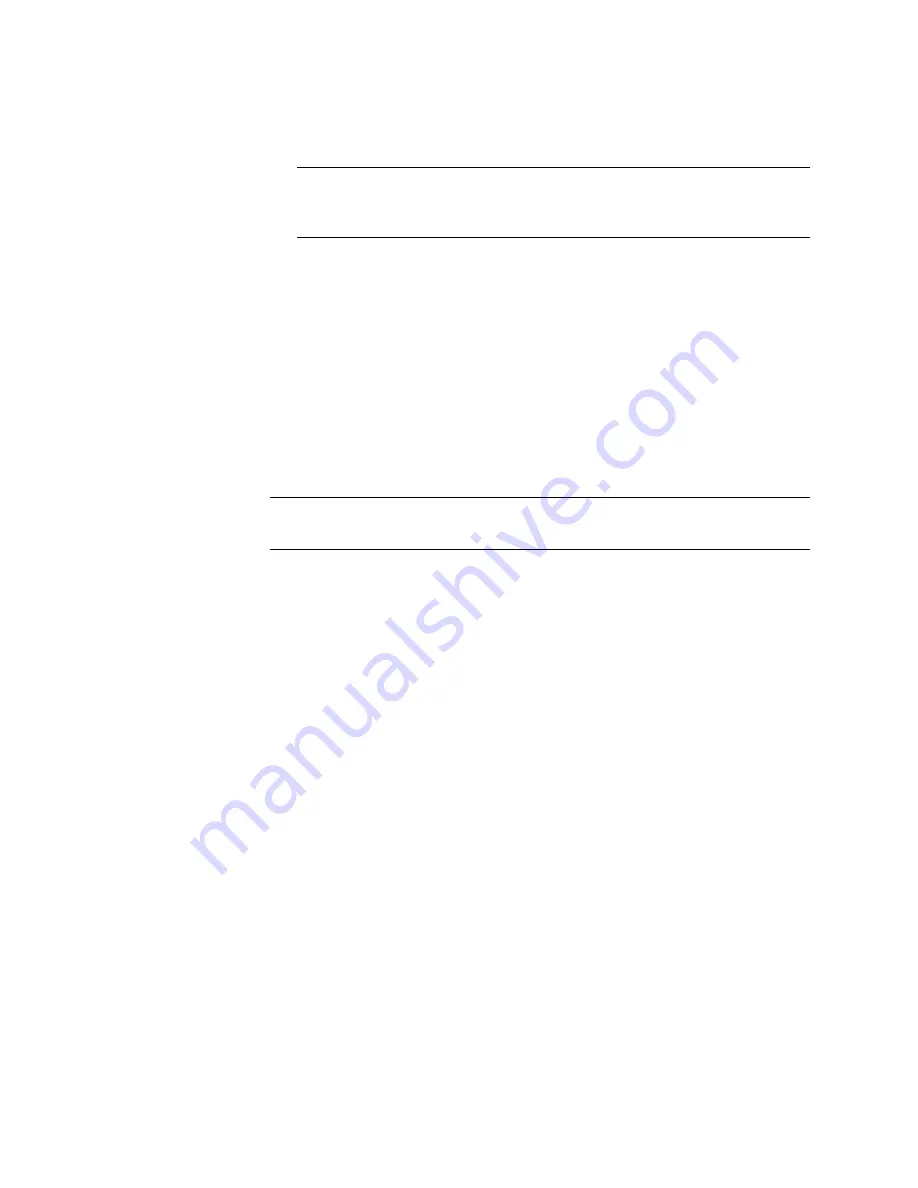
N
ORTEL
TPS 3D S
ENSOR
AND
D
EFENSE
C
ENTER
I
NSTALLATION
G
UIDE
R
ELEASE
4.7.0
PAGE
42
Chapter 2: Installation
3D SENSOR 2x50/2x70
3.
Select Passive or InLine from the Policy Mode drop-down list, as appropriate.
TIP!
Note that your policy becomes available, but does not take effect until
you apply it to a detection engine. Click Save and continue with
“Applying an
intrusion policy” on page 42
.
Applying an intrusion policy
The Detection and Prevention page appears without a policy during initial startup.
Click Create Policy to create a new intrusion policy. After the intrusion policy is
created, the detection and prevention policy name page is displayed. Click Apply.
next to the policy you want to use.
Configuring a system policy
A system policy controls various aspects of an appliance. As part of the initial
setup, you can configure the default system policy and automatically apply it to
your 3D Sensor.
TIP!
To use the default settings, click Skip to complete the initial setup and
display the start page for your Defense Center.
To configure the default system policy:
1.
Select a link on the left side of the page to move between the pages in the
system policy, making changes as needed. You can click Save Policy and
Continue at any point in the process to save the changes you already made
and use the default settings for the remainder of the options. The start page
for your 3D Sensor appears.
Console output
Please note that 3D Sensor 4.7.0 installation output redirects to serial and not to
the console.
Содержание Softphone 2050
Страница 56: ......






























