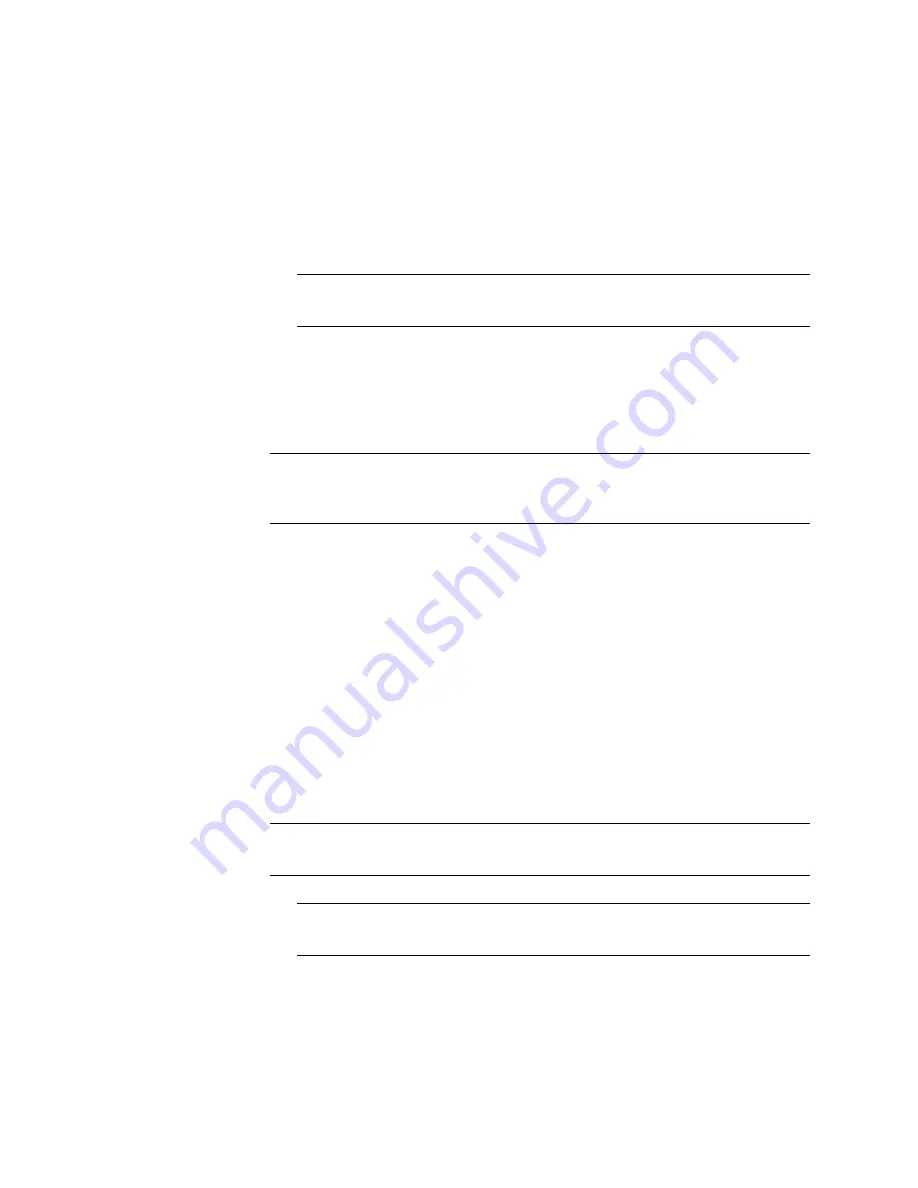
N
ORTEL
TPS 3D S
ENSOR
AND
D
EFENSE
C
ENTER
I
NSTALLATION
G
UIDE
R
ELEASE
4.7.0
PAGE
31
Chapter 2: Installation
TPS 2070 DC
The new values are saved and you can continue with
“Installing software updates”
on page 31
.
Installing software updates
If an update is available for your Defense Center, use the Patch Update
Management page to update your system.
TIP!
If no software update is available, click Continue and skip to
“Importing
SEUs and rule files” on page 31
.
To install an update:
1.
Upload the update to the Defense Center in one of two ways:
•
If your Defense Center has access to the Internet, click Update to check for
the latest updates on the Support site.
WARNING!
Make sure you upload updates directly from the Support site or by
clicking Update. Do not transfer them by email, as they may become corrupted
during transmission.
2.
Under Updates, select the update that you want to apply and click Install. If
you are installing an update that requires a system reboot, you must confirm
that you want to restart the system.
The update is installed and you can click Continue to continue with
“Importing
SEUs and rule files” on page 31
.
Importing SEUs and rule files
If you licensed the IPS component, you can import the latest version of the
Security Enhancement Update (SEU). SEUs contain new and updated standard
text rules and shared object rules that you can use to detect potential attacks
against your network and its assets. In addition, an SEU can also provide IPS with
an updated version of Snort, as well as features such as new preprocessors and
decoders.
IMPORTANT!
SEUs can contain new binaries. Make sure your process for
uploading and installing SEUs complies with your security policies.
TIP!
If no SEU update is available, click Continue and continue with
“Configuring a system policy” on page 32
.
Содержание Softphone 2050
Страница 56: ......






























