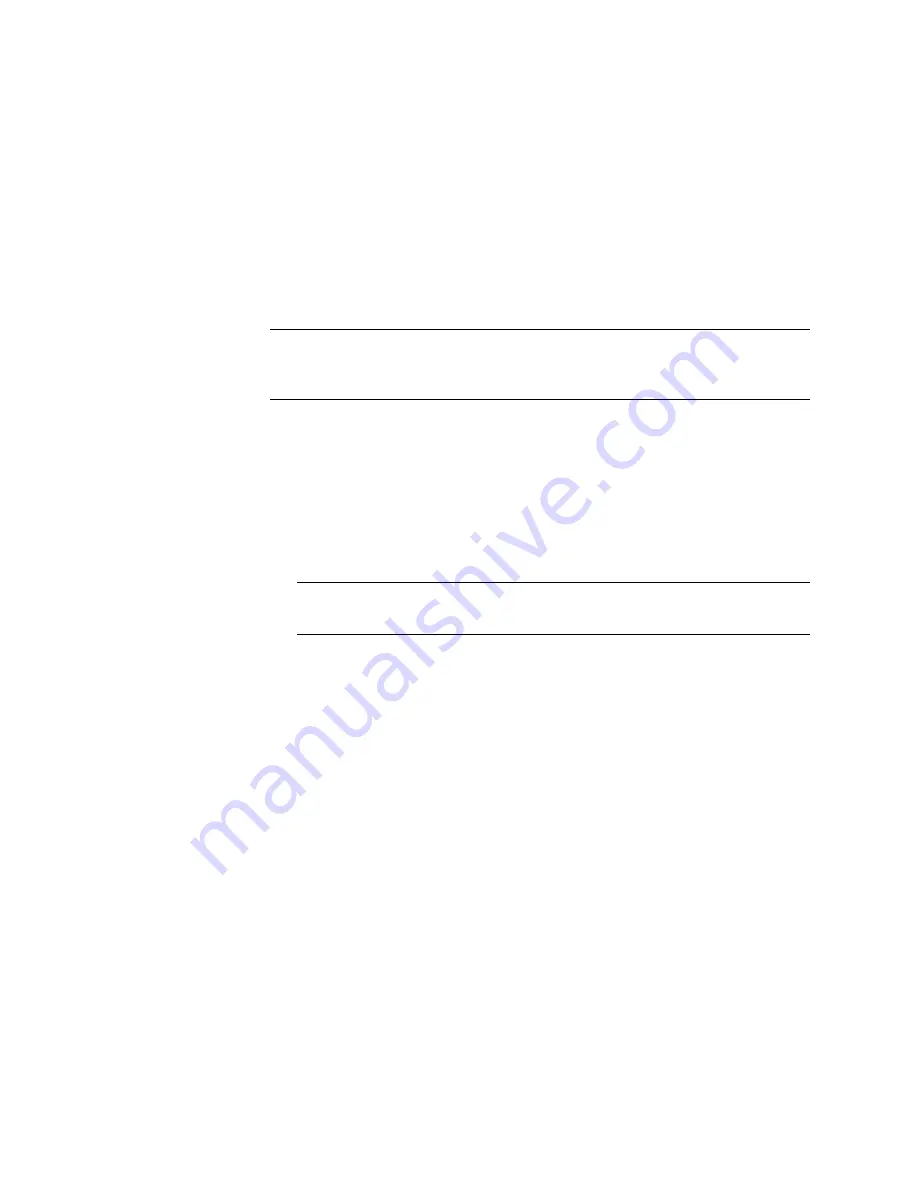
N
ORTEL
TPS 3D S
ENSOR
AND
D
EFENSE
C
ENTER
I
NSTALLATION
G
UIDE
R
ELEASE
4.7.0
PAGE
32
Chapter 2: Installation
TPS 2070 DC
To install an SEU:
1.
Specify how you want to set the rule state for new rules after import:
•
If you want any new rules to use the default rule state set by Nortel in your
existing policies, select In the default state.
•
If you want to disable new rules, select In the disabled state.
2.
You can upload the SEU to the Defense Center in one of two ways:
•
If your Defense Center has access to the Internet, select Download new
SEU (from the support site), then click Update.
WARNING!
Make sure you upload the SEU directly from the Support site or by
clicking Update. Do not transfer them by email, as it may become corrupted
during transmission.
The SEU is updated and you can click Continue to continue with
“Configuring a
system policy” on page 32
.
Configuring a system policy
A system policy controls various aspects of an appliance. As part of the initial
setup, you can configure the default system policy and automatically apply it to
your Defense Center.
TIP!
To use the default settings, click Skip to complete the initial setup and
display the start page for your Defense Center.
To configure the default system policy:
Select a link on the left side of the page to move between the pages in the system
policy, making changes as needed. You can click Save Policy and Continue at
any point in the process to save the changes you already made and use the
default settings for the remainder of the options. The start page for your Defense
Center appears.
Console output
Please note that DC 4.7.0 installation output redirects to serial and not to the
console.
Содержание Softphone 2050
Страница 56: ......






























