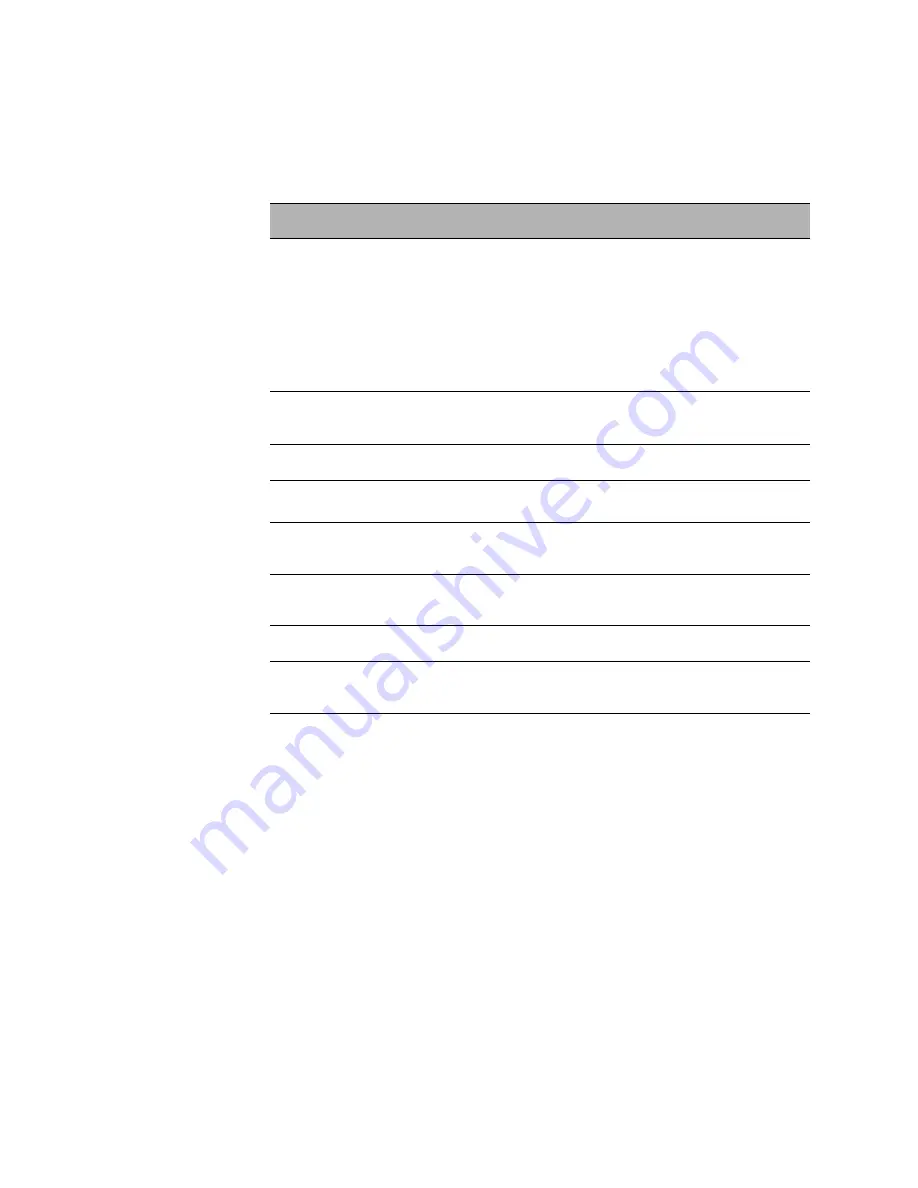
N
ORTEL
TPS 3D S
ENSOR
AND
D
EFENSE
C
ENTER
I
NSTALLATION
G
UIDE
R
ELEASE
4.7.0
PAGE
29
Chapter 2: Installation
TPS 2070 DC
•
Select Use Static to manually specify network settings. The following table
provides a description of each field you can configure.
IMPORTANT!
If you change the hostname, the new name is not reflected in the
syslog until after you reboot the Defense Center.
2.
By default, the Defense Center is configured to connect directly to the
Internet. If the Defense Center is not directly connected to the Internet, you
can identify a proxy server to be used when downloading updates and rules.
Select Manual proxy configuration and enter the IP address or fully qualified
domain name of your proxy server in the HTTP Proxy field and the port in the Port
field.
3.
You have two options:
•
If you made any changes to the network settings or proxy configuration,
click Reconfigure.
The configuration is changed based on your settings. If necessary, you can log in
again with the admin account and continue with
“Setting up the base license” on
page 30
.
Network settings
Settings
Description
Management
Interface and
Netmask
The IP address and network mask for the management
interface.
In most installations, the management interface is
connected to an internal, protected network. This is the IP
address that Defense Centers and sensors communicate
through. Also, this is the IP address for the Defense
Center's user interface.
Default Network
Gateway
The IP address of the gateway device for your network.
Hostname
The DNS-resolvable name for the 3D Sensor
Domain
The fully qualified domain name where the Defense Center
resides.
Primary DNS
Server
The IP address of your DNS server for the network where
the Defense Center resides.
Secondary DNS
Server
A secondary DNS server's IP address.
Содержание Softphone 2050
Страница 56: ......
















































