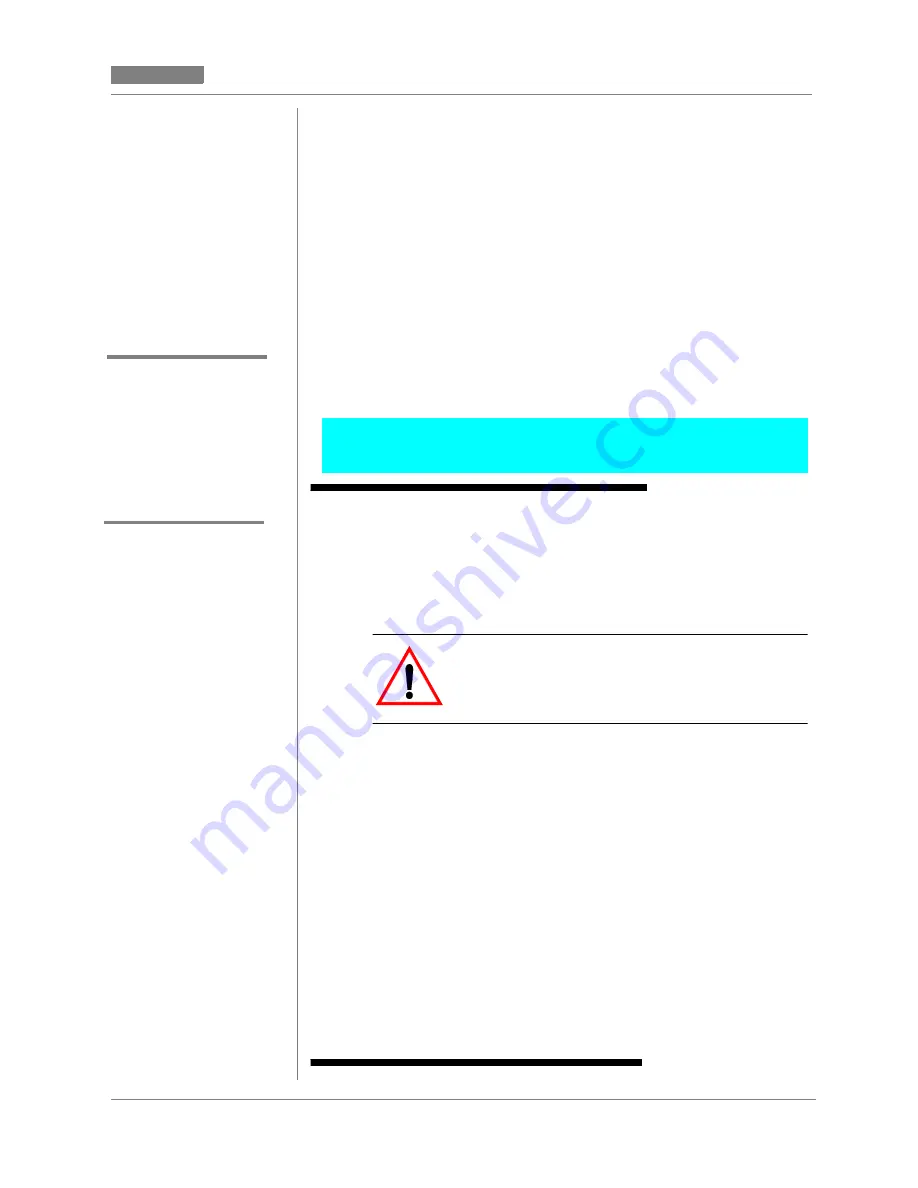
CC MIS Maintenance Guide 7-25
CC MIS
CC MIS
Release 5.2
Changing a printer definition
You can change a printer connected to the CC MIS system. For print-
ers connected to a remote PC attached to the host by a LAN connec-
tion, the port number is an IP address in Internet dotted format.
You can only use this procedure to change the model or name of a
printer that is directly attached to the CC MIS system. The Connectiv-
ity field indicates how the printers are attached-either Direct or PC at-
tached. You cannot change this field. The system supplies this
information when a printer is attached.
Guidelines
Perform the steps below to change the printer definition.
1. Access the Partition Configuration screen.
2. Press the Configuration Options function key, then select Printers in the
menu to access the Printers screen.
The Printer screen is displayed. Listed on the screen are all printers
currently configured.
3. To change a printer definition, perform the following steps.
a. Highlight the Printer Model field of the entry to be changed.
b. Press Options.
c. Highlight your selection on the menu and press <Return>.
The cursor moves to the Printer Name field.
d. At the Printer Name field, enter a unique printer name.
e. Repeat this step for all printers to be changed.
4. Select Exit to exit and return to the Port Configuration screen.
5. Save the configuration by selecting Save and Exit from the
Commands menu on the screen.
Print jobs are suspended or discarded
Changing a printer definition can cause current print jobs to be
stopped and reprinted in their entirety after reconfiguration is com-
plete. Pending jobs are discarded when printers are removed.
Step 7-10: Changing a printer defi-
nition
Refer to the online help (ac-
cessed by pressing
the Help function key) for de-
tailed explanation of each
field and acceptable values.
Descriptions
in Online Help
Содержание CC MIS
Страница 4: ...iv Publication History CC MIS CC MIS 297 2671 545 Release 5 2 ...
Страница 12: ...viii Contents CC MIS CC MIS 297 2671 545 Release 5 2 ...
Страница 22: ...xviii Steps CC MIS CC MIS 297 2671 545 Release 5 2 ...
Страница 28: ...intr 6 297 2671 545 CC MIS Release 5 2 ...
Страница 38: ...1 10 297 2671 545 CC MIS Release 5 2 ...
Страница 72: ...4 8 297 2671 545 CC MIS Release 5 2 ...
Страница 102: ...6 18 297 2671 545 CC MIS Release 5 2 ...
Страница 142: ...7 40 297 2671 545 CC MIS Release 5 2 ...
Страница 168: ...8 26 297 2671 545 CC MIS Release 5 2 ...
Страница 212: ...10 4 297 2671 545 CC MIS Release 5 2 ...
Страница 224: ...12 4 297 2671 545 CC MIS Release 5 2 ...
Страница 232: ...13 8 297 2671 545 CC MIS Release 5 2 ...
Страница 236: ...14 4 297 2671 545 CC MIS Release 5 2 ...
Страница 238: ......
Страница 302: ...System Log Messages CC MIS CC MIS B 62 297 2671 545 Release 5 2 CHG_ORGANN CHG_TMDTHRTE CHG_TMDTHRTE_TIME ...
Страница 322: ...System Log Messages CC MIS CC MIS B 82 297 2671 545 Release 5 2 ...
Страница 332: ...Installing the operating system CC MIS CC MIS C 10 297 2671 545 Release 5 2 ...
Страница 340: ...Historical database CC MIS CC MIS D 8 297 2671 545 Release 5 2 ...
Страница 363: ...CC MIS Maintenance Guide E 23 CC MIS CC MIS Release 5 2 ...
Страница 364: ...E 24 297 2671 545 CC MIS Release 5 2 ...
Страница 369: ...CC MIS Maintenance Guide IN 5 CC MIS CC MIS Release 5 2 ...
Страница 370: ...CC MIS Maintenance Guide IN 6 CC MIS CC MIS Release 5 2 ...
Страница 371: ...CC MIS Maintenance Guide IN 7 CC MIS CC MIS Release 5 2 ...
Страница 372: ...IN 8 CC MIS CC MIS 297 2671 545 Release 5 2 ...
Страница 373: ......






























