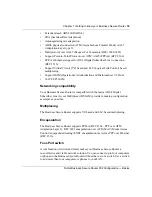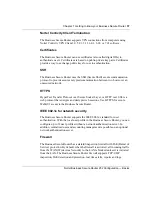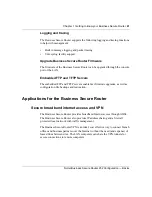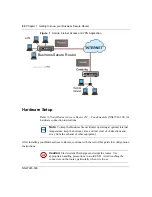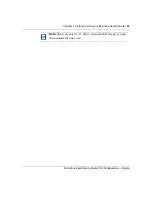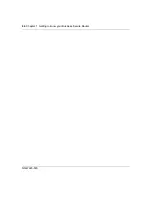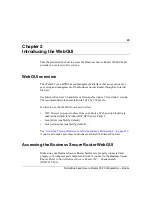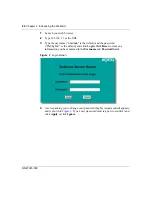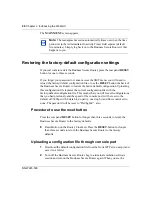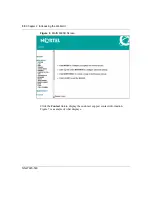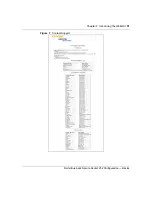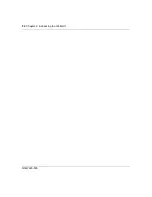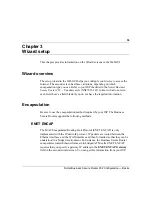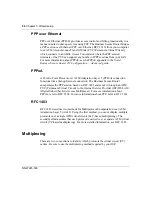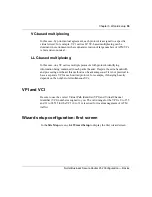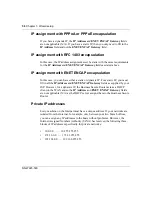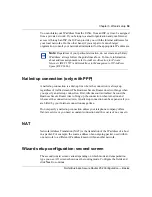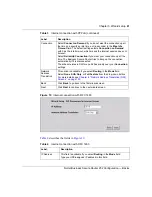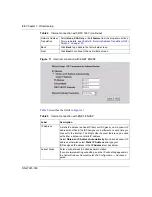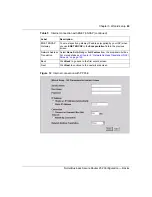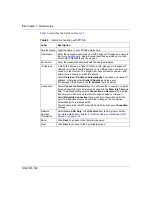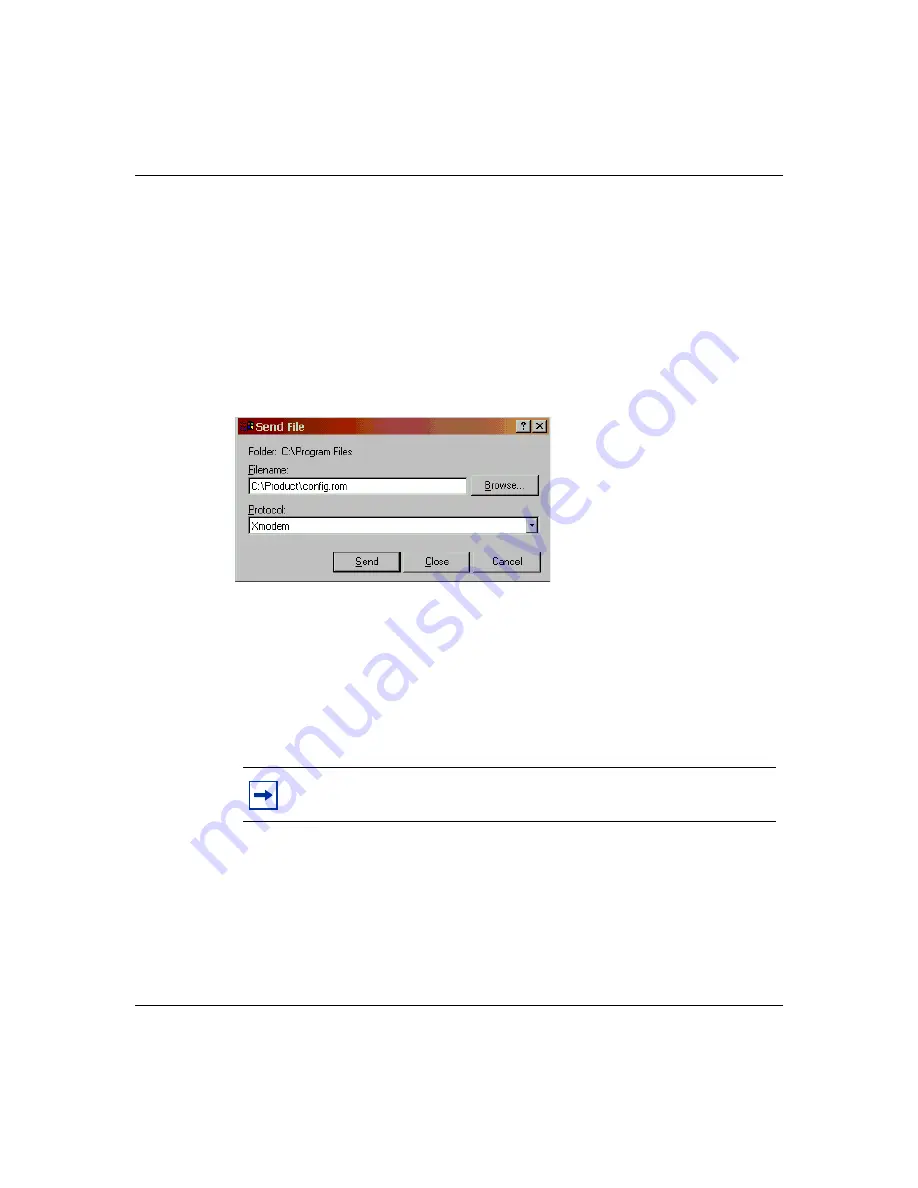
Chapter 2 Introducing the WebGUI
49
Nortel Business Secure Router 252 Configuration — Basics
message Press Any key to enter Debug Mode within 3 seconds, press any key
to enter debug mode.
3
Enter y at the prompt to go into debug mode.
4
Enter atlc after the Enter Debug Mode message displays.
5
Wait for the Starting XMODEM upload message before activating Xmodem
upload on your terminal.
is an example of an Xmodem configuration
upload using HyperTerminal.
6
Click
Transfer
, then
Send File
to display the screen illustrated in
Figure 5
Example Xmodem Upload
7
After the firmware uploads successfully, enter atgo to restart the router.
Navigating the Business Secure Router WebGUI
Follow the instructions in the MAIN MENU screen or click the help icon (located
in the top right corner of most screens) to view online help.
Note:
The help icon does not appear in the MAIN MENU screen.
Содержание BSR252
Страница 28: ...28 Tables NN47923 500 ...
Страница 44: ...44 Chapter 1 Getting to know your Business Secure Router NN47923 500 ...
Страница 52: ...52 Chapter 2 Introducing the WebGUI NN47923 500 ...
Страница 70: ...70 Chapter 3 Wizard setup NN47923 500 ...
Страница 91: ...Chapter 5 System screens 91 Nortel Business Secure Router 252 Configuration Basics Figure 20 Time and Date ...
Страница 96: ...96 Chapter 5 System screens NN47923 500 ...
Страница 100: ...100 Chapter 6 LAN screens NN47923 500 Configuring IP Click LAN to open the IP screen Figure 22 LAN IP ...
Страница 111: ...Chapter 7 WAN screens 111 Nortel Business Secure Router 252 Configuration Basics Figure 26 WAN WAN ISP ...
Страница 114: ...114 Chapter 7 WAN screens NN47923 500 Figure 27 WAN IP ...
Страница 120: ...120 Chapter 7 WAN screens NN47923 500 Figure 31 Dial Backup Setup ...
Страница 128: ...128 Chapter 7 WAN screens NN47923 500 ...
Страница 152: ...152 Chapter 9 Static Route screens NN47923 500 ...
Страница 194: ...194 Chapter 11 Firewall screens NN47923 500 ...
Страница 210: ...210 Chapter 13 VPN NN47923 500 Figure 67 Summary IP Policies ...
Страница 222: ...222 Chapter 13 VPN NN47923 500 Figure 71 VPN Branch Office rule setup ...
Страница 231: ...Chapter 13 VPN 231 Nortel Business Secure Router 252 Configuration Basics Figure 72 VPN Branch Office IP Policy ...
Страница 249: ...Chapter 13 VPN 249 Nortel Business Secure Router 252 Configuration Basics Figure 78 VPN Client Termination ...
Страница 256: ...256 Chapter 13 VPN NN47923 500 Figure 81 VPN Client Termination advanced ...
Страница 260: ...260 Chapter 13 VPN NN47923 500 ...
Страница 264: ...264 Chapter 14 Certificates NN47923 500 Figure 83 My Certificates ...
Страница 270: ...270 Chapter 14 Certificates NN47923 500 Figure 85 My Certificate create ...
Страница 274: ...274 Chapter 14 Certificates NN47923 500 Figure 86 My Certificate details ...
Страница 282: ...282 Chapter 14 Certificates NN47923 500 Figure 89 Trusted CA details ...
Страница 298: ...298 Chapter 14 Certificates NN47923 500 ...
Страница 316: ...316 Chapter 16 IEEE 802 1x NN47923 500 ...
Страница 320: ...320 Chapter 17 Authentication server NN47923 500 Figure 106 Local User database edit ...
Страница 328: ...328 Chapter 17 Authentication server NN47923 500 ...
Страница 376: ...376 Chapter 20 Logs Screens NN47923 500 Figure 150 Log settings ...
Страница 386: ...386 Chapter 20 Logs Screens NN47923 500 ...
Страница 392: ...392 Chapter 21 Call scheduling screens NN47923 500 Figure 157 Applying Schedule Sets to a remote node ...
Страница 393: ...Chapter 21 Call scheduling screens 393 Nortel Business Secure Router 252 Configuration Basics ...
Страница 394: ...394 Chapter 21 Call scheduling screens NN47923 500 ...
Страница 409: ...Chapter 22 Maintenance 409 Nortel Business Secure Router 252 Configuration Basics Figure 170 Restart screen ...
Страница 410: ...410 Chapter 22 Maintenance NN47923 500 ...
Страница 430: ...430 Appendix A Troubleshooting NN47923 500 ...