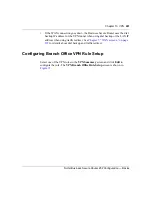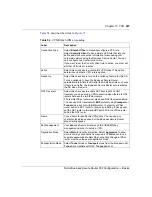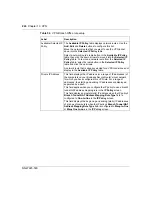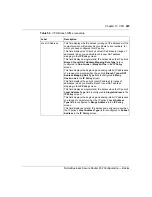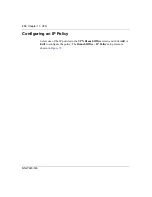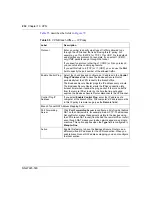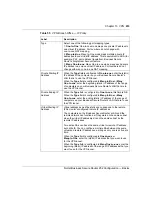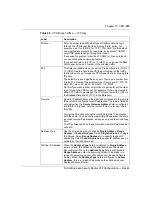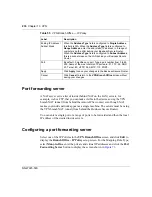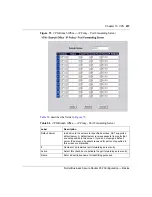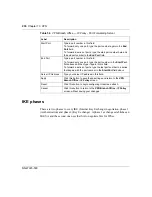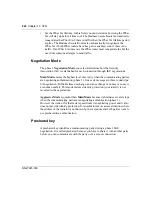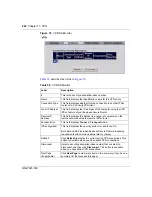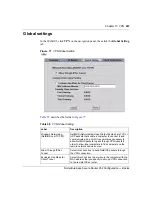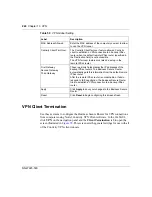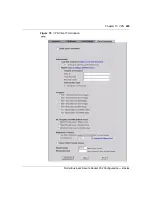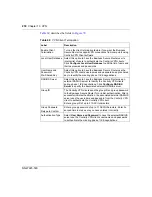Chapter 13 VPN
235
Nortel Business Secure Router 252 Configuration — Basics
Protocol
Enter a number to specify what type of traffic is allowed to go
through the VPN tunnel that is built using this IP policy. For
example, use 1 for ICMP, 6 for TCP, 17 for UDP. 0 is the default
and signifies any protocol. For example, if you select 1 (ICMP),
only ICMP packets can go through the tunnel.
If you specify a protocol other than 1 (ICMP) or 0 (any protocol),
you cannot use the control ping feature.
If you set this field to 6 (TCP) or 17 (UDP), you can use the
Port
field to specify the port number of the allowed traffic.
Port
This field is available when you set the Protocol field to 6 (TCP) or
17 (UDP). Use this field to specify the port number of the traffic
that is allowed to go through the VPN tunnel that is built using this
IP policy.
The default is 0 and it signifies any port. Type a port number from
0 to 65 535. Some of the most common IP ports are: 21, FTP; 53,
DNS; 23, Telnet; 80, HTTP; 25, SMTP; 110, POP3.
Do this if you want to allow only traffic of a particular port number
to go through the VPN tunnel. For example, if you only wanted to
allow FTP traffic to go through the VPN tunnel, specify 6 (TCP) in
the
Protocol
field and 21 (FTP) in the
Port
field.
Remote
Remote IP addresses must be static and correspond to the remote
IPSec router's configured local IP addresses. The remote fields do
not apply when the
Secure Gateway Address
field is configured
to
0.0.0.0
. In this case, only the remote IPSec router can initiate
the VPN.
Two active SAs cannot have the local and remote IP addresses
both the same. You can configure multiple SAs between the same
local and remote IP addresses, as long as only one is active at any
time.
Two IP policies can have the same local or remote IP address, but
not both.
Address Type
Use the drop-down menu to choose
Single Address
,
Range
Address
, or
Subnet Address
. Select
Single Address
for a single
IP address. Select
Range Address
for a specific range of IP
addresses. Select
Subnet Address
to specify IP addresses on a
network by their subnet mask.
Starting IP Address
When the
Address Type
field is configured to
Single Address
,
enter a (static) IP address on the LAN behind your Business
Secure Router. When the
Address Type
field is configured to
Range Address
, enter the beginning (static) IP address, in a
range of computers on your LAN behind your Business Secure
Router. When the
Address Type
field is configured to
Subnet
Address
, this is a (static) IP address on the LAN behind your
Business Secure Router.
Table 55
VPN Branch Office — IP Policy
Label
Description
Содержание BSR252
Страница 28: ...28 Tables NN47923 500 ...
Страница 44: ...44 Chapter 1 Getting to know your Business Secure Router NN47923 500 ...
Страница 52: ...52 Chapter 2 Introducing the WebGUI NN47923 500 ...
Страница 70: ...70 Chapter 3 Wizard setup NN47923 500 ...
Страница 91: ...Chapter 5 System screens 91 Nortel Business Secure Router 252 Configuration Basics Figure 20 Time and Date ...
Страница 96: ...96 Chapter 5 System screens NN47923 500 ...
Страница 100: ...100 Chapter 6 LAN screens NN47923 500 Configuring IP Click LAN to open the IP screen Figure 22 LAN IP ...
Страница 111: ...Chapter 7 WAN screens 111 Nortel Business Secure Router 252 Configuration Basics Figure 26 WAN WAN ISP ...
Страница 114: ...114 Chapter 7 WAN screens NN47923 500 Figure 27 WAN IP ...
Страница 120: ...120 Chapter 7 WAN screens NN47923 500 Figure 31 Dial Backup Setup ...
Страница 128: ...128 Chapter 7 WAN screens NN47923 500 ...
Страница 152: ...152 Chapter 9 Static Route screens NN47923 500 ...
Страница 194: ...194 Chapter 11 Firewall screens NN47923 500 ...
Страница 210: ...210 Chapter 13 VPN NN47923 500 Figure 67 Summary IP Policies ...
Страница 222: ...222 Chapter 13 VPN NN47923 500 Figure 71 VPN Branch Office rule setup ...
Страница 231: ...Chapter 13 VPN 231 Nortel Business Secure Router 252 Configuration Basics Figure 72 VPN Branch Office IP Policy ...
Страница 249: ...Chapter 13 VPN 249 Nortel Business Secure Router 252 Configuration Basics Figure 78 VPN Client Termination ...
Страница 256: ...256 Chapter 13 VPN NN47923 500 Figure 81 VPN Client Termination advanced ...
Страница 260: ...260 Chapter 13 VPN NN47923 500 ...
Страница 264: ...264 Chapter 14 Certificates NN47923 500 Figure 83 My Certificates ...
Страница 270: ...270 Chapter 14 Certificates NN47923 500 Figure 85 My Certificate create ...
Страница 274: ...274 Chapter 14 Certificates NN47923 500 Figure 86 My Certificate details ...
Страница 282: ...282 Chapter 14 Certificates NN47923 500 Figure 89 Trusted CA details ...
Страница 298: ...298 Chapter 14 Certificates NN47923 500 ...
Страница 316: ...316 Chapter 16 IEEE 802 1x NN47923 500 ...
Страница 320: ...320 Chapter 17 Authentication server NN47923 500 Figure 106 Local User database edit ...
Страница 328: ...328 Chapter 17 Authentication server NN47923 500 ...
Страница 376: ...376 Chapter 20 Logs Screens NN47923 500 Figure 150 Log settings ...
Страница 386: ...386 Chapter 20 Logs Screens NN47923 500 ...
Страница 392: ...392 Chapter 21 Call scheduling screens NN47923 500 Figure 157 Applying Schedule Sets to a remote node ...
Страница 393: ...Chapter 21 Call scheduling screens 393 Nortel Business Secure Router 252 Configuration Basics ...
Страница 394: ...394 Chapter 21 Call scheduling screens NN47923 500 ...
Страница 409: ...Chapter 22 Maintenance 409 Nortel Business Secure Router 252 Configuration Basics Figure 170 Restart screen ...
Страница 410: ...410 Chapter 22 Maintenance NN47923 500 ...
Страница 430: ...430 Appendix A Troubleshooting NN47923 500 ...