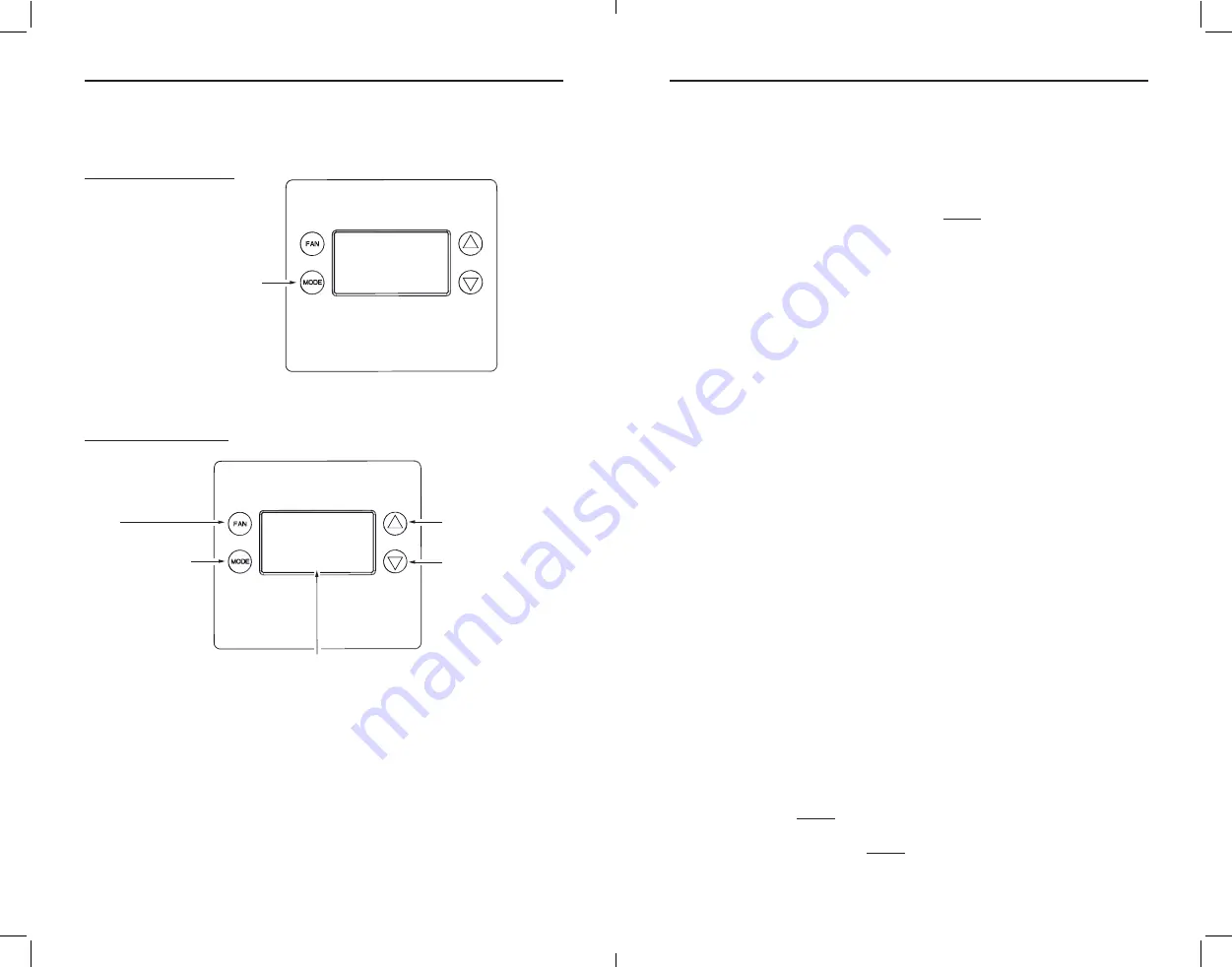
Copyright
©
2020 Nortek Security & Control
13
12
Copyright
©
2020 Nortek Security & Control
Entering Menu Mode
To change the System setup, you'll need to go to the thermostat's Menu Mode and select
SYSTEM
.
Touch and hold the
MODE
button to enter the Menu Mode.
SETUP
is the first menu item displayed.
Touch the
button to advance to the
SYSTEM
screen. From there select the correct HVAC settings
to match the installation type.
Figure 14.
Menu Mode Setup
Menu Mode Navigation
When the thermostat Menu Mode screen is displayed, touch the
buttons to scroll through the
following menu items.
Figure 15.
Menu Navigation
The following menu items are displayed in order (pressing
to cycle options).
•
SETUP (user preference settings)
•
SYSTEM (HVAC system setup)
•
HUMI (humidification support if applicable)
• Z-WAVE (install/uninstall from Z-Wave network)
•
CLOCK (set time and day)
•
INFO (firmware versions and Z-Wave network information)
•
For multi-stage HVAC System Setup, please go to Advanced System Settings Menu (page 17)
Touch and hold MODE to access the menu options. To select options:
•
Use the
buttons to scroll to the desired setting.
• Touch
FAN (Select)
to choose the option. The selected option will flash.
•
Change the option with the
buttons.
•
When the desired option has been selected, touch
FAN (Select)
again to save it.
• Then touch
MODE (Done)
to exit.
Setup Menu
The SETUP menu is used to set the user preferences (see
).
•
Farenheight
or
Celsius
: F* or C
•
Backlight Timeout
: 20* seconds
•
Sensor Calibration
: Sensor sensitivity (-13°F to +13°F; default is 0)
•
Status Line
(display): Setpoint* or Clock
System Menu
The
SYSTEM
menu is used to setup the thermostat for the correct HVAC system type. The following
setup options will be displayed in the text line:
•
System Type
: Standard* or Heat Pump. For Standard Gas/Electric systems, select
STANDARD
.
•
Fan Type
(for Standard HVAC systems only): Gas* or Electric
Changeover Type
(available with
Heat Pump
setup)
The changeover (or reversing) valve is used to change from heating to cooling operation. The HVAC
system is either a Changeover with Cooling type (O) or Changeover with Heating type (B). Most are
changeover with cooling, which is the default setting.
•
For Changeover with Cooling systems, select
WITH COOL
. This is the default setting.
•
For Changeover with Heating systems, use the
buttons to change to
WITH HEAT
.
• Touch
FAN (Select)
to set.
• Touch
MODE (Done)
to exit.
Not sure which type Changeover system? Check the existing thermostat connections to help
determine this. If the original system had an orange wire connected to an “O” terminal, then you
have a “changeover with cool” system. If there was a brown wire connected to a “B” terminal, then
you have a “change over with heat” system. Set the Changeover setting accordingly.
Note:
If heating turns ON when cooling is expected or vice versa, switch the “Changeover Type” to
the opposite setting.
HUMI
The SETUP menu is used to set the humidification type, if used. The following setup options will be
displayed in the text line:
•
(Mode) Disable*, Humidify
or
Dehumidify
•
Dry Setpoint
: 30%* to 70%
•
Cooling Setpoint
: 0°F to 18°F
Alternatively, you can dehumidify by over-cooling when
System Mode
is set to Cool. Ensure HUMI is
set to
Disable
. Navigate to Cooling Setpoint Shift, and enter the amount of degrees (0°F to 18°F)
to
shift down from the cooling setpoint.
Z-WAVE
See
Z-WAVE Plus Installation
, next page.
CLOCK
Set the
Day
and
Time
.
INFO
Model, Version, Z-Wave, Battery (%). See
for descriptions.
TOUCH
MODE (Done)
TO EXIT BACK TO THE
MAIN THERMOSTAT
SCREEN
TOUCH
FAN (Select)
TO
ENTER THE DISPLAYED
MENU
MENU CHOICES ARE DISPLAYED IN THE
STATUS DISPLAY LINE
TOUCH THE
▲▼
BUTTONS TO CHANGE
TO THE DESIRED MENU
ITEM, THEN TOUCH
FAN (Select)
Select
Done
S E T U P
Select
Done
TO SELECT THE
MENU MODE, TOUCH
AND HOLD THE
MODE
BUTTON UNTIL THE
SETUP SCREEN IS
DISPLAYED
S E T U P
* Default Setting

















