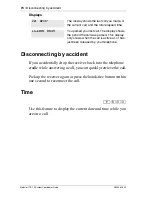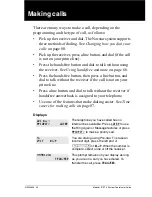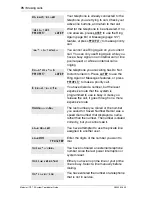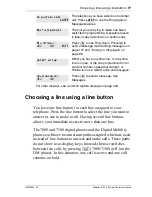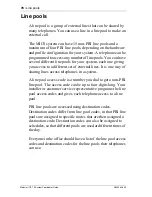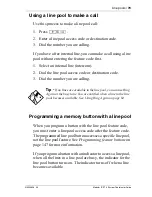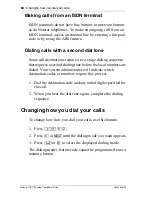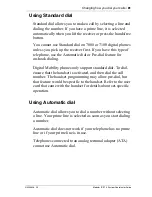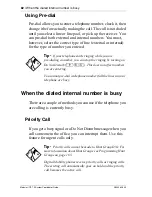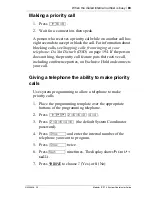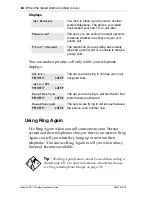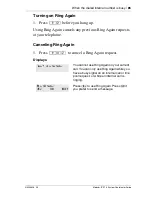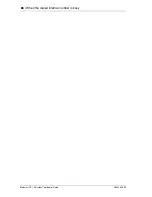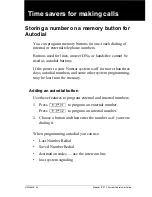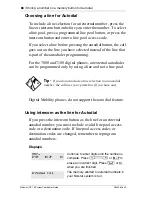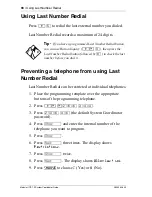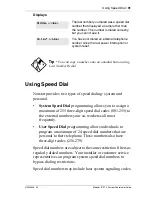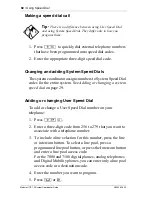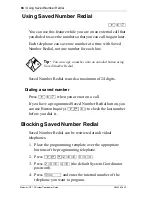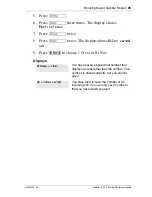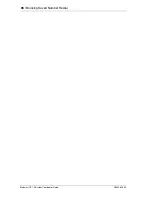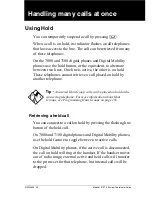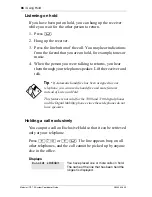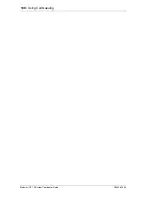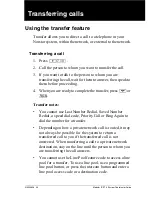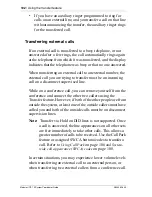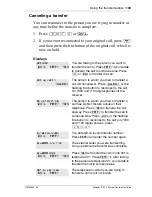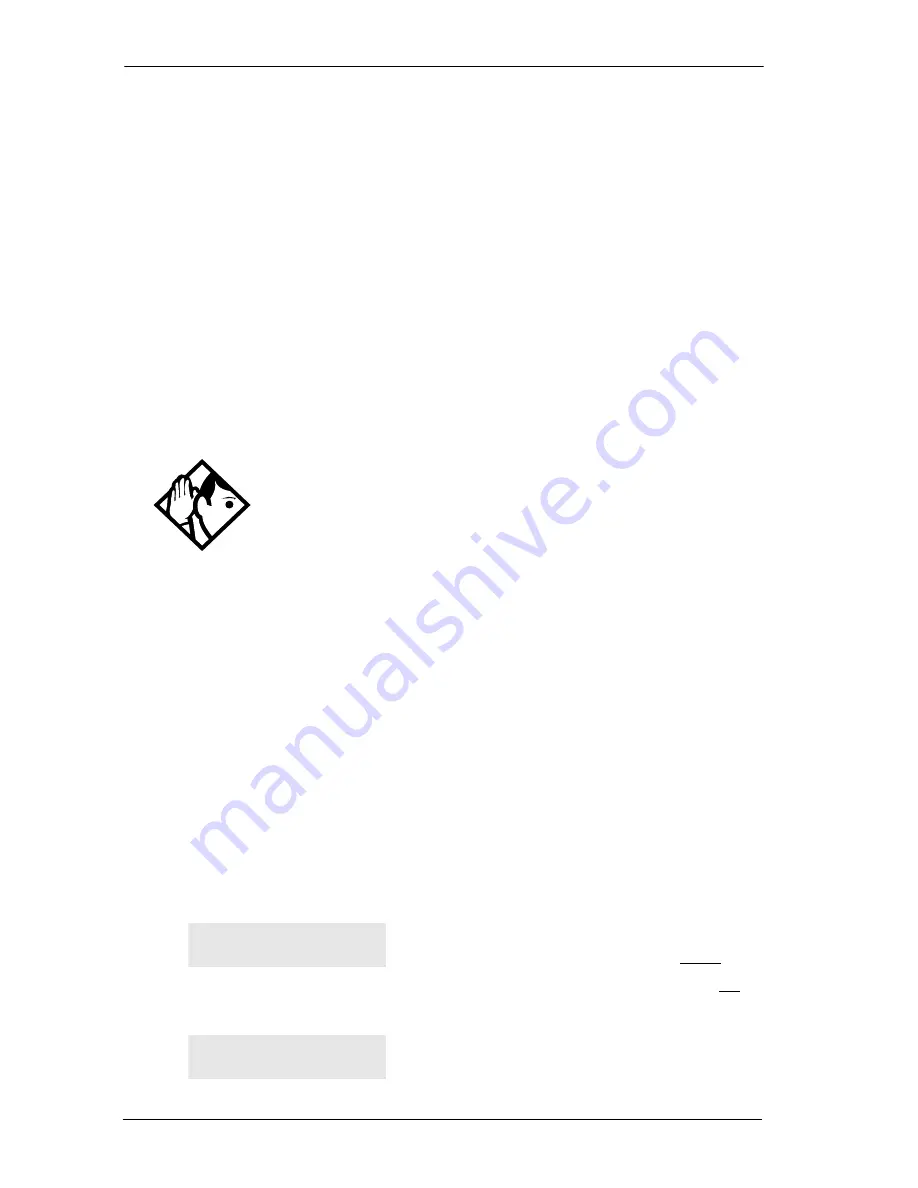
88
/ Storing a number on a memory button for Autodial
Modular ICS 7.0 System Coordinator Guide
N0000626 03
Choosing a line for Autodial
To include a line selection for an external number, press the
line or intercom button before you enter the number. To select
a line pool, press a programmed line pool button, or press the
intercom button and enter a line pool access code.
If you select a line before pressing the autodial button, the call
goes out on the line you have selected instead of the line that
is part of the autodialer programming.
For the 7000 and 7100 digital phones, an external autodialer
can be programmed only by using a line and not a line pool.
Digital Mobility phones do not support the auto dial feature.
Using intercom as the line for Autodial
If you press the intercom button as the line for an external
autodial number, you must include a valid line pool access
code or a destination code. If line pool access codes or
destination codes are changed, remember to reprogram
autodial numbers.
Displays
Tip -
If you do not include a line selection in an autodial
number, the call uses your prime line (if you have one).
Continue to enter digits until the number is
complete. Press
√
or
BKSP
to
erase an incorrect digit. Press
≥
or
OK
when you are finished.
The memory allotted to autodial numbers in
your Norstar system is full.
987___
QUIT
BKSP
OK
Autodial full
Содержание 7316
Страница 2: ......
Страница 12: ...12 Modular ICS 7 0 System Coordinator Guide N0000626 03 Glossary 253 Index 271 ...
Страница 26: ...26 Modular ICS 7 0 System Coordinator Guide N0000626 03 ...
Страница 40: ...40 Modular ICS 7 0 System Coordinator Guide N0000626 03 ...
Страница 86: ...86 When the dialed internal number is busy Modular ICS 7 0 System Coordinator Guide N0000626 03 ...
Страница 96: ...96 Blocking Saved Number Redial Modular ICS 7 0 System Coordinator Guide N0000626 03 ...
Страница 100: ...100 Using Call Queuing Modular ICS 7 0 System Coordinator Guide N0000626 03 ...
Страница 136: ...136 Using Voice Call Modular ICS 7 0 System Coordinator Guide N0000626 03 ...
Страница 196: ...196 Using Background Music Modular ICS 7 0 System Coordinator Guide N0000626 03 ...
Страница 270: ...270 Glossary Modular ICS 7 0 System Coordinator Guide N0000626 03 ...