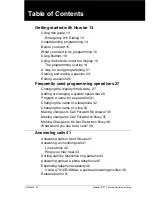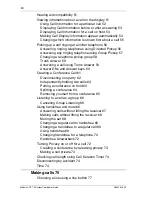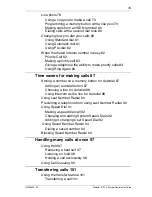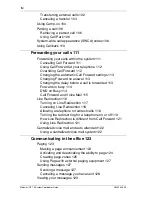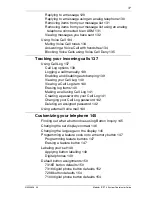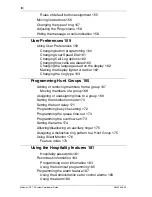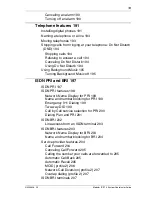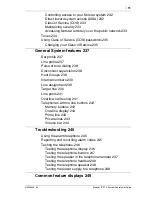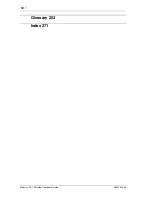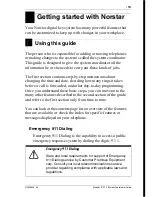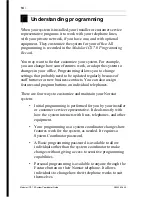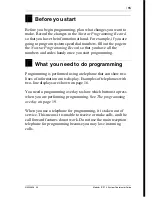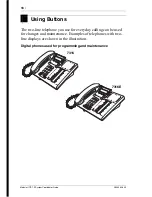Содержание 7316
Страница 2: ......
Страница 12: ...12 Modular ICS 7 0 System Coordinator Guide N0000626 03 Glossary 253 Index 271 ...
Страница 26: ...26 Modular ICS 7 0 System Coordinator Guide N0000626 03 ...
Страница 40: ...40 Modular ICS 7 0 System Coordinator Guide N0000626 03 ...
Страница 86: ...86 When the dialed internal number is busy Modular ICS 7 0 System Coordinator Guide N0000626 03 ...
Страница 96: ...96 Blocking Saved Number Redial Modular ICS 7 0 System Coordinator Guide N0000626 03 ...
Страница 100: ...100 Using Call Queuing Modular ICS 7 0 System Coordinator Guide N0000626 03 ...
Страница 136: ...136 Using Voice Call Modular ICS 7 0 System Coordinator Guide N0000626 03 ...
Страница 196: ...196 Using Background Music Modular ICS 7 0 System Coordinator Guide N0000626 03 ...
Страница 270: ...270 Glossary Modular ICS 7 0 System Coordinator Guide N0000626 03 ...