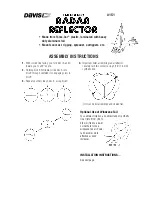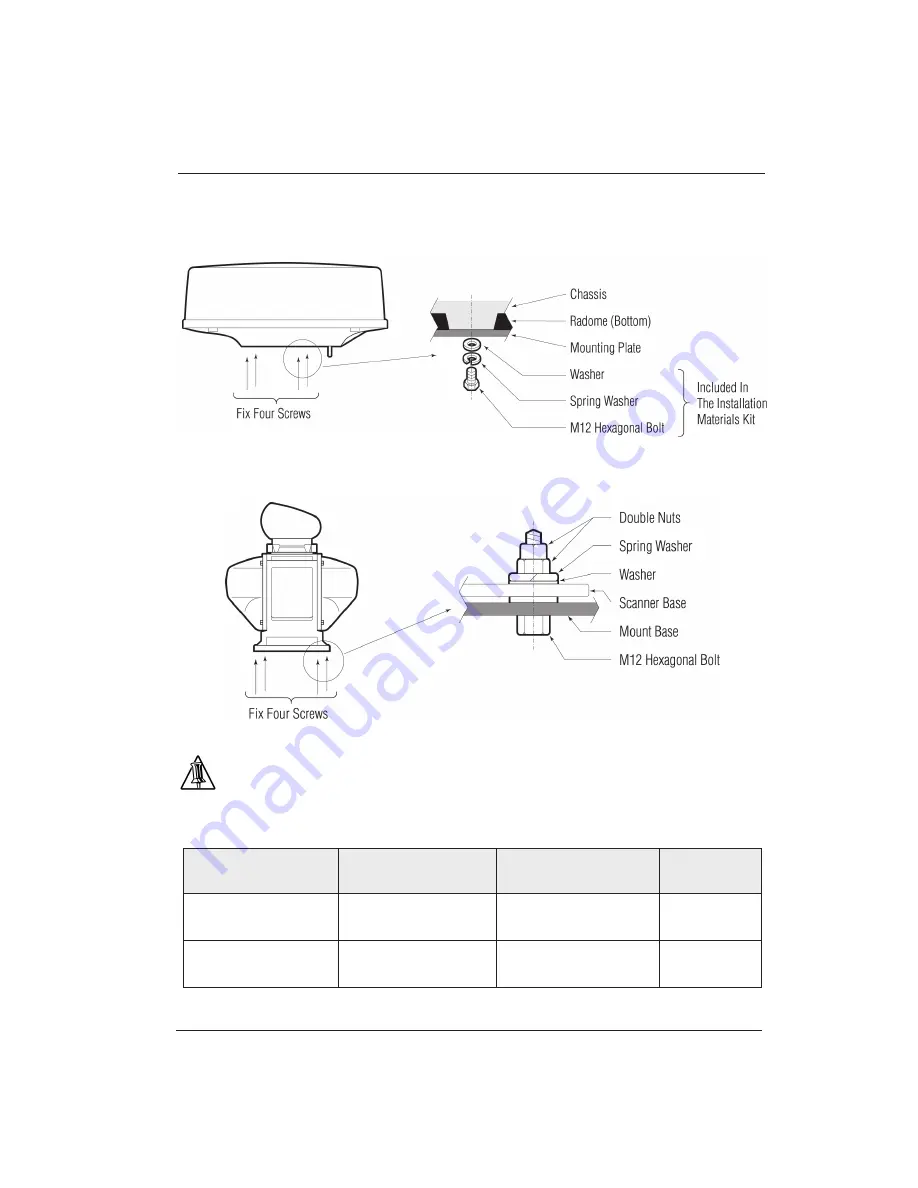
InSight Radar (IR2) (IR2-HD2 and Higher Models)
14
Hardware Installation
Installer’s Guide
Figure 3.5—Dome fixing details
Figure 3.6—Open antenna fixing details
Tip
: Use sealing of silicon to prevent the bolts from becoming loose. Radome
may be broken if you use locking putty.
Table 3.1 Bolts for Mounting Scanner Unit (Radome antenna)
Thickness of mount
base
Bolts necessary to fix
radome scanner
Material
Remarks
1-4mm(0.04-0.16 in.)
M10 × 15 (1.5mm pitch)
Stainless
4-9mm(0.16-0.35 in.)
M10 × 20 (1.5mm pitch)
Stainless
Содержание IR2-HD2
Страница 2: ......
Страница 8: ...Page intentionally left blank...
Страница 81: ...Page intentionally left blank...
Страница 82: ...www nobeltec com Printed in USA Press Date January 2011 2011 Nobeltec Inc All rights reserved 1 2011...