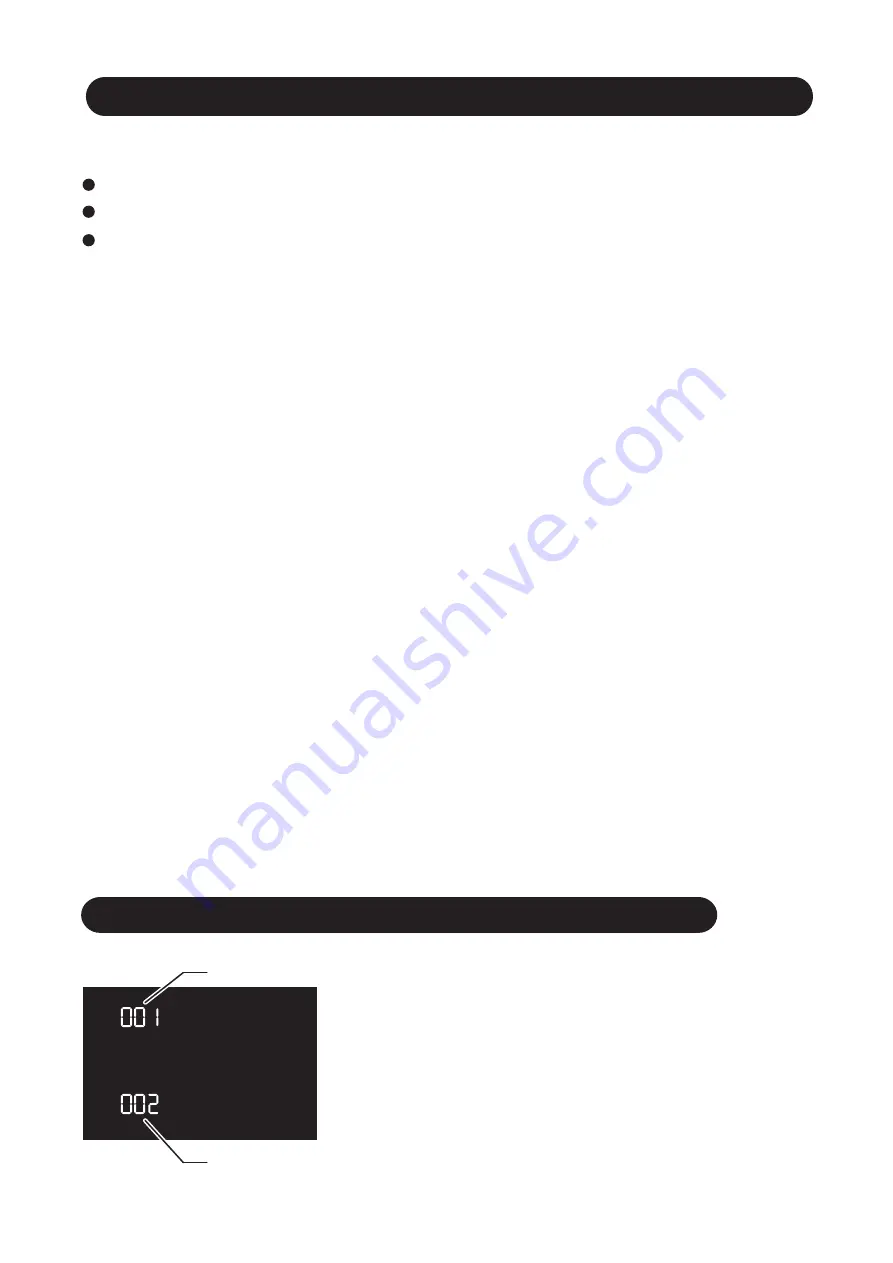
Firmware update procedure
To start the firmware update procedure, you need to have:
The computer (Windows or Mac) connected to the Internet
A Micro SD/SDHC card (recommend 4GB-32GB) and Micro SD card reader.
MG80 Pro with 4pcs of full re-charged AA batteries.
1. Download the Firmware file(s). Click here to download firmware files:
http: //www.nissindigital.com/firmware.html
2. Insert Micro SD/SDHC card to the card reader and connect to the computer.
3. Format Micro SD/SDHC card under FAT32 format (Please backup before format).
4. Copy all Firmware file(s) to Micro SD/SDHC card.
5. Eject the Micro SD/SDHC and remove from the card reader.
6. Insert AA batteries into MG80 Pro and switch on it.
7. Then switch off the MG80 Pro.
8. Remove the Micro SD/SDHC cover of MG80 Pro, insert the Micro SD/SDHC which
contains the latest firmware update files into the MG80 Pro.
9. Switch on the MG80 Pro. A LED light inside the Micro SD card slot of MG80 Pro
will blink, it will blink and the light will change orange to red and stop blinking once
the update is finished.
10. The green light will emit when the firmware update procedure is completed.
Remove the batteries and remove the Micro SD/SDHC.
11. Insert the batteries again and switch on the MG80 Pro.
How to check firmware version of MG80 Pro
Switch on power, press and hold the Power on/off
button for 5 seconds. LCD display will show 2 different
firmware versions. Release the Power button about 2
seconds, firmware version page will disappear and
returns to the front operation page.
Flash Control
Hot Shoe
25


















