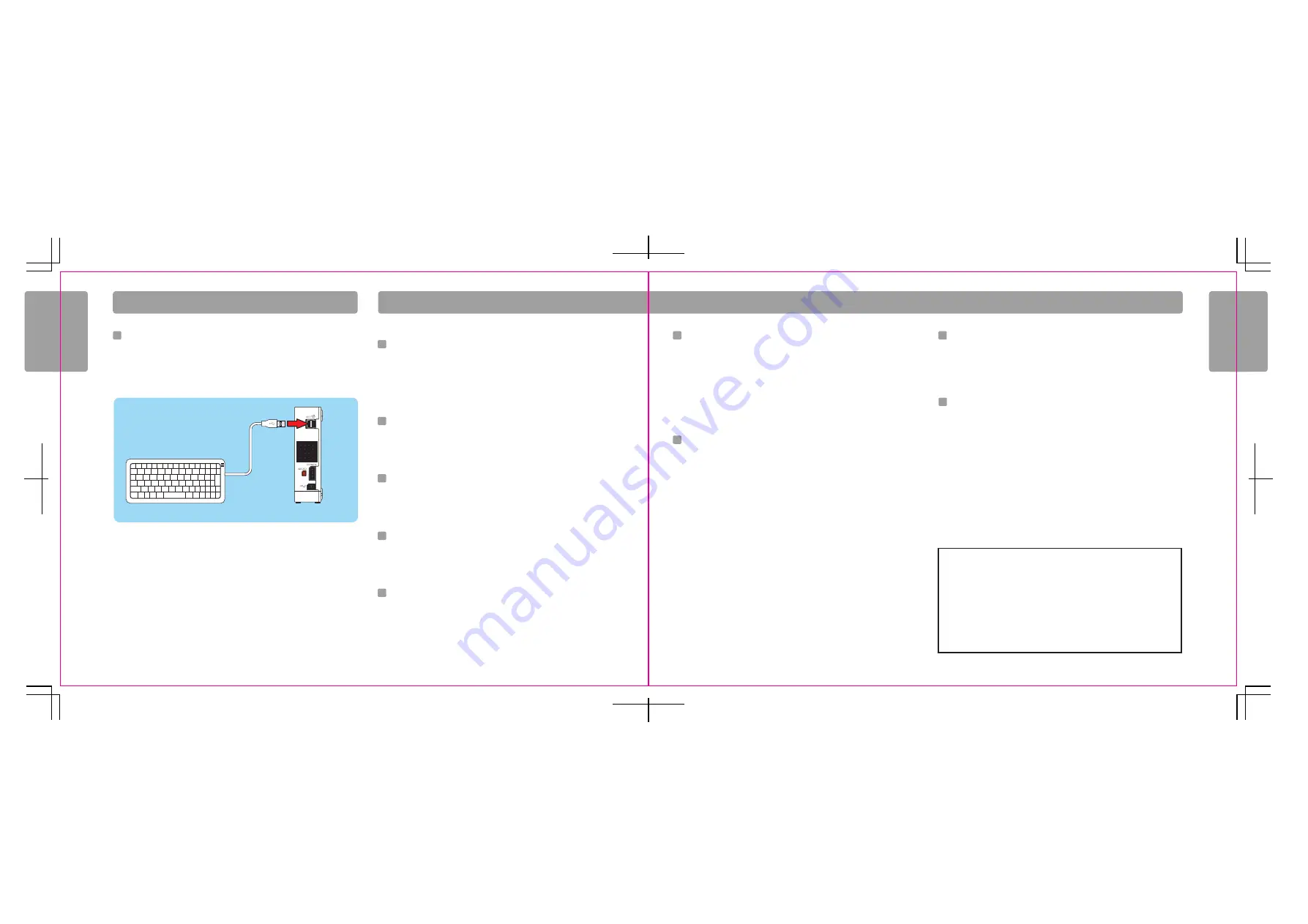
Troubleshooting
68
69
Troubleshooting
If your Wii system still does not operate correctly after trying
the troubleshooting steps, contact Nintendo Customer Service
on (03) 9730 9822 between 9:00am and 5:00pm Monday to
Friday (EST). Through the use of your Wii console, you may
have accumulated Wii Points, Wii Shop Channel downloads,
saved game data, photos, messages, etc. that are saved in the
internal memory of your console. Some of this information
may be personal and you may want to retain or protect it.
Can’t read SD Card in Photo Channel
• Make sure the memory card is fully inserted into the slot. Try removing and reinserting
the memory card.
• Check the memory card on a PC or cell phone to verify its contents and readability.
• Make sure it is in a format readable by the Photo Channel and 2GB or smaller in size.
See page 22 for format information.
Wii Remote doesn’t vibrate
• Go to the HOME menu and check to see if the Rumble feature is turned on.
(Page
65)
• Make sure that the game you are playing includes the Rumble feature.
No sound from the Wii Remote speaker
• Go to the HOME menu and check to see if the Sound feature is turned on.
(Page
65)
• Make sure that the game you are playing includes sound from the Wii Remote speaker.
Can’t download games in the Wii Shop Channel
• Make sure you have Wii Points to redeem for products on the Wii Shop Channel.
• Check to see if you have restrictions on using points.
• Check to see status of Parental Controls.
Downloading games and updates from the Wii Shop
Channel is very slow.
• Switch the channel of your router to channel 1 or channel 11.
Using a USB keyboard with your Wii Console.
You can enter text using a commercially available USB keyboard.
Please go to www.nintendo.com.au for a list of keyboards that have been confirmed to
work with the Wii console.
Your Access Point is not listed when "Search for Access
Point" is selected
• Make sure your access point is powered on.
• Move closer to the access point if possible or re-orient the console so there is
nothing between it and the access point.
• Your access point may not be broadcasting its SSID. Check your router settings
through your computer and either set your router to broadcast SSID, or manually
enter the SSID in Manually Connecting an Access Point, page 59.
Connection test unsuccessful or unable to connect to
the service
• Check the signal strength and move closer to the access point if possible or
re-orient the console so there is nothing between it and the access point.
• Make sure you have the latest Firmware Update for your router. Check with the
router manufacturer or the Internet service provider that supplied the router.
• You may have to adjust the transmission rate of your router. Some routers have
settings like “Turbo Boost” or “G-Nitro”. These may have to be turned off.
• Your access point may have Mac Filtering enabled. Check your router settings
through your computer. You may need to enter your Wii console MAC address.
This can be found in Console Information in the Internet settings choice.
• Your access point may not be broadcasting its SSID. Check your router settings
through your computer and either set your router to broadcast SSID, or manually
enter the SSID in Manually Connecting an Access Point, page 59.
• Try assigning the Wii a static IP address. Access your router's settings and find the
available range of IP addresses (This is typically found within the DHCP
information.). When you find this information, select one of the available IP
addresses and enter this in Manually Connecting an Access Point, page 59.
Tr o u b l e s h o o t i n g
U S B Ke y b o a r d
Before seeking assistance, review the following problems and solutions.
USB Keyboard
USB
Ports
Wii Console
(back view)
NOTE: USB keyboards do not work with the Everybody Votes Channel.
The power shuts off suddenly
• Unplug the AC Adapter and check the vents for blockage by dust or debris. Clean if
necessary, reconnect the AC Adapter and try powering on the Wii Console again.
• Make sure there is proper ventilation around the Wii Console and that it is not
close to other heat sources.
Controllers don’t work with Wii games, Virtual
Console games or WiiWare games.
• Make sure you are using the correct controller. Both the game packaging
and the Instruction booklet included with the game supply this information.
• If you are playing a game you have downloaded from the Wii Shop Channel, be sure to
check the Details screen on the Wii Shop Channel to determine what controllers are
used
for
each
game.
• If using the Classic Controller, make sure it is securely connected to the Wii Remote.
• If using the Wii Remote, make sure no other accessories are plugged into the External
Extension connector unless required by the game you are playing.
• Make sure the Wii Remote is synchronized with the Wii console.
More troubleshooting is available at support.nintendo.com, including more
detailed setup help for getting connected online.

















