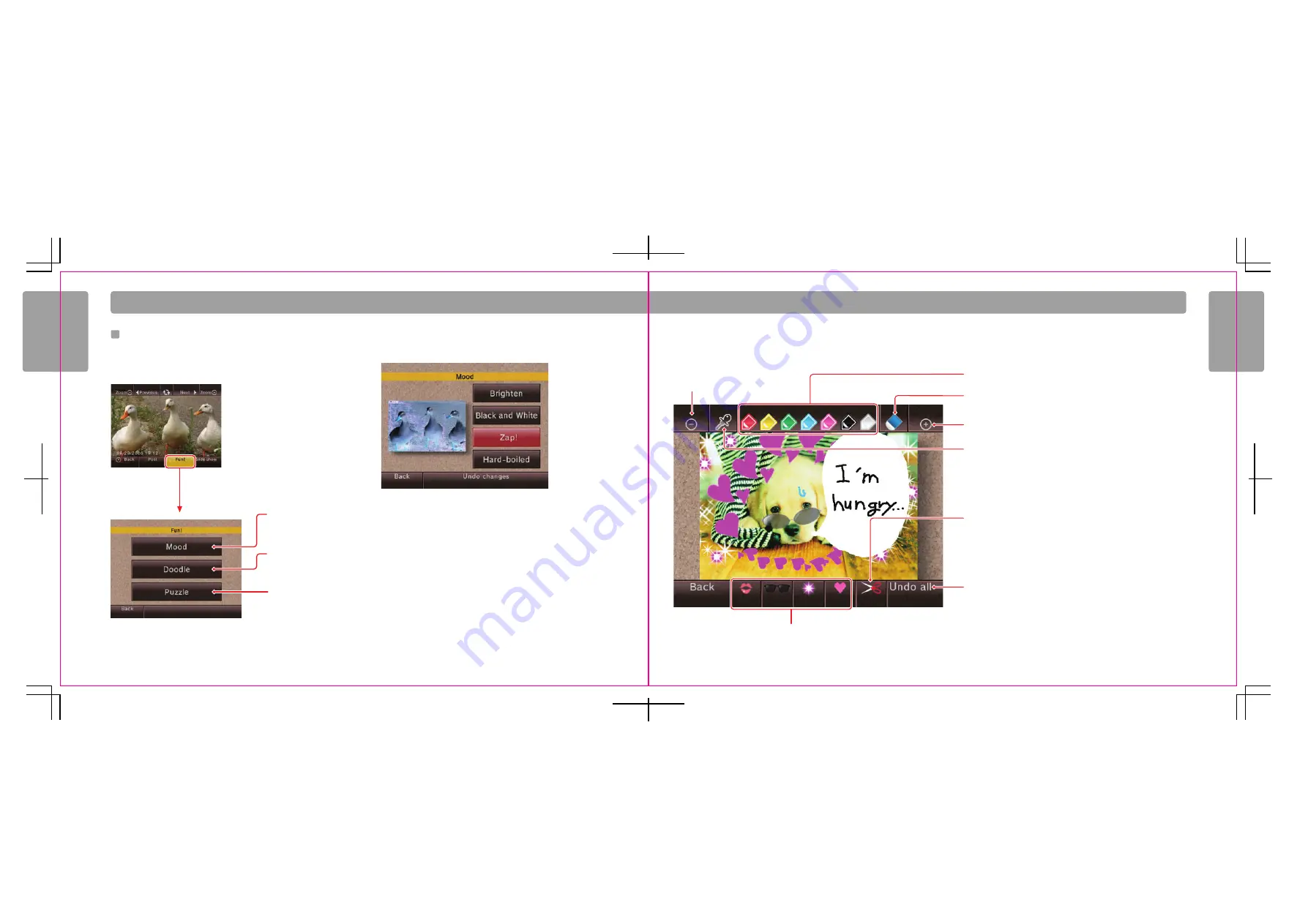
18
19
Photo Channel
Photo Channel
Zoom out
Select colour for sketch pen
Erase all doodles and restore the photo to its
original appearance
NOTE: Move the Wii Remote closer to the TV to increase the
size of the sketch pen or stamp. Move the Wii Remote away
from the TV to reduce the size of the pen or stamp. Twist the
Wii Remote to rotate the pen or stamp.
Erase tool
Zoom in
Stamp selection
Eyedropper tool: Copy a colour from the photo
1. Select the eyedropper icon and press the A Button.
2. Move the eyedropper icon over a part of the photo where
you want to copy the colour and press the A Button.
3. The cursor will change to the selected colour.
Scissors tool: Cut and paste a piece of the photo
1. Select the scissors icon and press the A Button.
2. Move the scissors icon over a part of the photo where you want to
cut and paste and press the A Button. A cut frame will appear.
3. Press the A Button to cut the area and again to paste it.
Doodle
P h o t o C h a n n e l
Having Fun With Your Photos
Select the Fun! option to open a new menu with additional options for playing
with your photos or frames from your videos.
Mood Menu Screen Options
• Brighten: Brighten the photo. Select repeatedly to increase effect.
• Black and White: Convert photo to grey scale monochrome.
• Zap!: Invert the photo.
• Hard-boiled: Convert the photo to stark black and white.
Select repeatedly to increase effect.
Draw, cut and paste,
and add text and
stamps
Adjust the overall
appearance of your
photo
Create a puzzle out of
a photo for others to
reassemble
Mood


























